Tute M01 Inspect Zpts SAGA
In the map window, if you select a point with the Action cursor and navigate to the Attributes tab in the Objects Properties window, a new data attribute DEM_M01. This field should have an elevation assigned:
- Open the blank Zpt layer 2d_zpt_M01_5m_002_P.shp, this was written in the TUFLOW\Model\saga\ directory. The Zpts will appear as a mass of points when zoomed to the full extent.
- In the Workspace section of the interface (this can be toggled by using Window >> Show Workspace), navigate to the Data tab (tab located at the bottom of the window). Right click on the 2d_zpt_M01_5m_002_P.shp and select Save As. Save a copy of the table as 2d_zpt_M01_5m_003_P.shp. This is done for version control, we will edit the version 003 of the table as the input will be used in model run 003.
- Open the newly created layer 2d_zpt_M01_5m_003_P.shp and close the previous version 2d_zpt_M01_5m_002_P.shp.
- Ensure the Object Properties (Windows >> Show Object Properties) windows is visible, navigate to the Attributes tab. Select the Action cursor, and select a 2d_zpt. The attributes for the selected zpt will be shown, the SAGA window should look like the below:
- Navigate to the Modules tab in the Workspace Window, expand the Shapes - Grid entry and right click on the Add Grid Values to Points and select Execute.
- In the Add Grid Values to Points dialogue, set:
Introduction
In this page we look at the process on assigning elevations to the TUFLOW Zpts that define the elevations in the model using SAGA GIS. Ensure that SAGA is open, and open the DEM, which is provided as part of the Module Data and is named DEM_M01.sgrd.
Method
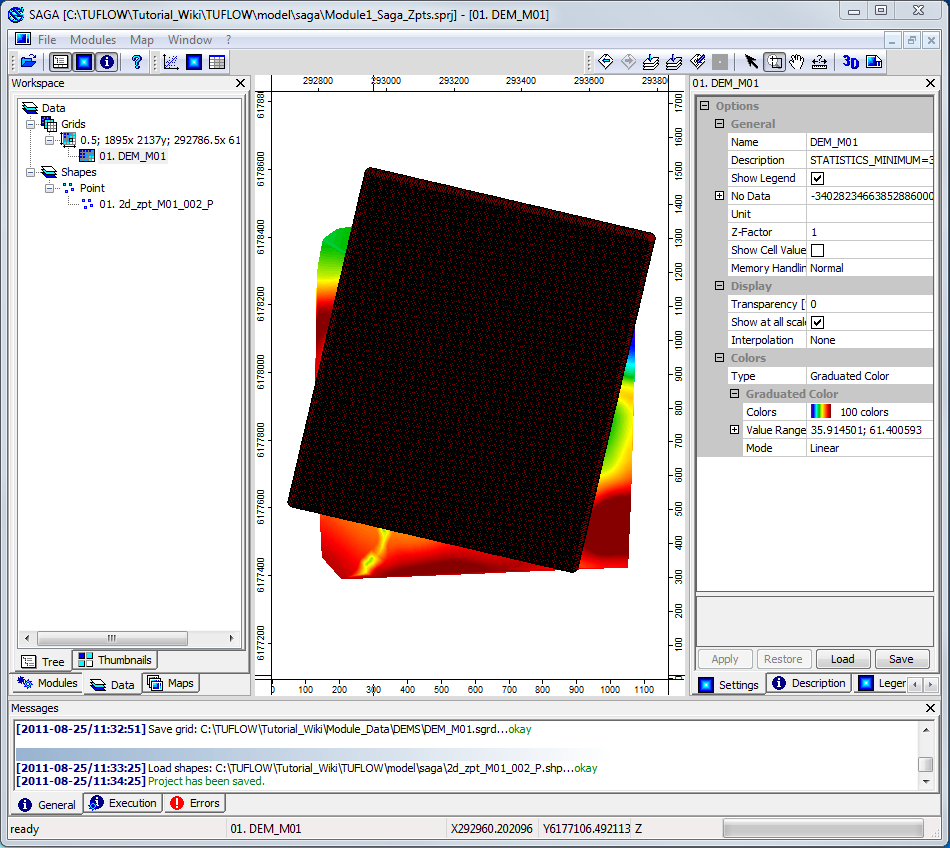
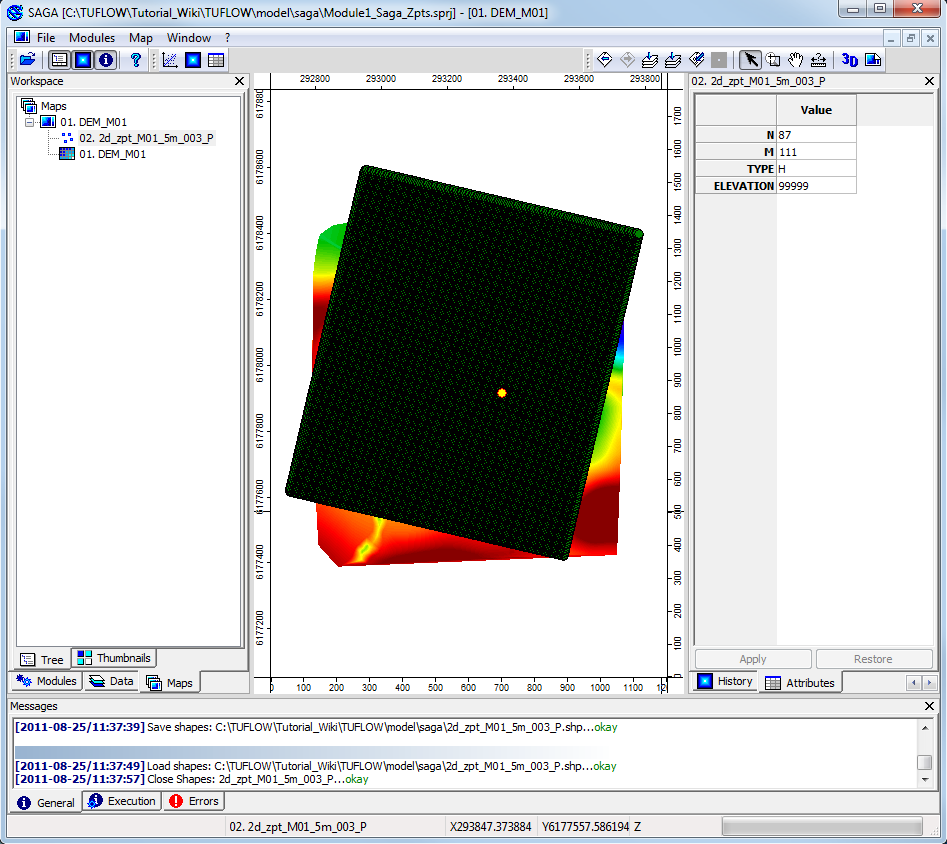
As can be seen the elevation for all zpts is a nuyll value of 99,999. The next step is to assign values based on the DEM.
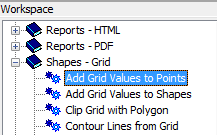
- Points to 2d_zpt_M01_5m_003_P
- Result to 2d_zpt_M01_5m_003_P
- Grids to DEM_M01
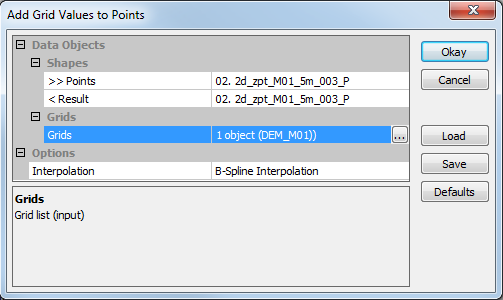
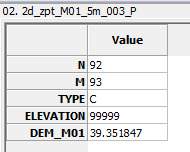
If you select a Zpt outside the DEM area the value that has been assigned to this attribute is -99,999. We will remove any Zpts that have this elevation.
- Shapes to 2d_zpt_M01_5m_003_P
- Attribute to DEM_M01
- Expression to "a < 0" (without the quotes)
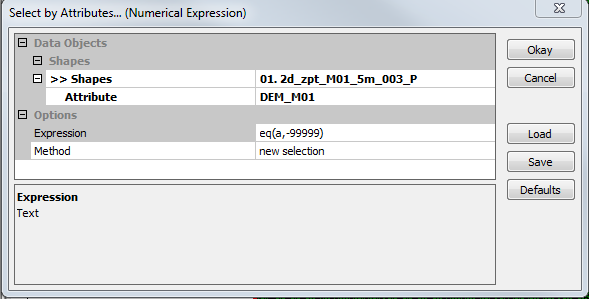
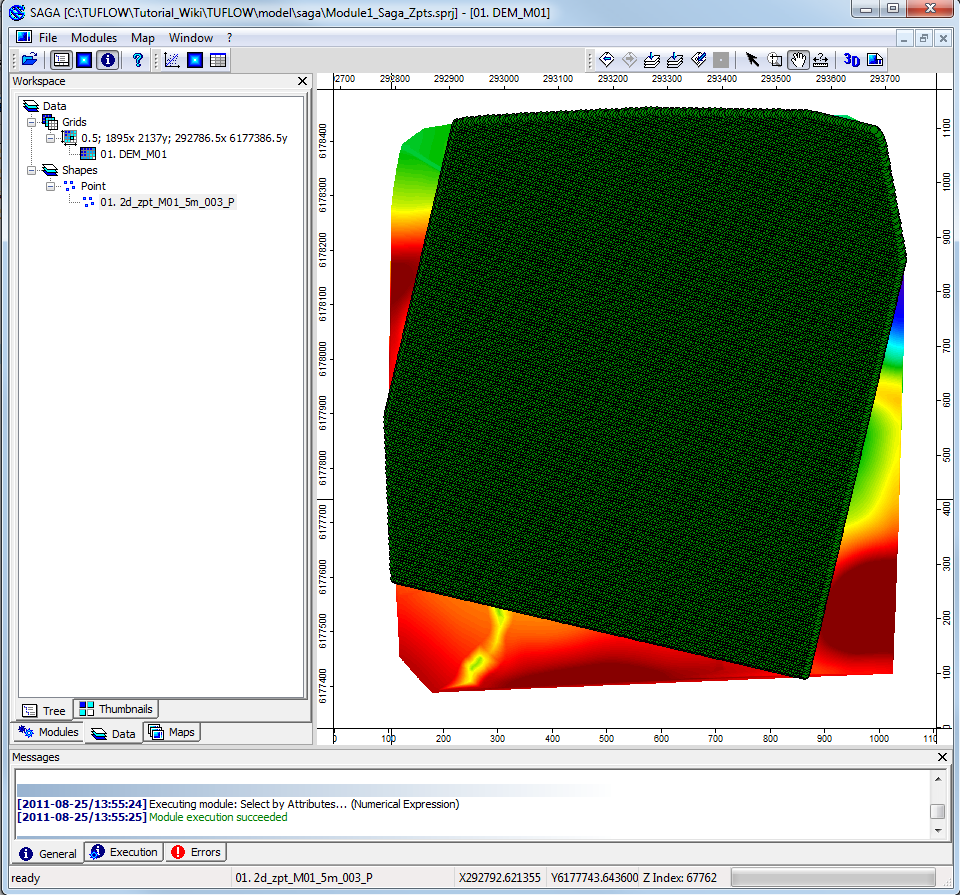
Read RowCol Zpts == ..\model\saga\2d_zpt_M01_5m_003_P.shp
Conclusion
The Zpts have been inspected from the DEM, the geometry control file (.tgc) updated to use the inspected Zpts. Please return to the tutorial model module 1 page where the next step is to define the active areas.