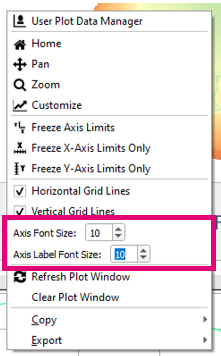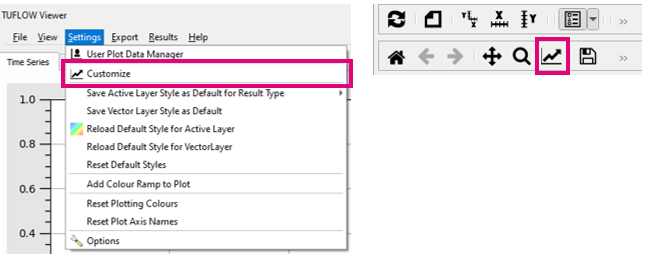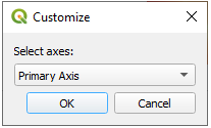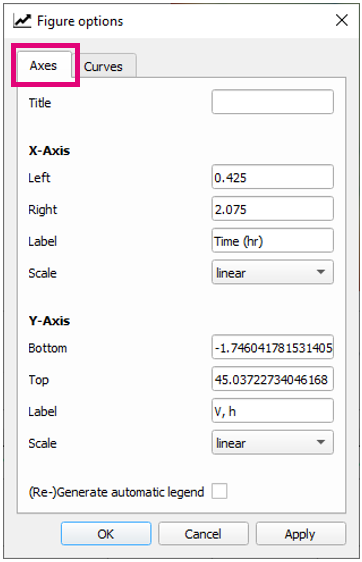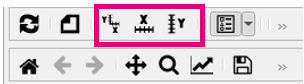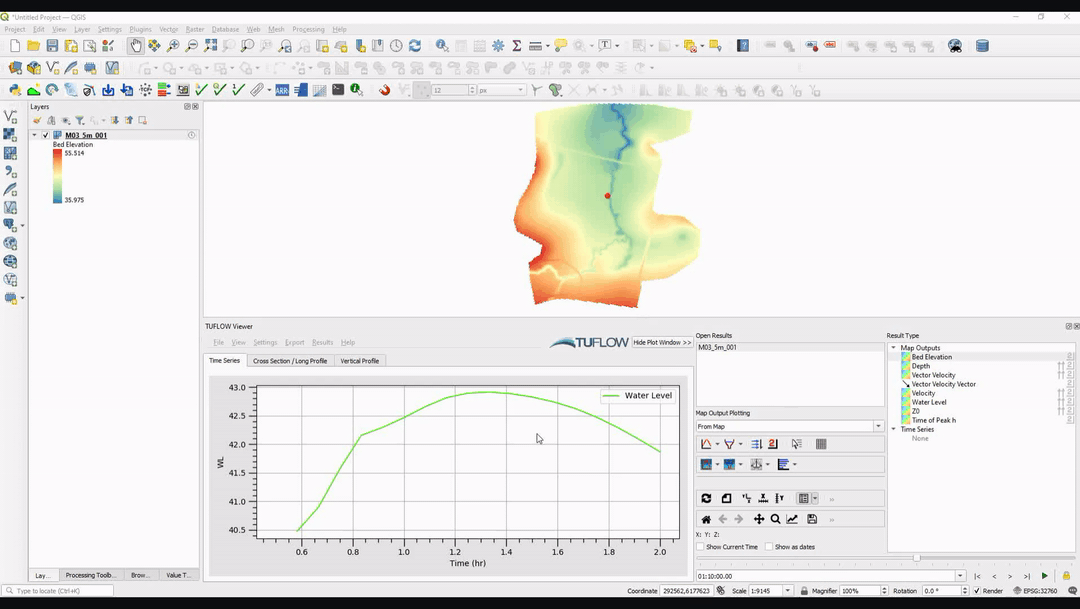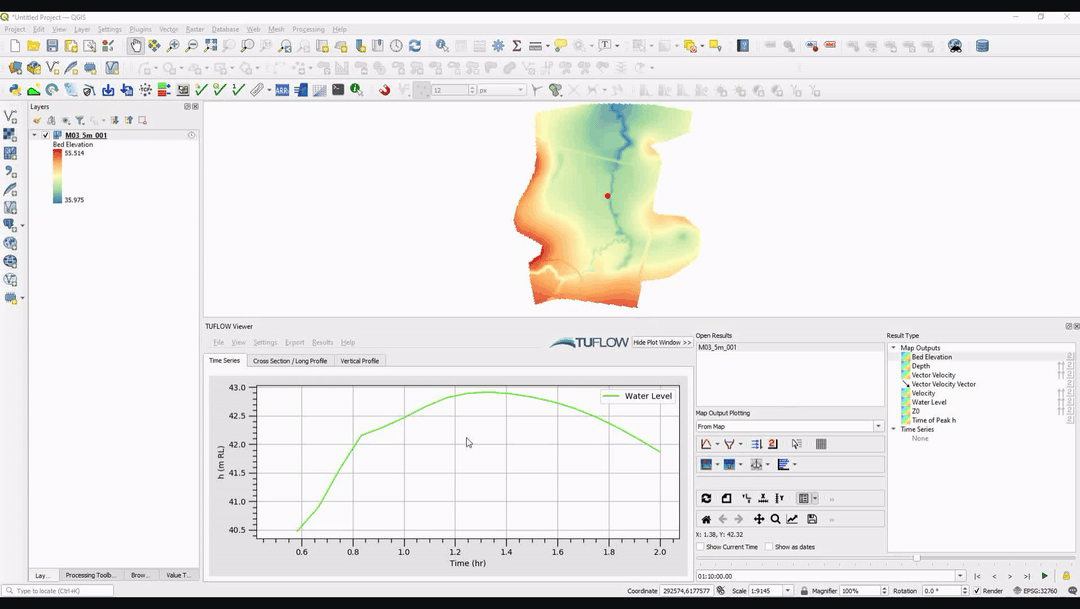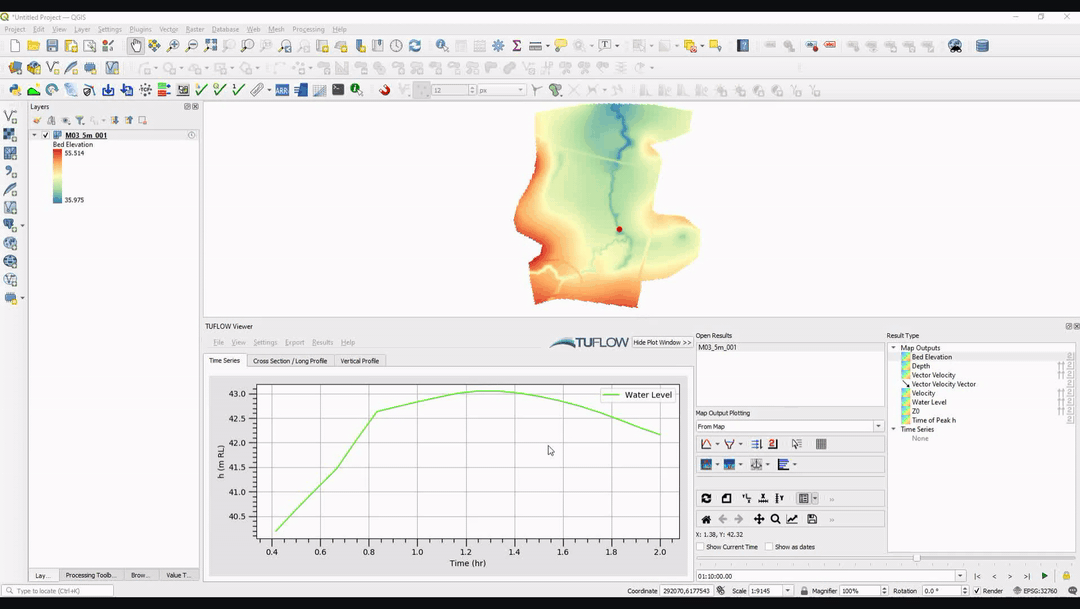TUFLOW Viewer - Customising The Plot Axes
Tool Description
It is possible to update the axis font size, label, and extents. The axis and axis label font size can be changed by right-clicking the plot and changing the values for Axis Font Size and Axis Label Font Size.
- Axis Font Size: changes the font size of all axis ticks
- Axis Label Font Size: changes the font size of all the axis labels (axis names)
The axis label and extents can be changed via Settings >> Customize or by selecting Customize in the plotting toolbar. Customize can also be found by right-clicking the plot window.
If the secondary axis is in use, then the user will be given an option as to which axis to customise: Primary Axis or Secondary Axis. If there isn't a secondary axis, then this step will be skipped it will go straight to the Primary Axis customise options.
To update the axis label and extents, select the Axes tab. There are a few options available here that are not supported by TUFLOW Viewer (they won't be retained) including Title and the axis scale only supports Linear. If the axis labels are changed, TUFLOW Viewer will remember this change and apply accordingly for subsequent plots. For example, if 'h (m RL)' is changed to 'WL' then this will be retained if the same type is plotted again. However if another result type is added to the plot (e.g. velocity) then the axis label will be reverted back to the default. The axis settings will not be transferred to the other plot types (axis label for 'water level' in the time series plot will not be applied to 'water level' in the cross-section plot). User defined axis labels can be reset back to default by using Settings >> Reset Plot Axis Names.
If the user updates the axis extents, the relevant Freeze Axis Limits options will be turned on automatically. These can be found on the plotting toolbar or also by right-clicking the plot. The axis limits can be unfrozen by toggling off these options. They can also be manually toggled on at any time to retain axis limits.
Examples
Changing Axis Font Size
Changing Axis Labels
Changing Axis Limits
| Up |
|---|