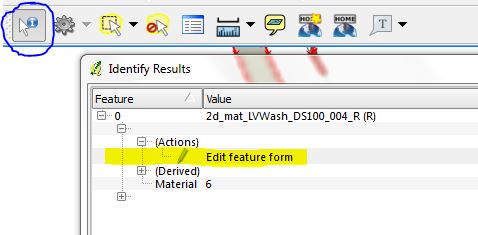QGIS Shape Editing
- To edit a file in QGIS, firstly make sure the layer is open in QGIS!
- Before editing the layer need to be set as editable. To do this, make sure the Digitizing toolbar is visible (it should be by default). <Select the layer you want to edit in the layer control and then in the toolbar choose the Toggle Editing as shown below./li>
- This can also be achieved by right clicking on the layer in the layer control and selecting Toggle Editing.
- Select the Identify Features button in the toolbar, select an item, and in the dialogue select Actions >>> Edit Feature Form.
- It is also possible to enter this directly in the attribute table for the entire layer (right click on the layer and select Open Attribute Table.
Editing Shapefile in QGIS

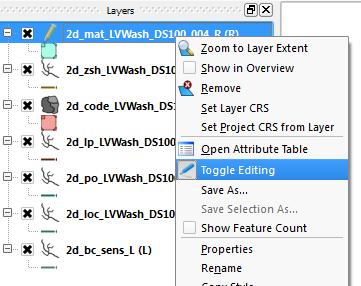
With the layer editable, a new object can be drawn with the Add Feature button (the symbol for this depends on if the layer contains lines, points or region!). To move an existing vertex in a layer, the Node Tool can be used.
Attributes
There are a number of methods to set the attributes for a GIS object:
Entering data on multiple objects is covered in the QGIS update column value tip.
| Up |
|---|
| Up |
|---|