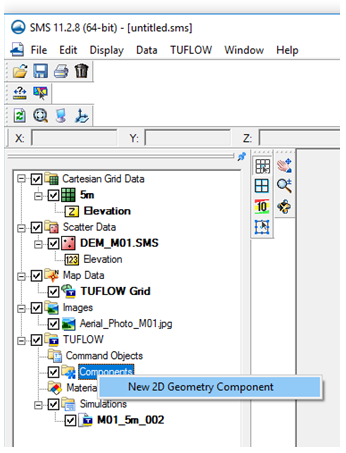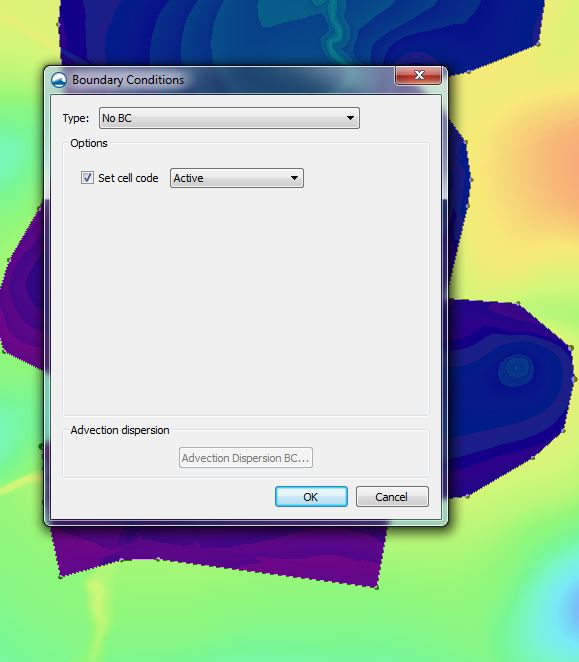Tute M01 Active Areas SMS Archive
The active and inactive areas of a TUFLOW model domain are set using cell codes. In SMS, the Cell codes can be specified either on the grid cell by cell, or by using BC coverages to define an active area of the model.
Method
We will start by setting the default cell code to "inactive" for the entire model.
- Right click on the folder named Components in the TUFLOW Simulation Catalogue and choose New 2D Geometry Component.
- Rename the new tree item from 2D Geom Component to 5m geo.
- Right click on the new 2D geometry component 5m geo and select Grid Options.
- Under Cell Codes select Specify using BC coverages(s). Select Inactive cell -- not in mesh for the Default code.
- Click OK.

We will now overwrite the cell code status using a polygon to define the active areas.
- First we must read in the geometry defining the active area of the domain. Select File | Open and open the file \Module_Data\Module01\Boundary.MIF. Click OK to read it as a "GIS Layer". This file contains geometry specifying the active area to be used in the model.
- Create a boundary condition coverage in SMS by right clicking on Map Data folder in the project explorer and selecting New Coverage. Change the type to TUFLOW >> 1D/2D BCs and Links and the name to "BC" (this same coverage will also be used later in the tutorial when setting up boundary conditions). Click OK and make sure the new coverage is active (Click on the coverage to make it active).
- Select the "Boundary.MIF" GIS shapefile in the project explorer and select Mapping | Shapes >> Feature Objects. Click Yes to use all shapes for mapping.
- In the GIS to Feature Objects Wizard make sure Use an existing coverage is selected. Select the coverage named "BC" and click Next. Click Next again then Finish. This copies the GIS data from "Boundary.mif" to BC coverage which is used by SMS. You can now delete "Boundary.mif" from the project explorer.
- To specify the active portion of the domain make sure the "BC" coverage is active and select Feature Objects | Build Polygons.
- Select the Select Feature Polygon tool and double click somewhere within the boundary polygon. This will open the Boundary Conditions dialog.
- Change the BC Type to No BC. The toggle an option to Set cell code. In the dropdown box select Cell Codes to be Active.
- Click OK.
- Save your SMS project. Note: There is no need to make changes to the TGC file (as is required when creating a TUFLOW model using ArcGIS, MapInfo or QGIS). SMS makes the necessary TGC updates when using the Export TUFLOW Files command later on (as long as the model is set up correctly). Please progress to: Define the Materials (Surface Roughness).