Tute M01 Materials SMS Archive
This section details the method for using SMS to create the GIS based material types (land use areas). Once the GIS layers are set up, surface roughness or bed-resistance values (e.g. Manning's n) are assigned to each of these land use areas.
Import Area Properties
We will import the area properties as a land use GIS data.
- Right click on the tree item Map Data in the project explorer. Select New Coverage and change the type to Generic->Area Property. Change the name of the coverage to “Materials”. Click OK to exit the dialog which will create the new coverage.
- Select the “Materials” coverage to make it active.
- Select File | Open and open file \Module_Data\Module01\Materials.mif. click Ok to read it in as a GIS layer. This should add few polygons and arcs to the display.
- in the project explorer, select "Materials.mif" under the GIS Data folder to make it active.
- Select Mapping >> Shapes -> Feature Objects.
- Select Materials from the Select a coverage for mapping drop down box and check the box next to Materials.mif under Map Shapefile?.
- In GIS to Feature Objects Wizard dialog, make sure that Use an existing coverage option has been selected. Click Materials coverage in the list to make it active. Then click Next
- In the 'GIS to Feature Objects Wizard, Step 1 choose Material in the combo-box in the column labeled MaterialName and Not Mapped in the combo-box in the column labeled MaterialId.
- Click Next and then Finish.
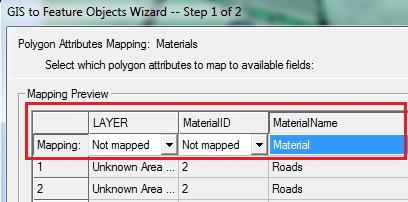
You may want to go to the display options dialog, turn on Polygon fill option and the Legend as well as turn off other items in the project explorer so you can see the material zones.
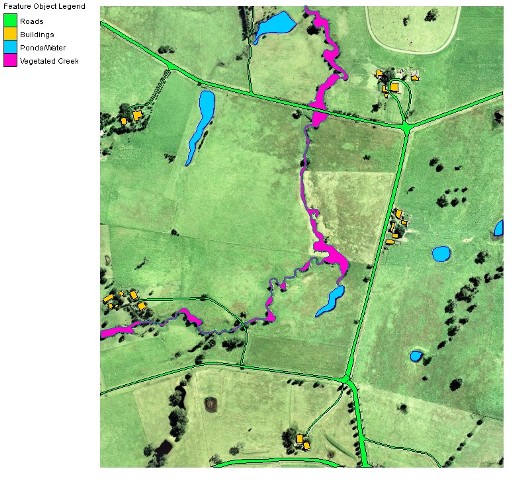
Set the Default Material type
One important thing to note is that the area property coverage contains polygons but the polygons do not cover the entire domain. Areas not contained inside a polygon will be assigned to a default material value. It is easiest if you can make the default material the most prevalent material in your simulation. The default material for our simulation is Pasture. This material hasn’t been created since it was not a part of the area property or the Materials coverage. To create this material:
- Select Edit | Materials Data from the menu.
- Click the button New.
- Rename this material to “Pasture”.
- Click OK.
Now that we have an area property coverage and a default material, we need to associate them with the grid. This is specified in the Grid Options dialog. To do this:
- Right click on the 2D geometry component 5m geo in the TUFLOW Simulation Catalogue
- Select Grid Options from the drop down menu.
- Under Materials select the radio button Specify using area property coverage(s).
- Change the Default material to Pasture.
- Click OK to exit the Grid Options dialog.
- Save your SMS project.
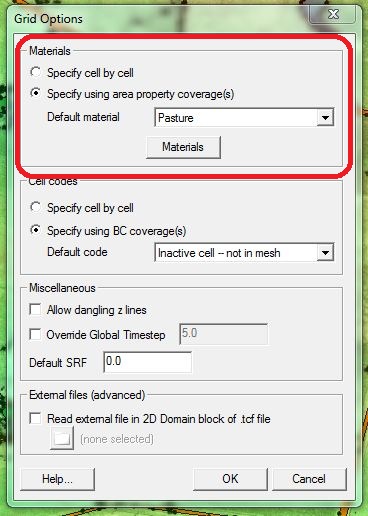
Material properties (namely, Manning's n values) are set in SMS as part of the "Set Model Controls and Run the Simulation" step. After completing the steps above, continue on to the "Define Boundary Conditions" section.