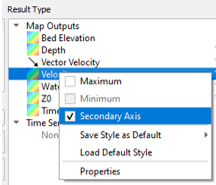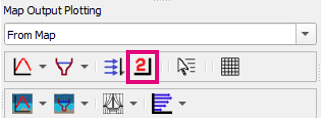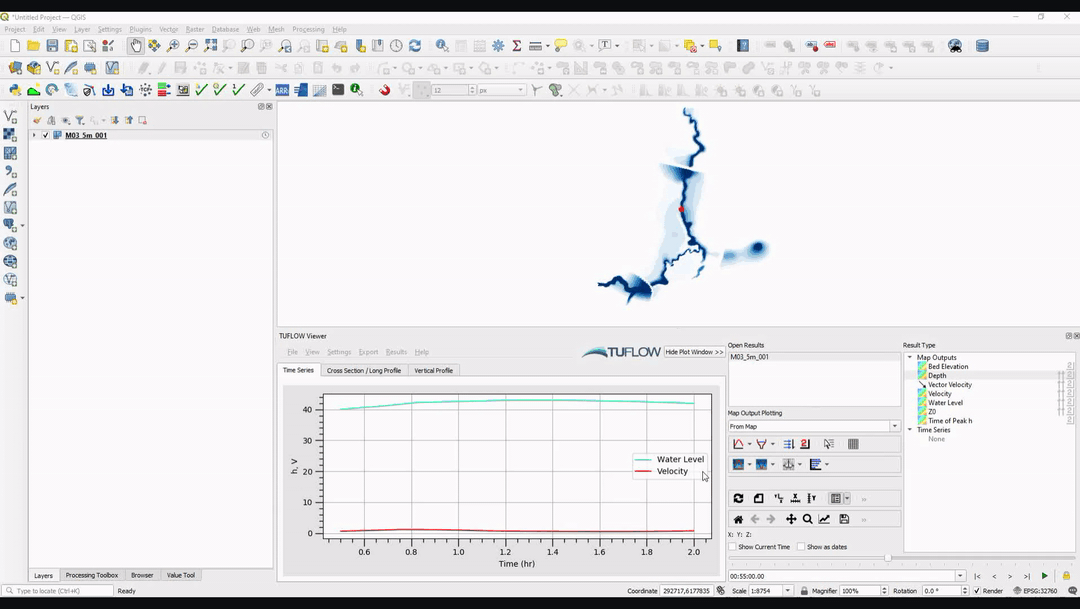TUFLOW Viewer - Using A Secondary Axis
Tool Description
It is possible to use a secondary axis when plotting various results together. The secondary axis can be used for any plotting type (e.g. Map Outputs, Time Series, Hydraulic Properties, Time Series, Cross-Sections etc.). The one exception is curtain plotting, this will only ever be drawn on the primary axis. The vertical profile will use a secondary X axis, all other plotting types will use a secondary Y axis.
To use a secondary axis:
- In the Result Type widget, click the secondary axis icon
 next to the result(s) type that should be placed on a secondary axis. An alternative approach is to right-click the result type and checking on Secondary Axis.
next to the result(s) type that should be placed on a secondary axis. An alternative approach is to right-click the result type and checking on Secondary Axis.
- Initiate the plot by the standard process, or by refreshing the plot
 (the plot should automatically refresh when the secondary axis is activated).
(the plot should automatically refresh when the secondary axis is activated).
- All instances of that result type should now be displayed on a secondary axis.
To plot flux on the secondary axis, use the button next to the plot flux button:
Since v3.7.0.23 it is possible to switch the secondary axis type (i.e. switch between using a secondary y-axis and using a secondary x-axis). This can be done by right clicking the plot window and selecting 'Switch Secondary Axis'. This is particularly useful when plotting 1D hydraulic property tables along side their cross-sections as the y-axis is constant in this case.
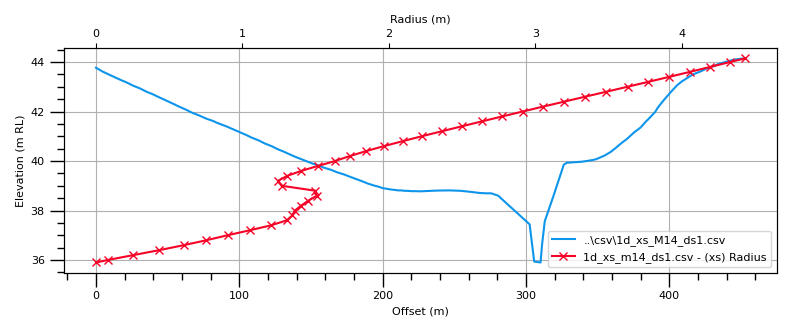
Example
| Up |
|---|