EXCEL setting default chart
-
The following steps can be used to set a default chart type in Excel. This is useful for plotting results and cross-sections from a TUFLOW model:
- Select data in an Excel sheet and insert your desired chart type:
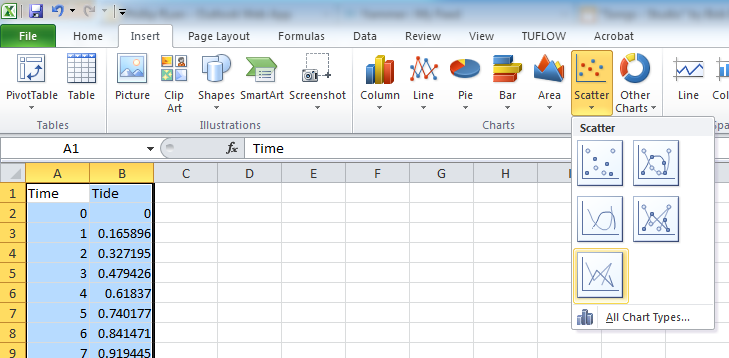
- Once the chart has been created, right click on the chart and select "Change Chart Type", as shown below:
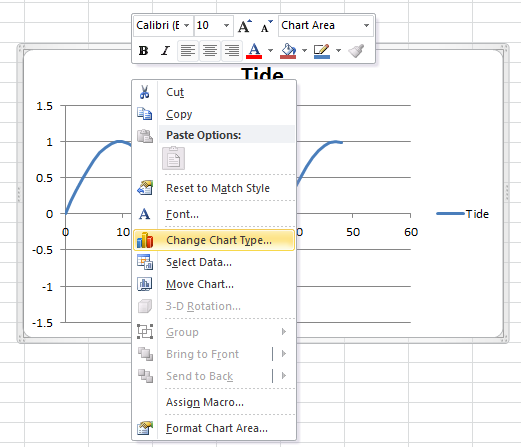
- In the Change Chart Dialogue, click the "Set as Default Chart" option:
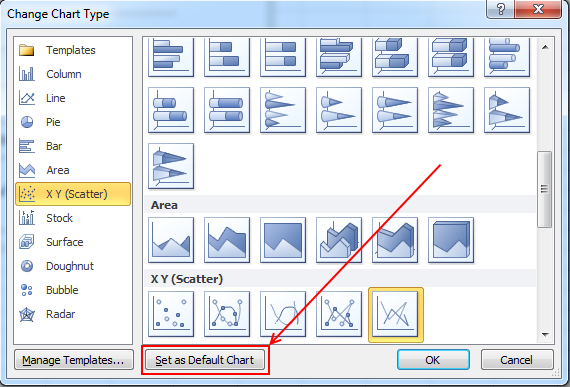
- Now all you need to do to create you favourite chart is to select the data and hit the F11 key.