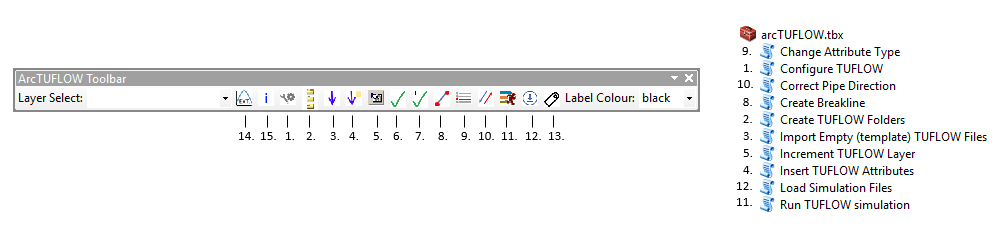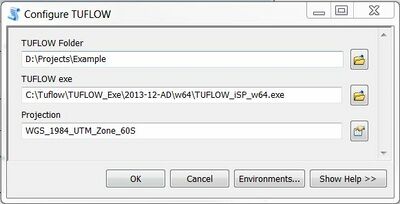Difference between revisions of "ArcTUFLOW Toolbox and Toolbar"
Ellis Symons (talk | contribs) |
Ellis Symons (talk | contribs) |
||
| Line 22: | Line 22: | ||
! style="background-color:#005581; font-weight:bold; color:white;" width=20% | Description | ! style="background-color:#005581; font-weight:bold; color:white;" width=20% | Description | ||
|- | |- | ||
| − | |Start Model Build || 1. [[#Configure_TUFLOW | Configure TUFLOW (Required Initialization Step)]] || This is the first step of any new model or ArcGIS workspace. Using the '''Configure TUFLOW''' utility will create a ''_config.txt'' file that will | + | |Start Model Build || 1. [[#Configure_TUFLOW | Configure TUFLOW (Required Initialization Step)]] |
| + | 2. Create TUFLOW Folders || This is the first step of any new model or ArcGIS workspace. Using the '''Configure TUFLOW''' utility will create a ''_config.txt'' file that will pre-populate fields in the other utilities that speed up their use. A utility can also be used to create the TUFLOW folder structure and empty SHP files. | ||
|- | |- | ||
|Model Build and Development || 2. [[#Import_Empty_(template)_TUFLOW_Files| Import Empty (template) TUFLOW Files]]<br> | |Model Build and Development || 2. [[#Import_Empty_(template)_TUFLOW_Files| Import Empty (template) TUFLOW Files]]<br> | ||
Revision as of 16:33, 1 March 2018
THIS PAGE IS CURRENTLY UNDERGOING UPDATES
Introduction
A TUFLOW toolbox is available for ArcMap 10.1 and newer. This toolbox helps with streamlining the process of creating and editing a TUFLOW model in ArcMap. A Toolbar has also been developed to accompany the toolbox to further increase efficiency and workflow. The toolbar shortcuts the opening of the toolbox utilities to a single click on an easily accessible toolbar.
These utilities can be downloaded from the TUFLOW website: http://www.tuflow.com/Tuflow%20Utilities.aspx
Installation
For instructions on how to install ArcTUFLOW Toolbox and Toolbar into ArcMap please see the following link:
The Utilities: What are they, How to use them, and Workflow
The descriptions below, and their order are intended to help the user with model initiation, setup and development, running, and checking and viewing results:
| Model Stage | Utilities | Description |
|---|---|---|
| Start Model Build | 1. Configure TUFLOW (Required Initialization Step)
2. Create TUFLOW Folders || This is the first step of any new model or ArcGIS workspace. Using the Configure TUFLOW utility will create a _config.txt file that will pre-populate fields in the other utilities that speed up their use. A utility can also be used to create the TUFLOW folder structure and empty SHP files. | |
| Model Build and Development | 2. Import Empty (template) TUFLOW Files 3. Increment Layer |
These utilities are used in the model development stage to speed up creation of TUFLOW layers. Using the Import Empty utility enables the user to quickly add empty SHP layers, and the Increment Layer utility allows the user to rev up TUFLOW layers as the model progresses in iterations. Other utilities such as Create Breakline automate some of the more time consuming steps in the model build. |
| Running TUFLOW | 6. Run TUFLOW Simulation |
The Run TUFLOW Simulation utility can be used to set off TUFLOW simulations from ArcGIS. |
| Loading and Viewing Results | 7. Load Simulation Input Files 8. TUPLOT - Toolbar only |
These utilities are intended for the purpose of checking and reviewing input files and viewing 1D and time series results. The Load Simulation Input Files utility allows the user to load in the input SHP files and CHECK files from a simulation for review. And TUPLOT introduces the functionality currently available in QGIS to ArcGIS for viewing 1D and time series results. |
Configure TUFLOW
The first item, “Configure TUFLOW”, creates a configuration file for all of the arcTUFLOW tools based on the map document. The steps for running the configuration tool are outlined below:
- Open or save a map document before running).
- Select a TUFLOW folder for your model. This should be the folder that contains the entire TUFLOW model folder structure. For example, if your TUFLOW folder is "D:\projects\Example\TUFLOW", the folder set here should be “D:\projects\Example\”. All of the following tools will use this location.
- Enter the file path to the TUFLOW executable
- Select the projection for the TUFLOW model
Import Empty (template) TUFLOW Files
"Import Empty Template Files" can be used to import new shp files for editing. This tool will automatically delete the dummy "null" entry which otherwise requires manual deletion if an empty file loaded from the catalog.
- Select the object type (point, line or region)
- Select the desired template file
- Specify the run ID for the file. This will be added to the file name as a suffix.
The ArcTUFLOW toolbox requires configuring prior to using this tool. Refer to Configure TUFLOW for more instructions.
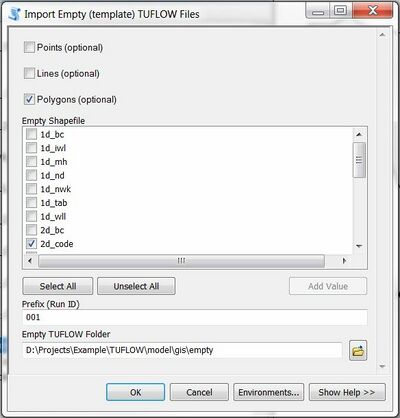
Increment Layer
Create Breakline
Extract ARR2016 to TUFLOW
Coming Soon
Change Attribute Data Type
This tool allows you to modify a shapefile attribute (field) type whist keeping the attribute order intact. An example of its use is the modification of the pBlockage attribute in a 1d_nwk layer from 'double' to 'text' for the new Australian Rainfall and Runoff blockage scenarios. Please note that at present the script only allows for the change of attributes to type text.
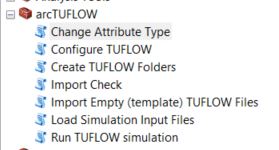
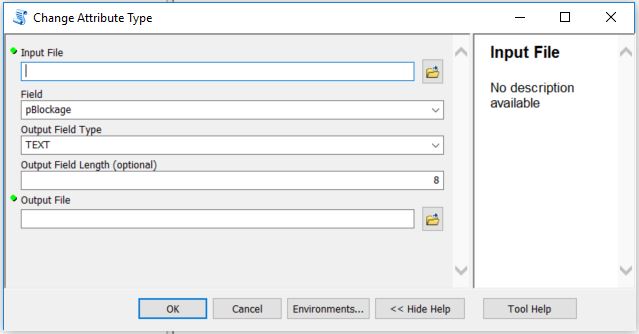
Run TUFLOW Simulation
- Enter the simulation tcf reference
- Define the path to the TUFLOW executable
The ArcTUFLOW toolbox requires configuring prior to using this tool. Refer to Configure TUFLOW for more instructions.
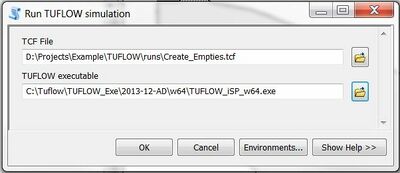
Load Simulation Input Files
This tool loads all input shp files from a model simulation into a common ArcGIS Map window.
The ArcTUFLOW Run TUFLOW Simulation example does not provide an input (.tlf) to complete this example. This section relates to users who have run their own Tutorial, Demo, Example or personal models.
- After completing your model run, enter the simulation tlf reference
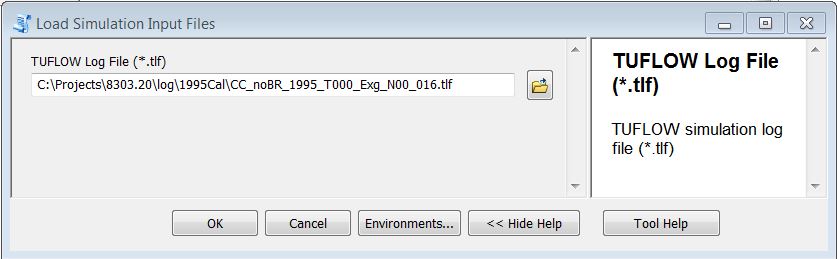
The shp files will be loaded using a predefined symbology for common TUFLOW input file types. This is determined based on the prefix of the file name. For example, the symbology for 2d_code and 2d_zsh files are shown below.
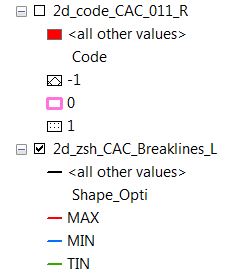
This tool is courtesy of Wood Rodgers, Inc. (www.woodrodgers.com)
TUPLOT
| Up |
|---|