Difference between revisions of "Arc Change Attribute Type"
Jump to navigation
Jump to search
Firstly select the 'Change Attribute Type Script' from the ArcTUFLOW toolbox.
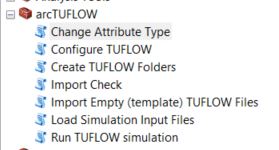
Populate the tool dialogue and run
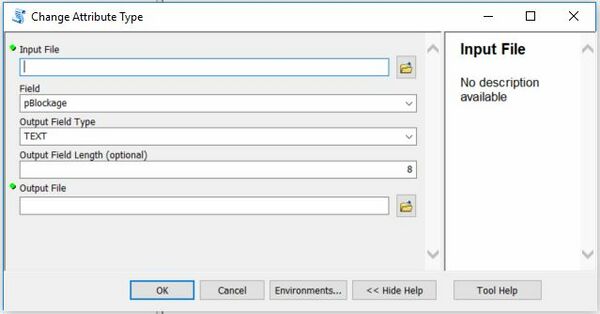
| Line 1: | Line 1: | ||
| − | This tool | + | This tool allows you to modify a shapefile attribute (field) type whist keeping the same order of attributes. An example of its use is the modification of the pBlockage attribute in a 1d_nwk layer from 'double' to 'text' for the new Australian Rainfall and Runoff blockage scenarios. Please note that at present the script only allows for the change of attributes to type text. |
| − | + | <li>Firstly select the 'Change Attribute Type Script' from the ArcTUFLOW toolbox. | |
| − | + | [[File:Arc_Change_att_tool.JPG|300px]] | |
| − | |||
| − | [[File:Arc_Change_att_tool.JPG| | ||
<br> | <br> | ||
<br> | <br> | ||
| − | + | <li>Populate the tool dialogue and run<br><br> | |
[[File:Arc_Change_att_tool_iface.JPG|600px]] | [[File:Arc_Change_att_tool_iface.JPG|600px]] | ||
<br><br> | <br><br> | ||
Revision as of 15:29, 15 May 2017
This tool allows you to modify a shapefile attribute (field) type whist keeping the same order of attributes. An example of its use is the modification of the pBlockage attribute in a 1d_nwk layer from 'double' to 'text' for the new Australian Rainfall and Runoff blockage scenarios. Please note that at present the script only allows for the change of attributes to type text.
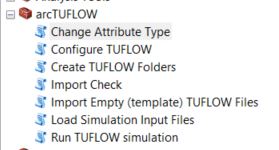
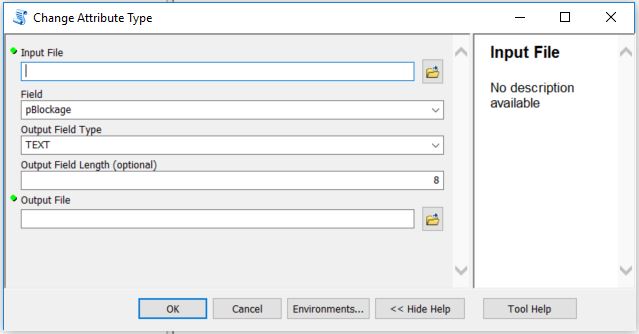
| Up |
|---|