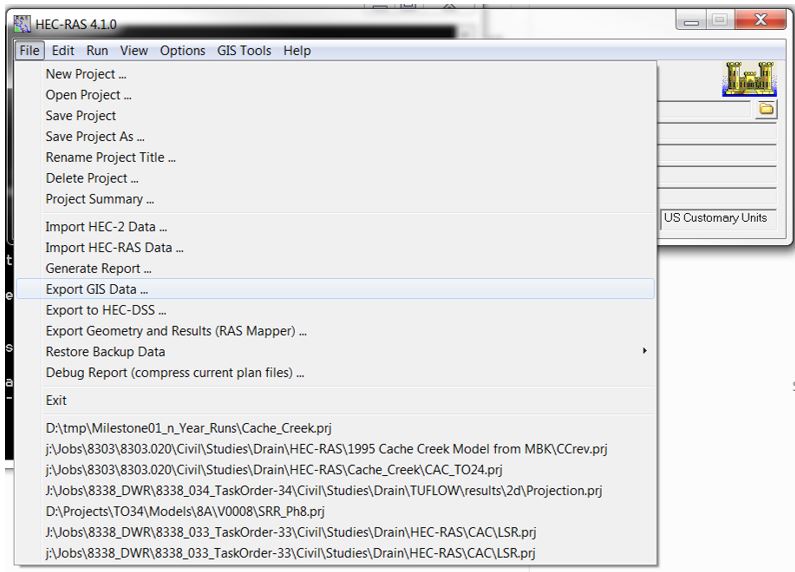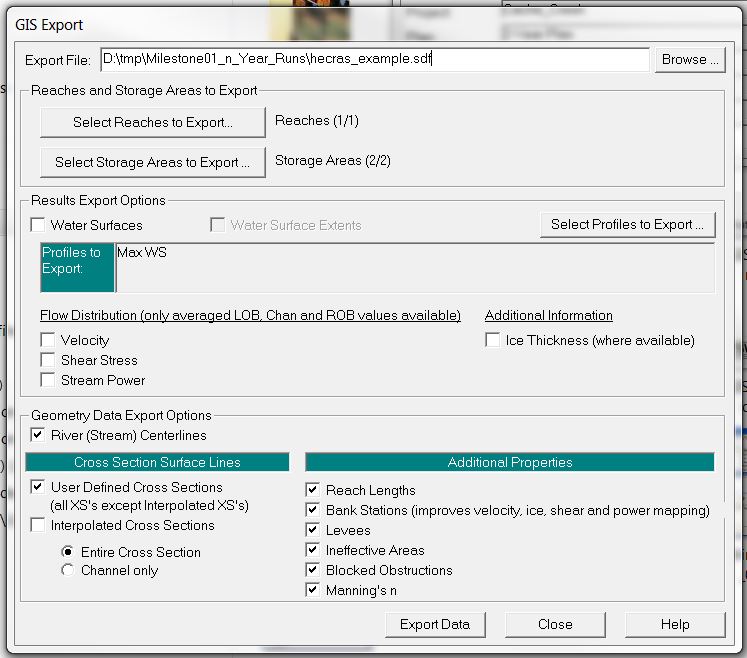HEC-RAS to TUFLOW
Introduction
This page outlines some utilities that may be used to convert HEC-RAS model files into a format which compatible with TUFLOW.
If you have any suggestions to be included in these pages, please email support@tuflow.com.
Model Geometry Conversion (sdf_to_gis.exe)
The sdf_to_gis.exe utility is available for download from the TUFLOW website, it converts HEC-RAS geometric data into TUFLOW compatible GIS (mif and shp) and csv input format. The utility outputs include:
- Centerline location data in GIS format
- Cross-section locations in GIS format
- Cross-section data in csv format
Note: This utility is currently still in its beta testing phase. Output should be carefully quality checked.
The steps required to use this utility are:
- Export the HEC-RAS geometry data into sdf format
- Create a GIS projection file for the conversion
- Create a batch file to run the utility
- Double click the batch file in windows explorer to execute the model conversion
Input Data Processing
The HEC-RAS model inputs need to be in SDF format (HEC-RAS export format), and must be geo-referenced using a real world projection.
Export the HEC-RAS sdf file using: File >> Export GIS Data...
Select the following items within the GIS Export window:
- River (Stream) Centerlines
- User Defined Cross Sections
- Entire Cross Section
- Reach Lengths
- Bank Stations
- Levees
- Ineffective Areas
- Blocked Obstructions
- Manning's n
Utility Execution
The utility requires GIS projection information to correctly translate the spatial dataset from SDF format to *mif or *.shp format. This is done by including either a projection or header file in the same folder directory as the SDF file. The utility will use the projection information from this file for the data conversion.
- mif format input requirement: Projection.mif or Header.mif
- shp format input requirement: Projection.prj or Header.prj
The following error message will be produced if projection information is not available:
ERROR - A Header.prj or Projection.prj file does not exist in folder
The utility is currently limited to being run using a batch file. To create a batch file:
- Create a new text file in the same location as the sdf file. The name is arbitrary but the file must have the extension ".bat". For example the file name could be "run_sdf_to_GIS.bat".
- Enter the relevant command syntax to the batch file (refer to the 'Input Flags' table and examples provided below).
- Double click the batch file in windows explore to execute the model conversion.
Input Flags
A list of the input switches is provided below:
| Switch | Description |
|---|---|
| "-mif" | The output format will be the MapInfo Interchange format (.mif/.mid) recognised by most GIS software |
| "-shp" | The output format will be the ArcGIS Shapefile format. This can be opened directly in ArcMap, QGIS or SAGA (and most GIS software) |
| "-notrim | This command will prevent the utility from trimming cross-section data at levee markers. This is a non-default option due to most users converting HEC-RAS creek cross-section data into a TUFLOW 1D compatible format, whilst the surrounding floodplain in 2D areas are modeled in 2D (not requiring HEC-RAS inputs) |
.
Example Syntax
Description: Convert HEC-RAS sdf data to mif format, trimming cross-section at levee markers (default trim option):
Description: Convert HEC-RAS sdf data to shp format, trimming cross-section at levee markers (default trim option):
Description: Convert HEC-RAS sdf data to mif format, not trimming cross-section at levee markers:
Description: Convert HEC-RAS sdf data to shp format, not trimming cross-section at levee markers:
Note The above listed syntax assumes that the sdf_to_gis.exe, hecras_example.sdf file and associated batch file are located within the same directory. If not the case, absolute file path referencing will be required. For example:
Utility Output
sdf_to_gis.exe will output five GIS files and a series of csv files, one for each cross-section.
TUFLOW Input
- 1d_xs_<sdf_filename>_surf_line:
This dataset defines the location of the cross-sections. The file uses a format that is compatible with TUFLOW. The field attributes for "Source", "Type" and "Flags" have been pre-filled. - Cross-section csv files:
This dataset defines the cross-section properties. Across channel distance, channel elevation and manning's roughness have been pre-filled with the csv datasets.
Check Files
- <sdf_filename>_streams:
This file defines the centerline of the channel. This centerline data can be split using the cross-section data to define the 1D channel (1d_nwk) in a TUFLOW model. The following field attributes should be used if this check file is converted into a TUFLOW input:- "Len_or_ANA"= 0 (the length of the line/polyline is used).
- "n_or_n_F" = 1 (materials are being defined in the cross-section csv files. n_or_n_F is a multiplication factor of the cross-section manning’s n value).
- "US_Invert"= -99999 (the bed of the channel cross-section is used).
- "DS_Invert"= -99999 (the bed of the channel cross-section is used).
- <sdf_filename>_cut_line:
Echo of the cross-section line (non-trimmed). - <sdf_filename>_levee_pts:
Points defining the intersection of the cross-section line with the levee used to trim the cross-section dataset. - <sdf_filename>_surf_line:
Point dataset reporting the location of each elevation values within the csv cross-section dataset.
Model Geometry Conversion (miTools)
miTools is a MapInfo add-on that is available for download from the TUFLOW website.
miTools can be used to convert HEC-RAS geometry cross-section data into mif/mid spatial and csv tabular format for direct input into TUFLOW.
The tool provides various user options, such as:
- Inclusion of manning n within the cross-section csv dataset.
- Various overbank trim options (no trimming, deactivate or trim).
Refer to the miTools Tips and Tricks section for more information about miTools: here
Model Boundary Condition Conversion
coming soon