Difference between revisions of "Integrity Tool - Channel ID"
Jump to navigation
Jump to search
Tuflowduncan (talk | contribs) (Created page with "The second integrity tool, checks the ID of each channel in the network and flag channels that have duplicate names or a NULL / empty ID. The tool also has a processing option...") |
Tuflowduncan (talk | contribs) |
||
| Line 1: | Line 1: | ||
The second integrity tool, checks the ID of each channel in the network and flag channels that have duplicate names or a NULL / empty ID. The tool also has a processing option to automatically correct these instances. | The second integrity tool, checks the ID of each channel in the network and flag channels that have duplicate names or a NULL / empty ID. The tool also has a processing option to automatically correct these instances. | ||
| + | <ol> | ||
| + | <li> Ensure that '''1d_nwk_MI01_Pipes_001_L_EG1''' is referenced in the 1D network Line Layers and select the Channel ID tab.<br> | ||
| + | <li> Select the option to ‘Flag non-compliant channels IDs’ and select run.<br> | ||
| − | + | [[File:Channel ID Check.png]]<br> | |
| − | |||
| − | |||
| − | [[File:Channel ID Check.png]] | ||
The tool will create a new point layer called ‘Output’ which will highlight two locations, one with a duplicated node ID and the other with a null node ID.<br> | The tool will create a new point layer called ‘Output’ which will highlight two locations, one with a duplicated node ID and the other with a null node ID.<br> | ||
| Line 12: | Line 12: | ||
| − | + | <li> Return to the Channel ID tool, and deselect the option to '''‘Flag non-compliant channel IDs’''' and select the option to '''‘Fix non-compliant channel IDs’'''. | |
| − | + | <li> For duplicated node ids we will use the option to '''‘Append number to duplicate IDs using delimiter (default delimiter is _ e.g. pipe1_1, pipe1_2 etc):’''' | |
| − | + | <li> For null or empty IDs, set an option for Type ‘C’ and Prefix ‘Pipe’. The resulting dialogue should look like the below:<br> | |
[[File:Channel ID options.png]] | [[File:Channel ID options.png]] | ||
| − | + | <li> Click run to fix the non-compliant channel IDs. Again, choose the option to update the Input Network Lines to the new layer. | |
| − | + | <li> Run the Channel ID integrity tool on the resulting '''1d_nwk_MI01_Pipes_001_L_EG1_ID1''' to confirm that all names have been corrected. If successful, you should get the message that ‘All channel IDs were compliant’. | |
| − | + | <li> Check the IDs within the attribute table for the '''1d_nwk_MI01_Pipes_001_L_EG1_ID1''' layer. | |
| + | </ol> | ||
Revision as of 22:31, 8 April 2022
The second integrity tool, checks the ID of each channel in the network and flag channels that have duplicate names or a NULL / empty ID. The tool also has a processing option to automatically correct these instances.
- Ensure that 1d_nwk_MI01_Pipes_001_L_EG1 is referenced in the 1D network Line Layers and select the Channel ID tab.
- Select the option to ‘Flag non-compliant channels IDs’ and select run.
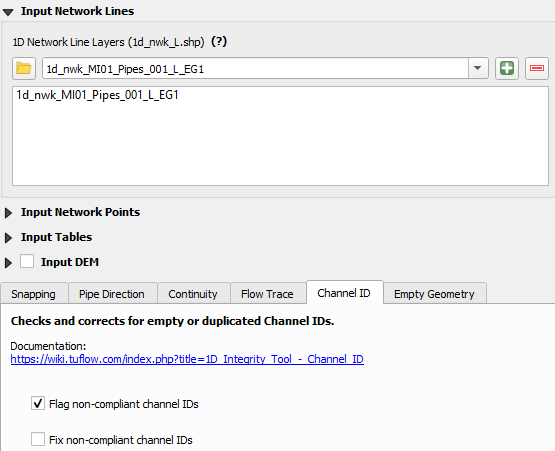
The tool will create a new point layer called ‘Output’ which will highlight two locations, one with a duplicated node ID and the other with a null node ID.
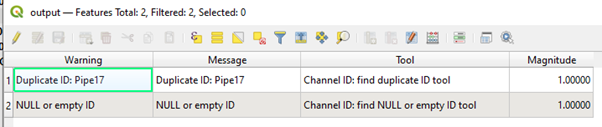
- Return to the Channel ID tool, and deselect the option to ‘Flag non-compliant channel IDs’ and select the option to ‘Fix non-compliant channel IDs’.
- For duplicated node ids we will use the option to ‘Append number to duplicate IDs using delimiter (default delimiter is _ e.g. pipe1_1, pipe1_2 etc):’
- For null or empty IDs, set an option for Type ‘C’ and Prefix ‘Pipe’. The resulting dialogue should look like the below:
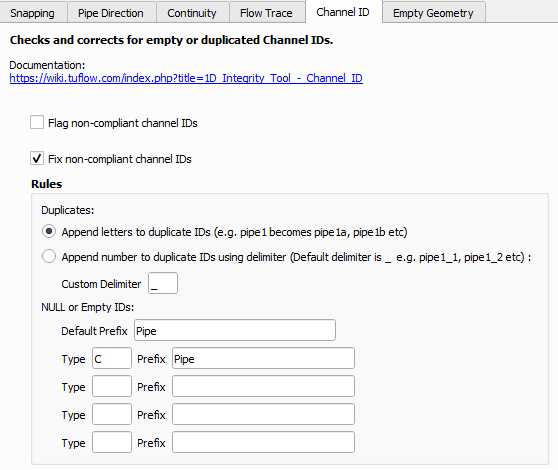
- Click run to fix the non-compliant channel IDs. Again, choose the option to update the Input Network Lines to the new layer.
- Run the Channel ID integrity tool on the resulting 1d_nwk_MI01_Pipes_001_L_EG1_ID1 to confirm that all names have been corrected. If successful, you should get the message that ‘All channel IDs were compliant’.
- Check the IDs within the attribute table for the 1d_nwk_MI01_Pipes_001_L_EG1_ID1 layer.