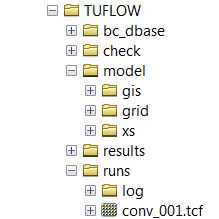Difference between revisions of "MIKE Flood to TUFLOW"
Ellis Symons (talk | contribs) |
Ellis Symons (talk | contribs) |
||
| Line 36: | Line 36: | ||
==Converting Manning's== | ==Converting Manning's== | ||
| − | Follow the same steps as converting terrain to convert the | + | Follow the same steps as converting terrain to convert the manning’s grid using the Mike Zero Toolbox. It is important to identify the manning’s type (M or n) so that it can be correctly read in to TUFLOW. This can be done by viewing the .dfs2 grid in Mike Zero following the steps below: |
<ol> | <ol> | ||
<li> Open the MIKE Zero program | <li> Open the MIKE Zero program | ||
<li> Open the .dfs2 file through <b>Open</b> (or drag and drop) | <li> Open the .dfs2 file through <b>Open</b> (or drag and drop) | ||
<li> From the toolbar select <b>Edit</b> >> <b>Items…</b> | <li> From the toolbar select <b>Edit</b> >> <b>Items…</b> | ||
| − | <li> The value should be listed in <b>Type</b> | + | <li> The value should be listed in <b>Type</b><br>[[File: MikeZero-Edit-Items.PNG|350px|]] |
</ol> | </ol> | ||
| − | More | + | More information on reading in manning’s grids into TUFLOW is provided in Section 6.9 of the <u>[https://www.tuflow.com/Download/TUFLOW/Releases/2016-03/TUFLOW%20Manual.2016-03.pdf TUFLOW Manual]</u>. |
= Model Conversion Utility (FLO2D_to_GIS.exe) = | = Model Conversion Utility (FLO2D_to_GIS.exe) = | ||
Revision as of 14:55, 12 October 2017
This page is currently under construction
Introduction
This page provides guidance on a generalised method to convert a MIKE FLOOD model to a TUFLOW model format. MIKE Flood is the top level program that couples MIKE21 (the MIKE 2D engine and program) with MIKE11 (the MIKE 1D engine and program). These programs are referenced when converting the relevant setup to TUFLOW format. These steps could therefore also be used for converting stand-alone MIKE21 or MIKE11 models to TUFLOW format.
If you have any suggestions to be included in these pages, please email support@tuflow.com.
Requirements
The following programs are required in the conversion process:
- MIKE Zero
- xsGenerator.exe (for MIKE11 conversion)
MIKE Zero is required to extract data from the MIKE FLOOD model. The tools required are freely available using the Demo version of Mike Zero.
For MIKE11 conversion, the xsGenerator utility has been made to automate some of the steps. The xsGenerator utility is freely available from the TUFLOW website.
Creating a TUFLOW Geometry Control File from MIKE21
This section discusses how to extract data from a MIKE model to populate the TUFLOW Geometry Control file (TGC). The TGC file defines the:
- Terrain elevation
- Manning's
- Model domain
- Active cells
Converting Terrain
Like TUFLOW, MIKE uses a grid file to define the underlying terrain. MIKE uses its own grid format (.dsf2) as well as a local coordinate system. For these reasons, it needs to be converted into a format that TUFLOW can read as well as an absolute coordinate system.
The terrain .dfs2 grid can be converted through the MIKE Zero toolbox. This can be done through the following steps:
- Open the MIKE Zero program
- From the MIKE Zero shell select File >> New >> File
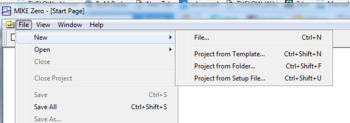
- On the MIKE Zero button select MIKE Zero Toolbox (.mzt). Click OK.
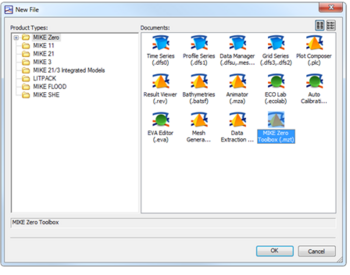
- Under the GIS dropdown, double click MIKE2GRD
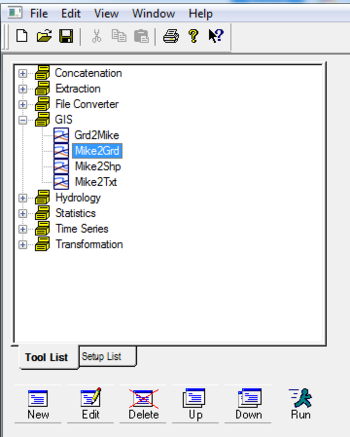
- Work through the steps being careful to specify an appropriate projection
- Before clicking Finish, ensure you have clicked Execute to run the conversion

- This should produce an ascii file that can be directly read by TUFLOW
Unlike TUFLOW, the grid cell size of the model in MIKE is determined directly by the input grid file. For more discussion on grid cell size and the differences in how MIKE and TUFLOW handle the underlying terrain please see the discussion section at the bottom of the page.
Note: After grid conversion, it is important to perform checks that the ascii grid has converted properly. This is best done in your preferred GIS package.
Converting Manning's
Follow the same steps as converting terrain to convert the manning’s grid using the Mike Zero Toolbox. It is important to identify the manning’s type (M or n) so that it can be correctly read in to TUFLOW. This can be done by viewing the .dfs2 grid in Mike Zero following the steps below:
- Open the MIKE Zero program
- Open the .dfs2 file through Open (or drag and drop)
- From the toolbar select Edit >> Items…
- The value should be listed in Type
More information on reading in manning’s grids into TUFLOW is provided in Section 6.9 of the TUFLOW Manual.
Model Conversion Utility (FLO2D_to_GIS.exe)
The flo2d_to_gis.exe utility creates a complete TUFLOW model from FLO-2D model data. The utility converts the following data into a TUFLOW compatible format:
- Model origin, grid orientation, extent and resolution information
- Topography datasets
- Landuse delineation
- Storage adjustment features
- Width reduction factors (flow constriction features)
- Inflow/outflow locations
- Boundary condition time series data
These datasets are written to the standard TUFLOW model folder structure. TUFLOW control files are also output (tcf, tcg, tbc, boundary condition database).
Note: This utility is currently still in its beta testing phase. Output should be carefully quality checked.
Utility Execution
The TUFLOW Model Conversion (TMC) file is used to define the input files and projection information required by the utility. Steps how to create a TMC file and run the utility are as follows:
- Place a copy of the flo2d_to_GIS.exe utility in the same location as the FLO2D model files.
- Create a new text file in the same location as the FLO2D model files. The name must have the extension ".tmc". For example the file name could be "run_model_Conversion.tmc".
- Enter the relevant command syntax (shown in italics below).
- The model conversion can be run either by dragging the TMC file onto the flo2d_to_GIS.exe utility, or from a batch file. Steps to create a batch file are:
- Create a new text file in the same location as the TMC and FLO-2D files. The file name must have the extension ".bat". For example, "run_FLO2D_to_GIS.bat".
- Reference the executable, specify the batchfile flag (-b) and the TMC file name within the text file. Additional conversion references can be specified in series to process multiple models in sequence, for example:
- flo2d_to_GIS.exe -b conv1.tmc
- flo2d_to_GIS.exe -b conv2.tmc
- flo2d_to_GIS.exe -b conv3.tmc
- Double click the batch file in windows explorer to execute the model conversion.
Required TMC File Inputs:
- FLO-2D floodplain grid element data file:
- FLO2D FPLAIN == <Filename>
- FLO-2D co-ordinate point data file:
- FLO2D CADPTS == <Filename>
- FLO-2D inflow hydrograph data file:
- FLO2D INFLOW == <Filename>
- FLO-2D outflow hydrograph data file:
- FLO2D OUTFLOW == <Filename>
- Projection Data (four available options)
- MI Projection == <coordinate projection line from .mif file>
- MI Projection File == <link to .mif file used for setting projection>
- SHP Projection == <coordinate projection line from .prj file>
- SHP Projection File == <link to .prj file used for setting projection>
Optional TMC File Inputs:
- FLO-2D floodplain area and width reduction data file:
- FLO2D ARF == <Filename>
Example Syntax
Description: Convert a FLO2D model into TUFLOW format using a shp projection file
FLO2D FPLAIN == FPLAIN.DAT FLO2D CADPTS == CADPTS.DAT FLO2D INFLOW == INFLOW.DAT FLO2D OUTFLOW == OUTFLOW.DAT FLO2D ARF == ARF.DAT !#Optional SHP Projection File == Projection.prj
Description: Convert a FLO2D model into TUFLOW format using a mif coordinate projection line from
FLO2D FPLAIN == FPLAIN.DAT FLO2D CADPTS == CADPTS.DAT FLO2D INFLOW == INFLOW.DAT FLO2D OUTFLOW == OUTFLOW.DAT FLO2D ARF == ARF.DAT !#Optional MI Projection == CoordSys NonEarth Units "survey ft" Bounds (1910000, 14400000) (2000000, 14500000)
Utility Output
flo2d_to_gis.exe will convert the FLO-2D model into a working TUFLOW model titled: conv_001.tcf
The following items from the FLO-2D model will be included within the TUFLOW model:
- Model origin, grid orientation, extent and resolution
- Topography (elevation) datasets
- Landuse delineation information (non-varying with depth)
- Storage adjustment features
- Width reduction factors (flow constriction features)
- Inflow/outflow locations
- Boundary condition time series data
- Output interval commands
The TUFLOW model time step will be set based on a pre-defined ratio of the model grid size. This value should be reviewed by the modeller and updated if necessary.
Model Conversion Limitations
Some FLO-2D datasets will not automatically be translated across to the TUFLOW model. These items can be manually added to the model using the commands listed below:
- Depth varying manning's n (shallow n): Read Materials File == <file>
- Distributed hydrology rainfall inflow data: Read GIS RF == <file>
- Infiltration and evaporation data: Read Soils File == file.tsoilf
- 1D channel data: ESTRY Control File == <.ecf_file>
- Levee breakline features: Read GIS Z Shape == <file>
- Dam and levee breach data: Read GIS Variable Z Shape == <file>