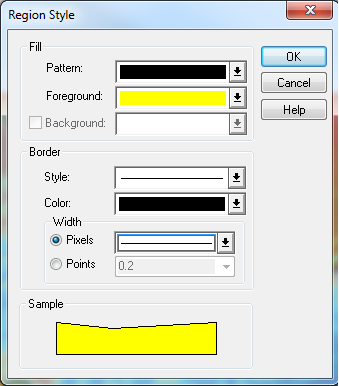Difference between revisions of "MI Setting Default Style"
Jump to navigation
Jump to search
Ari Craven (talk | contribs) |
|||
| Line 3: | Line 3: | ||
The style of the object selected should appear in the dialog (shown below). Click OK and the default style used for any new objects should be that of the object selected. | The style of the object selected should appear in the dialog (shown below). Click OK and the default style used for any new objects should be that of the object selected. | ||
[[File:12.1.2a.png|frame|none]] | [[File:12.1.2a.png|frame|none]] | ||
| + | <br> | ||
| + | {{Tips Navigation | ||
| + | |uplink=[[MapInfo_Tips | Back to MapInfo Tips And Tricks]] | ||
| + | }} | ||
Latest revision as of 16:51, 9 September 2011
To set a point, line or region style as the default style, select an object with the style desired, click on the relevant style icon (ie. the point, line or region style button). Shown below:
The style of the object selected should appear in the dialog (shown below). Click OK and the default style used for any new objects should be that of the object selected.
| Up |
|---|