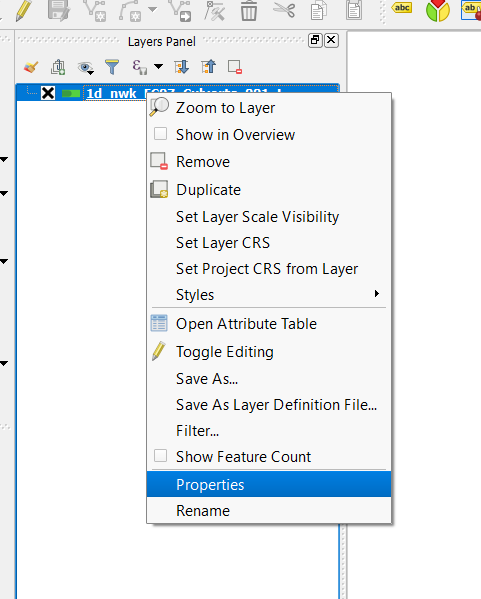Difference between revisions of "QGIS Change Attribute Type"
Jump to navigation
Jump to search
| Line 1: | Line 1: | ||
| + | <ol> | ||
This page shows you how to change an attribute data type in QGIS via Table Refactor Tool. | This page shows you how to change an attribute data type in QGIS via Table Refactor Tool. | ||
| + | <br><br> | ||
| + | |||
| + | [[File:QGIS_Properties.png | 500px]] | ||
| + | <br><br> | ||
| + | [[File:QGIS_Field_Pre_Refactor.JPG | 500px]] | ||
| + | <br><br> | ||
| + | |||
| + | |||
| + | <li>Open your Shape in QGIS. | ||
| + | <li>Under the 'Table' dropdown menu goto Maintenance --> Table Structure as per the below image.<br> | ||
| + | [[File:QGIS_Processing_Toolbox.png | 500px]] | ||
| + | <br><br> | ||
| + | <li>Within the 'Modify Table Structure' you can select any of the attributes and modify the data type. Care needs to be taken to ensure that your data isn't truncated if you intend to use the existing data within that attribute. An example is shown below.<br> | ||
| + | [[File:QGIS_Find_Refactor.png| 500px]]] | ||
| + | <br><br> | ||
| + | |||
| + | <li>Once you've modified the attribute data type you can review it within the Type column as per the below. If happy with your modifications hit ok.<br> | ||
| + | [[File:QGIS_Refactor.JPG| 500px]]]<br> | ||
| + | <br><br> | ||
| + | |||
| + | <li>Once you've modified the attribute data type you can review it within the Type column as per the below. If happy with your modifications hit ok.<br> | ||
| + | [[File:QGIS_Field_Post_Refactor.JPG| 500px]]]<br> | ||
| + | <br><br> | ||
| + | |||
| + | |||
| + | |||
| + | For more handy Mapinfo workflows, head back to the [[MapInfo_Tips | Mapinfo Tips and Tricks page.]] | ||
| + | |||
| + | </ol> | ||
Revision as of 11:54, 15 May 2017
-
This page shows you how to change an attribute data type in QGIS via Table Refactor Tool.
- Open your Shape in QGIS.
- Under the 'Table' dropdown menu goto Maintenance --> Table Structure as per the below image.
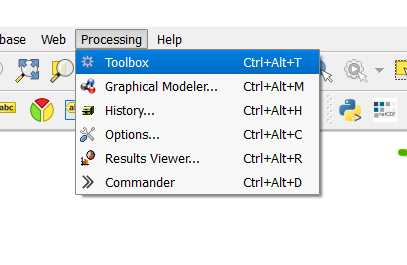
- Within the 'Modify Table Structure' you can select any of the attributes and modify the data type. Care needs to be taken to ensure that your data isn't truncated if you intend to use the existing data within that attribute. An example is shown below.
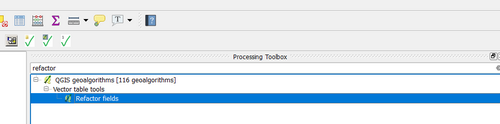 ]
]
- Once you've modified the attribute data type you can review it within the Type column as per the below. If happy with your modifications hit ok.
]
- Once you've modified the attribute data type you can review it within the Type column as per the below. If happy with your modifications hit ok.
]
For more handy Mapinfo workflows, head back to the Mapinfo Tips and Tricks page.