Difference between revisions of "QGIS ReFH2 to TUFLOW"
Tuflowduncan (talk | contribs) |
Tuflowduncan (talk | contribs) |
||
| Line 88: | Line 88: | ||
=Using TUFLOW Events= | =Using TUFLOW Events= | ||
In most hydraulic modelling applications there will be a requirement to run a number of return period design events, potentially with a number of different durations. TUFLOW’s event options makes the management of these simulations a simpler process. TUFLOW’s event management structure uses a variety of wildcard characters in the TCF file and the boundary condition database for event inputs. The wildcards are replaced with user defined event specific acronyms when a simulation is run from a batch file. This will significantly reduce the number of repetitive files required to execute a project. TUFLOW event management is shown in the following image. | In most hydraulic modelling applications there will be a requirement to run a number of return period design events, potentially with a number of different durations. TUFLOW’s event options makes the management of these simulations a simpler process. TUFLOW’s event management structure uses a variety of wildcard characters in the TCF file and the boundary condition database for event inputs. The wildcards are replaced with user defined event specific acronyms when a simulation is run from a batch file. This will significantly reduce the number of repetitive files required to execute a project. TUFLOW event management is shown in the following image. | ||
| − | |||
<br> | <br> | ||
[[File:Tuflow_Events.jpg]]<br> | [[File:Tuflow_Events.jpg]]<br> | ||
| Line 96: | Line 95: | ||
The wildcard works on column 2. So we can use this to obtain the return period as specified in the batch file and read the relevant column from a csv file exported directly from ReFH2. For example, in the file directly exported from ReFH2, the 1 year net rainfall column is called "Total flow m3/s (1 year) - as 100% rural model”. We can set column 2 to look for the "Total flow m3/s (~ARI~) – as 100% rural model" bc_dbase setup to read the relevant net rainfall column for the return period of interest based on the ARI wildcard. | The wildcard works on column 2. So we can use this to obtain the return period as specified in the batch file and read the relevant column from a csv file exported directly from ReFH2. For example, in the file directly exported from ReFH2, the 1 year net rainfall column is called "Total flow m3/s (1 year) - as 100% rural model”. We can set column 2 to look for the "Total flow m3/s (~ARI~) – as 100% rural model" bc_dbase setup to read the relevant net rainfall column for the return period of interest based on the ARI wildcard. | ||
| − | |||
Once the bc_base has been set up then a .tef file can be generated which populates the ARI variable above with the relevant return period for the specific question. | Once the bc_base has been set up then a .tef file can be generated which populates the ARI variable above with the relevant return period for the specific question. | ||
| Line 107: | Line 105: | ||
</pre> | </pre> | ||
This will then run the 3 return periods (1yr, 2yr and 5 year) using the correct wildcard as specified in the tef file and using the relevant boundary data. | This will then run the 3 return periods (1yr, 2yr and 5 year) using the correct wildcard as specified in the tef file and using the relevant boundary data. | ||
| − | |||
=Summary= | =Summary= | ||
Revision as of 09:43, 31 October 2019
Introduction
Originally published in 1999, and subject to continuous development, the Flood Estimation Handbook (FEH) comprises the standard methods for estimating flood frequency in the UK. The rainfall-runoff model is one of two core handbook methods. In 2015, the Centre of Ecology and Hydrology (CEH) and Wallingford Hydro Solutions (http://www.hydrosolutions.co.uk) released a new version of the Revitalised Flood Hydrograph rainfall-runoff model (ReFH2) which allows users to generate design flows and hydrographs from given rainfall events for both catchment and development sites. ReFH2 is a rainfall-runoff model that takes inputs from the FEH2013 web service (https://fehweb.ceh.ac.uk) and generates design rainfall events and provides a method for calculating design runoff from sites or contributing subcatchments. For a full description of the approaches, the reader is referred to their guidance which can be freely accessed at:- https://www.hydrosolutions.co.uk/support/refh2_faq/refh2_literature/. The ReFH2 method is available within the ReFH2 software.
FEH 2013 Rainfall
FEH2013 is the most up-to-date Depth Duration Frequency (DDF) model for generating design rainfall hyetographs. CEH recommend the use of FEH2013, which supersedes the FEH1999 method. In order to generate the design rainfall, the user obtains FEH2013 design rainfall depths from the FEH Web Service at https://fehweb.ceh.ac.uk for pre-defined return period/duration combinations. This requires a log on and user credits to purchase the data for the desired location. Data is available at a river catchment scale and as a point value. Both of these provide XML containing the rainfall depths. This is then imported into the ReFH2 software to generate hyetographs based on Flood Studies Report (FSR)/FEH approaches.
ReFH2 Runoff
The first version of ReFH was first published in 2005 by Kjeldsen et al 1 as a replacement for the original FEH rainfall-runoff method, the FSR/FEH rainfall-runoff method 2. ReFH2 is the most up-to-date implementation of the methods for the calculation of runoff. Improvements include a mass balance closure improvement to the runoff model and updates to the initial conditions, BF0 and Cini (initial baseflow and initial soil moisture, C, respectively). The data contained in the XML from the FEH2013 Web Service also provides the catchment descriptors to calculate the necessary model parameters within ReFH 2 from which the runoff hydrograph is developed.
Creating Design Rainfall and Runoff within ReFH2 for use with TUFLOW
The following wiki page, Using ReFH2 to Generate TUFLOW Boundary Inputs, provides some information of how to use the ReFH2 software and how to take the outputs and configure them into a format which can be used as a boundary condition within TUFLOW. To further assist this, a QGIS tool in has been developed which allows creation of rainfall and inflow boundaries using ReFH2 without having to go through the ReFH2 user interface. The tool takes advantage of the ReFH2 Command Line Interface (CLI) which allows interaction with the ReFH2 software directly. The ReFH2 to TUFLOW tool is part of the TUFLOW plugin which is explained further in the TUFLOW Viewer page. The instructions on the page should be followed to install the QGIS plugin.
ReFH2 Licensing
In order to use the tool, ReFH2 Version 2.27059.19021 or later, must be installed on the local machine which can be downloaded from the following link (https://www.hydrosolutions.co.uk/software/refh-2/refh2_download/). The ReFH2 software requires the relevant local licence. Network licencing may be available in the future.
ReFH2 Tool
To use the ReFH2 to TUFLOW tool, open the TUFLOW plugin menu and scroll down to ‘Extract ReFH2 for TUFLOW (Beta)’. The tool is nominally in beta mode and we encourage feedback from external users, any comments or suggestions should be sent to support@tuflow.com.
Once the ‘Extract ReFH2 for TUFLOW (beta)’ tool has been selected, the ReFH2 to TUFLOW Dialog will appear.
The tool has a number of data input sections with the following headings associated with them:-
- Location
- Event Selection
- Input GIS (optional)
- Output.
Each of these sections is described in turn, in the following text.
Location
The first section is where the XML files from the FEH2013 website are loaded into the tool. Both point descriptors and catchment descriptors are supported. The user can then specify whether the location is in England/Wales/Northern Ireland or in Scotland. The ReFH2 software includes Scotland specific algorithms to estimate model parameters from catchment descriptors. More information can be found in the ReFH2 Technical Report.
When using Catchment Descriptors, the area value from the XML file will be used. For Point Descriptors, there is no area value within the XML file, so the user is prompted to provide an area in km2. This can be user specified or can be taken from a GIS polygon specified in a later section.
Event Selection
Once the relevant location specific data has been input, then the user should pick the events that they are interested in. The user can select from a number of pre-determined return periods or specify their own. All return period boundary conditions will be output in a single csv file for use as a TUFLOW boundary condition.
The user can also specify a duration and a timestep. If no duration is specified, then the ReFH2 to TUFLOW tool will use the recommended duration determined by the ReFH2 software. The recommended duration is a function of the time to peak parameter (Tp) and the catchment average annual rainfall (SAAR). Once the duration is specified, an appropriate timestep is required that meets the requirement that the duration must be an odd multiple of the timestep. Table 1 below shows some common timesteps for some common durations. Where possible it is recommended a timestep between 10% and 20% of the duration should be used.
An error will be shown if the duration is not an odd multiple of the timestep value.
Finally, the user will select whether to use the summer or winter profiles. These are described in the FEH Supplementary Report No. 1 FEH Supplementary Report No. 1.
Each duration and seasonal profile will result in a separate output file containing the selected return periods. Therefore, for the simulation of multiple durations, or for both winter and summer profiles, the tool needs to be run a number of times.
Input GIS (optional)
A GIS layer can be used to help specify an area when using point descriptors, or to specify a TUFLOW boundary to a particular region, point or line.
The user must specify the ‘Input Catchment Layer’ which is the GIS layer which the feature exists in, specify the ID field and the specific feature that the user is wanting to use to calculate the area or output to.
Output
Once the location, event selection and, if selected, the input GIS are specified, the user then selects the outputs that they are wanting to use within their TUFLOW model. These can be rainfall hyetographs or inflow hydrographs. Rainfall outputs can be applied as 2d_rf or 2d_sa_rf TUFLOW boundaries. The user selects whether they want to use the Gross Design Rainfall, or the Net Design Rainfall where the ReFH2 losses have been applied. The former would usually be applied to TUFLOW with some allowance for losses within TUFLOW, most commonly via 2D Infiltration. The latter will have ReFH2 losses already accounted for so additional losses would not usually be required. As well as the option to specify Gross or Net rainfall, the user can also select the rainfall type. The options are rural and urban. The rural rainfall is the default option which would represent the situation were the subcatchment 100% rural whereas the urban rainfall allows the representation of the URBEXT2000 parameter. Further control over the impact of urbanisation can be carried out within the ReFH2 software. Note, that this option will only affect the Net Design Rainfall, it will have no impact on the Gross Design Rainfall.
The other option is to output an inflow hydrograph which can be output to TUFLOW 1D_bc, 2D_bc and 2d_sa boundaries. The user can again select the rural and urban boundary types. There is also the option to select the inflow, ReFH2 calculates the total runoff as the sum of direct runoff and base flow. The direct runoff is obtained via a soil moisture accounting approach to convert rainfall to direct runoff. The base flow model is based on the linear reservoir concept.
Splitting up the runoff hydrographs allows the user to apply the direct runoff as a 2d_sa boundary to apply the flow over a region and then add the base flow as a point or line source elsewhere within the model domain. When the tool is run, three csv files are output. The first is the raw output from ReFH2. This contains the timeseries of all the result parameters for the selected return periods of interest. This will have the same name as the XML file which is loaded into the ReFH2 to TUFLOW tool unless the ReFH2 Output File option is used to specify a different name and location for the file (for example, a TUFLOW bc_dbase folder).
A second csv file is the processed data for the output of interest (ie, net rainfall or direct runoff) for the return periods of interest. This file is named as the above raw file but has the suffix ‘_TUFLOW’. As well as only included the selected output time-series, the time format is converted from HH:MM:SS to hours which is the format used by TUFLOW. The first value in the time series is also set to Zero to be valid within a TUFLOW simulation.
The third csv output is a bc_dbase.csv file which links the boundary name to the source csv. An optional Boundary name can be specified to specify the boundary ID which the hyetograph or hydrograph is applied to. When a GIS layer has been used as an input, the input feature will override this setting. This value, or the GIS layer feature, will provide the name for the boundary within the bc_dbase.csv file. Column 1 references the ‘Time (hr)’ data in the processed time series csv file whereas column 2 will reflect the chosen output. Column 2 will contain the ~ARI~ wildcard, such that the column used will depend on the event simulated and specified in the batch file.
A fourth file is also generated which is the TUFLOW Event File (TEF). This defines the event names together with the ~ARI~ wild card value which would be used in the bc_dbase.csv file to link the correct event with the boundary conditions. The use of TUFLOW event is described in a later section.
The zero padding option in the ReFH2 to TUFLOW tool determines how many zeros are added to the event name. For instance:-
• Choosing ‘no zero padding’ will set the event name to ‘1yr’.
• Choosing ‘Auto Pad with zeros’ will pad the event names so that all events have the same number of figures. For example if the 100 year event is the highest event, the 1 year event will be named ‘001yr’, if the 1000year event is the largest, the 1 year event will be named ‘0001yr’.
• Choosing a value will set the padding to that many zeros, for instance 3, will set the name to ‘0001yr’.
The event name will be that which will need be specified in the batch file when using TUFLOW event files.
Finally, if the option to ‘Output to TUFLOW’ GIS is selected, then a GIS file in the correct TUFLOW boundary format containing the point, line or region will be created.
These files can then be merged together by the user where multiple boundary conditions are required in the model domain (future developments will allow this to be done automatically, as well as allow global rainfall to be applied) and moved to the relevant TUFLOW model folders to be used within simulations.
Using TUFLOW Events
In most hydraulic modelling applications there will be a requirement to run a number of return period design events, potentially with a number of different durations. TUFLOW’s event options makes the management of these simulations a simpler process. TUFLOW’s event management structure uses a variety of wildcard characters in the TCF file and the boundary condition database for event inputs. The wildcards are replaced with user defined event specific acronyms when a simulation is run from a batch file. This will significantly reduce the number of repetitive files required to execute a project. TUFLOW event management is shown in the following image.
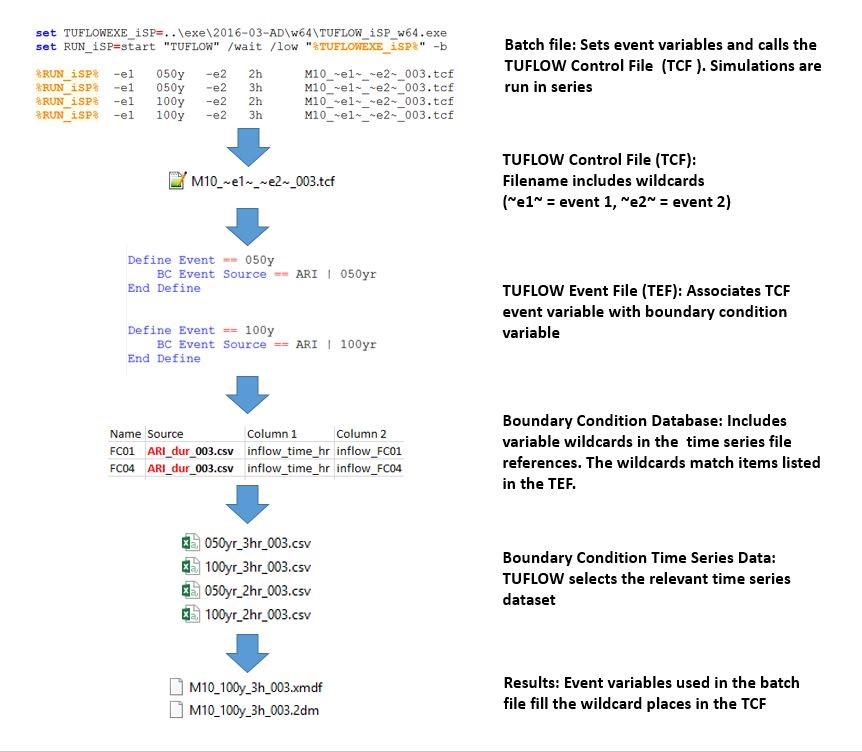
TUFLOW’s event management will be of use when running multiple return periods and durations events from ReFH2. Currently a single CSV file will be generated for a number of return periods from the ReFH2 software.
The wildcard works on column 2. So we can use this to obtain the return period as specified in the batch file and read the relevant column from a csv file exported directly from ReFH2. For example, in the file directly exported from ReFH2, the 1 year net rainfall column is called "Total flow m3/s (1 year) - as 100% rural model”. We can set column 2 to look for the "Total flow m3/s (~ARI~) – as 100% rural model" bc_dbase setup to read the relevant net rainfall column for the return period of interest based on the ARI wildcard.
Once the bc_base has been set up then a .tef file can be generated which populates the ARI variable above with the relevant return period for the specific question.
The .tcf can be named accordingly for example, Dummy_M01_~e1~_001.tcf, and the batch file commands used to set the ~e1~ value.
Start "Tuflow" /wait ".. \2018-03\TUFLOW_iSP_w64.exe" -e1 0001yr "Dummy_m01_~e1~_001.tcf" Start "Tuflow" /wait "..\2018-03\TUFLOW_iSP_w64.exe" -e1 0002yr "Dummy_m01_~e1~_001.tcf" Start "Tuflow" /wait "..s\2018-03\TUFLOW_iSP_w64.exe" -e1 0005yr "Dummy_m01_~e1~_001.tcf"
This will then run the 3 return periods (1yr, 2yr and 5 year) using the correct wildcard as specified in the tef file and using the relevant boundary data.
Summary
This post provides instructions of how to use the ReFH2 to TUFLOW tool within the TUFLOW QGIS plugin to obtain direct rainfall and inflow inputs from the ReFH2 software for use within a TUFLOW model. This requires the input of data from the FEH Web Service and the selection of the appropriate return period/duration combinations of which the user is interested. The tool can output the time-varying rainfall and total runoff (as well as runoff contributions) which can be exported for use within TUFLOW as well as specify a TUFLOW event file to increase efficiency when creating models for multiple return period/duration combinations.
References
1 T.R. Kjeldsen, E.J. Stewart, J.C. Packman, S.S. Folwell & A.C. Bayliss, 2005. Revitalisation of the FSR/FEH rainfall-runoff method. Defra R&D Technical Report FD1913/TR
2 Houghton-Carr, H., 1999. Restatement and application of the Flood Studies Report rainfall-runoff method, Flood Estimation Handbook Volume 4.