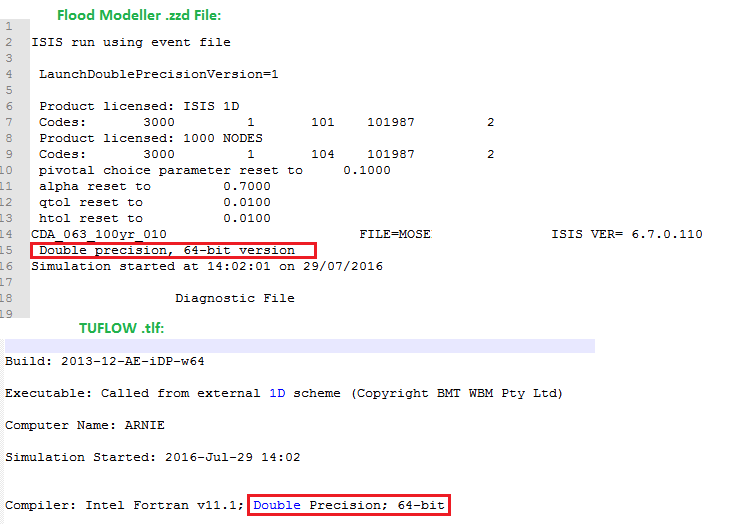Difference between revisions of "Running linked Flood Modeller - TUFLOW Models"
Steph.dufour (talk | contribs) |
Steph.dufour (talk | contribs) m (Steph.dufour moved page Running FM-TUFLOW to Running linked Flood Modeller - TUFLOW Models without leaving a redirect) |
(No difference)
| |
Revision as of 03:09, 13 August 2016
Introduction
There are several different ways to run a linked Flood Modeller-TUFLOW or ISIS-TUFLOW model.
This wiki page is intended to guide the user through the main methods of installing the link correctly and provide information on troubleshooting.
Other resources for installation help include:
- Installing a TUFLOW dongle
- Running a TUFLOW Model
- Installing Flood Modeller
- Installing ISIS (for backwards compatibility)
Flood Modeller Free and TUFLOW Free permit the running of linked models. Both Flood Modeller and TUFLOW Free versions have limitations on model size and simulation run time.
Licensing considerations for running linked models have not been considered in this section. It was been assumed that the User has purchased the Flood Modeller-TUFLOW link module or is making use of the free versions.
Methods to Run Linked Flood Modeller-TUFLOW models
The three main methods for installing Flood Modeller and TUFLOW to run linked models are detailed below. It is assumed for all methods that Flood Modeller has already been installed and TUFLOW has been downloaded.
Set an Environment Variable
Setting TUFLOW as an environment variable allows for simple installation and minimised duplication of files.
This method is suitable if you expect to be running the same versions of Flood Modeller and TUFLOW consistently.
After setting up through this method, the model is run by double clicking on the .ied file and clicking Run or opening the .ied file in the Flood Modeller Interface and clicking Run
1) Click on the start button in windows and open the Control Panel. In the Control Panel, navigate to System.
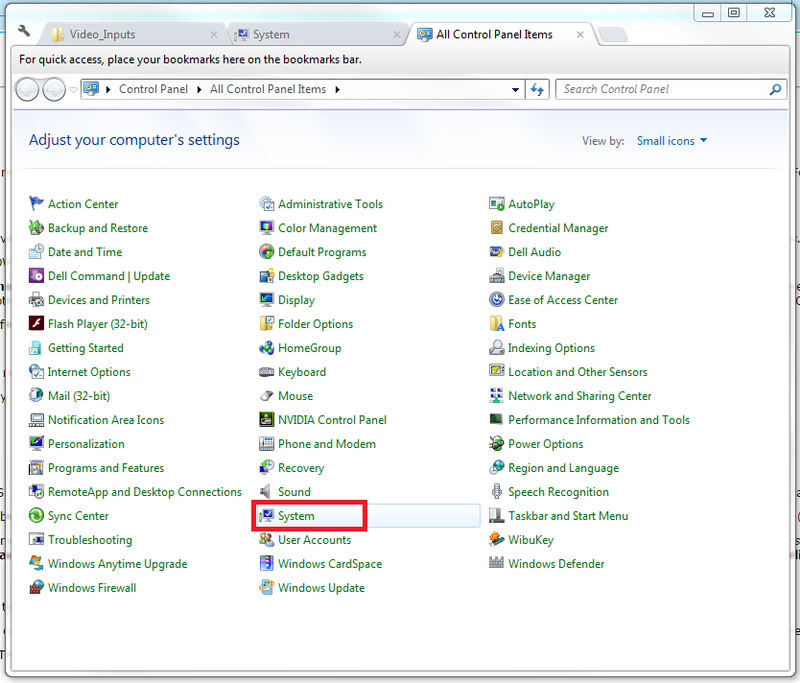
2)Click on Advanced Systems Settings. In the Advanced tab, click Environment Variables.
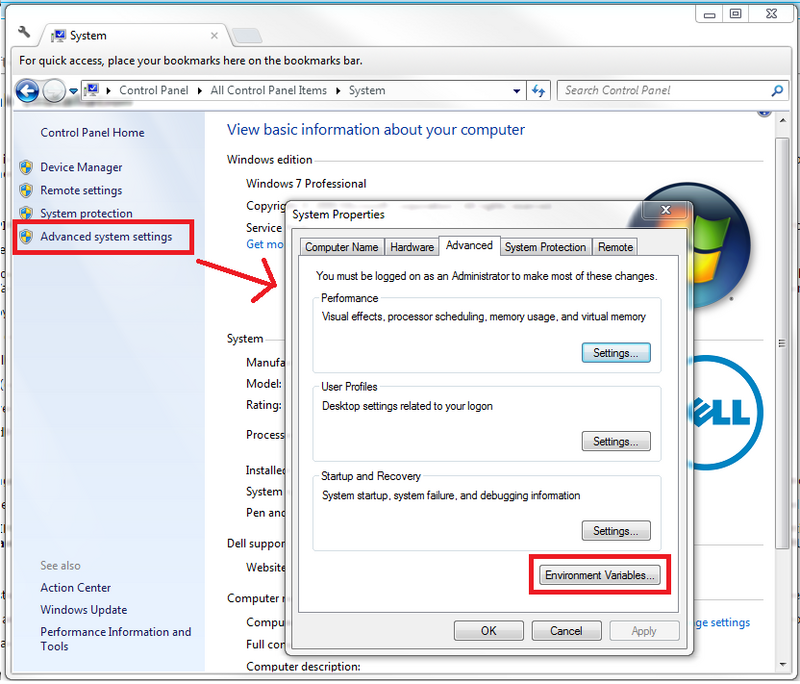
3) Under System Variables, click on the Path Variable and select Edit...
In the dialog box, under Variable value, add a semi-colon after what is currently in the line and then the path to the Tuflow executable.
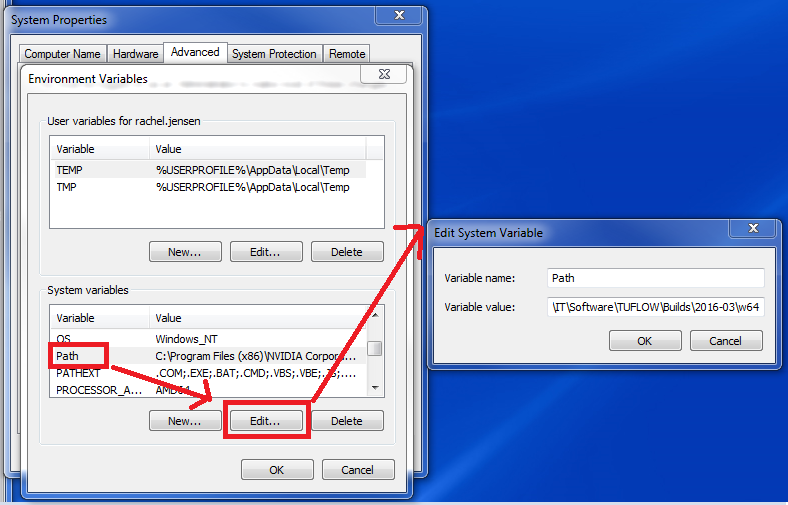
Direct Batch File
This method allows the user to easily select different Flood Modeller and TUFLOW versions to run.
After setting up through this method the model is run through a batch file. This allows for the running of multiple simulations.
1) Using a file explorer, navigate to the downloaded TUFLOW files. If you computer is 32 bit, select 32w, it your computer is 64 bit select 64w. Copy all of the TUFLOW files in this folder.
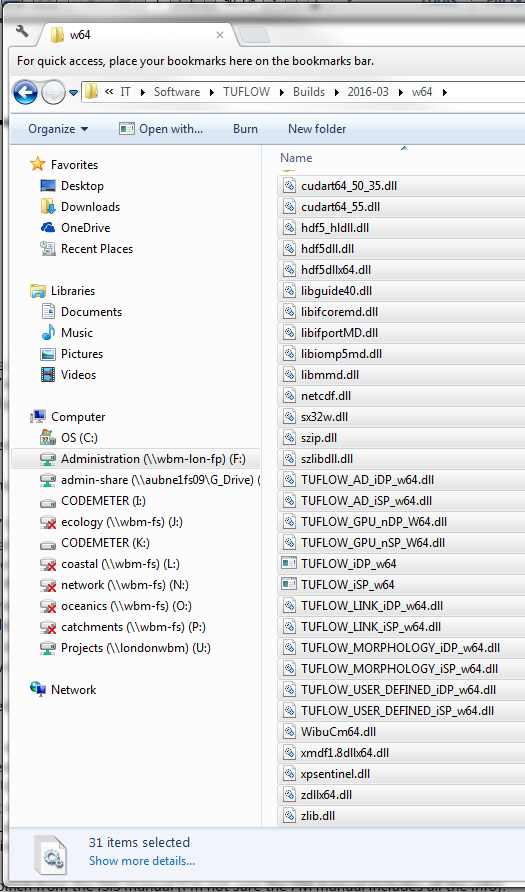
2) Navigate to the files installed by Flood Modeller.
In this case, it is C:\Program Files\Flood Modeller although your path may differ depending on your system and installation.
Paste the copied TUFLOW files into the bin folder.
If asked, copy and replace the files.
This method can be carried out for multiple versions of Flood Modeller and TUFLOW, allowing the User to select which version to run.
Simply copy and rename the Flood Modeller bin folder and paste in a different version of TUFLOW.
File:Diff TF versions.png
To run linked Flood Modeller-TUFLOW models with this method, create a batch file.
In a text editor, paste the path to the Flood Modeller executable file (ISISf32.exe), the flags '-b' and '-sd' and the name of the .ief. Refer to the example below.
800px
Double click on the batch file in a file explore to run it.
ISIS Batch File (IPF)
The ISIS batch file can be used to set up multiple batch runs of ISIS-TUFLOW.
The CH2M team have created guidance on how to run ISIS in using the IPF.
Using TUFLOW Events and Scenarios
TUFLOW can use events and scenarios to model many different boundaries through the same set of control files.
There is more information on this topic in this presentation and in the TUFLOW example models.
You can specify which TUFLOW Events and Scenarios to run within the Flood Modeller simulation.
That is, each Flood Modeller simulation for a flood event will need its own .ief and all of those .iefs can refer to the same TUFLOW .tcf.
Within all of your .ief files linked to the same TUFLOW .tcf, just the Run Options field to change the TUFLOW events and scenarios.
In the below example, the CDA_063_100yr_010.ief is linked to the TUFLOW tcf listed under 2-d control file.
The Run Options box highlighted in red, tells TUFLOW to run the 0100yr event.
File:Run options 001.png
This Run Options parameter can also be specified in the .ief in a text editor.
The command, 2DOptions= in the .ief file below performs the same function as the example above.
File:Run options 002.png
Getting the Correct Version (Single vs Double Precision, 32 vs 64 Bit)
A common error encountered with running linked Flood Modeller-TUFLOW models is inconsistency between versions.
These errors will typically cause the model run to fail before the simulation has commenced.
There are two factors to getting this correct:
1) 32 or 64 bit versions
Both TUFLOW and Flood Modeller have 32 and 64 bit versions.
When you install Flood Modeller, you will be prompted to choose which type, and you should pick the one that matches your computer.
When you run TUFLOW, you can choose which one you would like to run, by selecting the _w32 or _w64 folder in the TUFLOW downloads pack.
Whichever method of running linked Flood Modeller-TUFLOW you chose in the above section, it is important that the 32 or 64 bit versions match.
Do this by ensuring that the TUFLOW executable you make your environment variable or run in your batch file always is right (either _w32 or _w64) for your computer.
2) Single vs Double Precision
Both TUFLOW and Flood Modeller have Single and Double precision versions. In short, these refer to how many decimal points are used to do the calculations.
Depending on the model, it can be useful to be able to run either precision version.
Ch2m have provided practical guidance on the use of Double Precision in legacy versions of ISIS.
Whichever precision version and method you're using to run Flood Modeller -TUFLOW models, we recommend always ensuring that there is consistency between the packages.
You can check this by reviewing the first lines of your Flood Modeller .zzd file and your TUFLOW .tlf file.