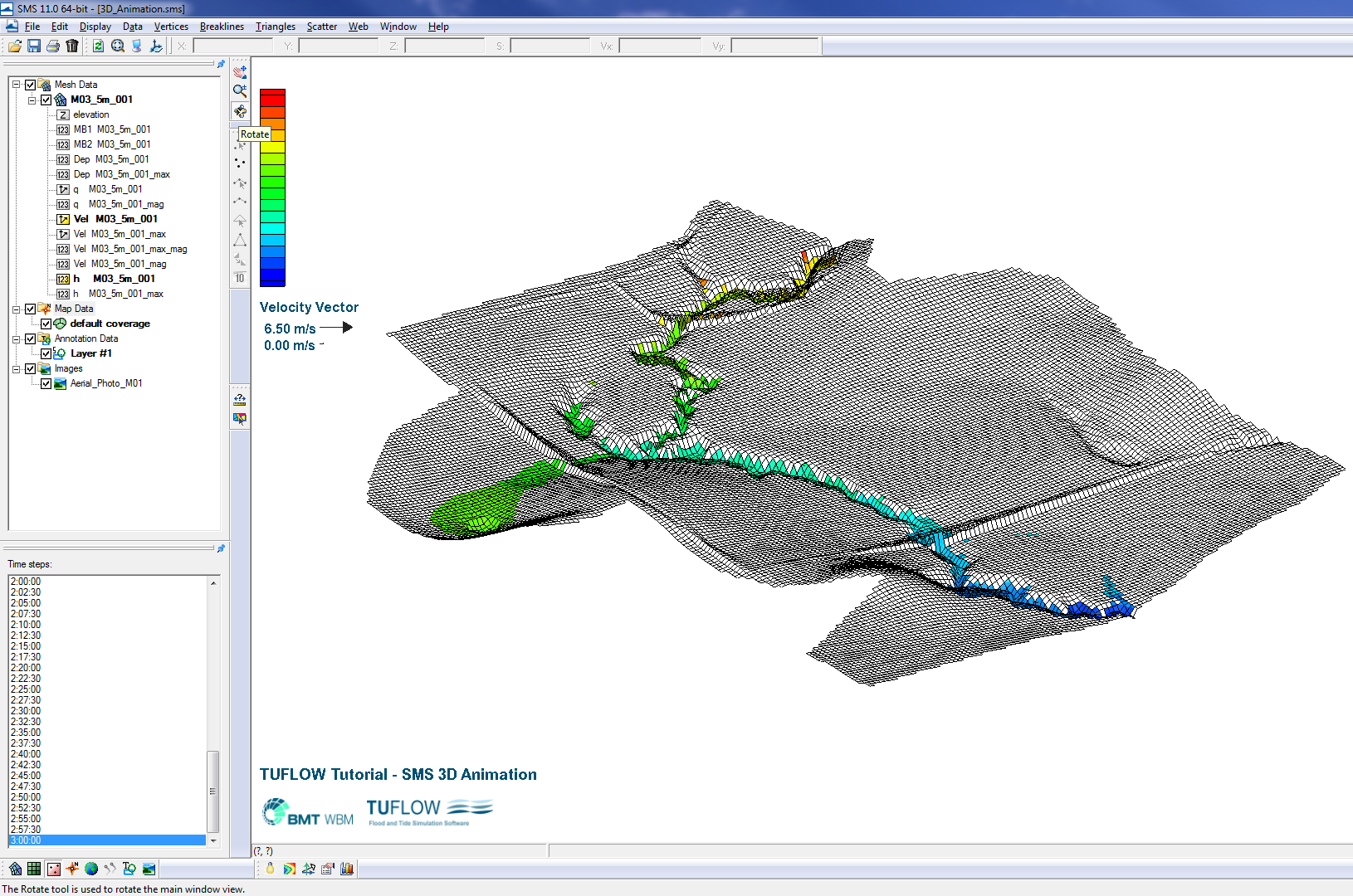Difference between revisions of "SMS 3D Animation"
Jump to navigation
Jump to search
| Line 10: | Line 10: | ||
* Aerial Photography; and | * Aerial Photography; and | ||
* Model Results. | * Model Results. | ||
| + | Together with aerial photography, the 2D results for Tutorial Module 3 are used here. The complete model is available from the Downloads section of the <u>[http://www.tuflow.com/ TUFLOW website]</u>. | ||
| + | <br> | ||
| + | ==Creating a 3D Animation== | ||
| + | The 2D results include the ground elevation (.2dm), water level (_h) and velocity (_v) and datasets. The following steps may equally be followed using other datasets you may have. | ||
| − | + | <li>Begin by opening in SMS the ground elevation (.2dm) and 2D results datasets using the '''M03_5m_001.ALL.sup'''results file located in the '''TUFLOW\results\M03\2d''' folder together with the aerial photography '''Aerial_Photo_M01.jpg''' available in the '''Module_Data\Aerial_Photos\SMS''' folder.</li> | |
| + | <li>SMS should now look something like this: | ||
| + | <br> | ||
| + | [[File:SMS 3D AVI 1.png|800px|frame|none|]]</li> | ||
| + | <li>To view the 2D mesh at a pseudo-3D oblique view, open the ''Display Options >> 2D Mesh'' window and check the Elements on. Using the Rotate tool [[File:SMS Rotate Icon.png]] you can drag the map view and change ot an oblique view. | ||
<br> | <br> | ||
| − | + | [[File:SMS 3D AVI 2.png|800px|frame|none|]]</li> | |
| − | + | <li></li> | |
| + | <li></li> | ||
| + | <li></li> | ||
| + | <li></li> | ||
| + | <li></li> | ||
| + | <li></li> | ||
| + | <li></li> | ||
Revision as of 09:56, 11 September 2012
Page Currently Under Construction
- Digital Elevation Model/TIN;
- Aerial Photography; and
- Model Results.
- Begin by opening in SMS the ground elevation (.2dm) and 2D results datasets using the M03_5m_001.ALL.supresults file located in the TUFLOW\results\M03\2d folder together with the aerial photography Aerial_Photo_M01.jpg available in the Module_Data\Aerial_Photos\SMS folder.
- SMS should now look something like this:
- To view the 2D mesh at a pseudo-3D oblique view, open the Display Options >> 2D Mesh window and check the Elements on. Using the Rotate tool
 you can drag the map view and change ot an oblique view.
you can drag the map view and change ot an oblique view.
Introduction
This page explains how to make a 3D animation using the SMS software. SMS version 11.0 has been used for this example, however good results can also be achieved using older versions of SMS. As a minimum you will need a licence for the SMS VIZ edition (see SMS pricing).
Data Required
As a minimum you will need:
Together with aerial photography, the 2D results for Tutorial Module 3 are used here. The complete model is available from the Downloads section of the TUFLOW website.
Creating a 3D Animation
The 2D results include the ground elevation (.2dm), water level (_h) and velocity (_v) and datasets. The following steps may equally be followed using other datasets you may have.