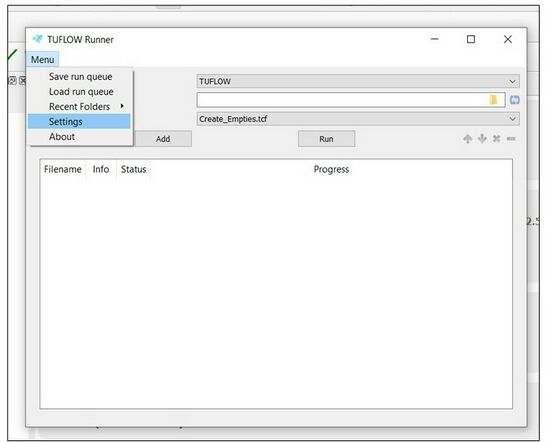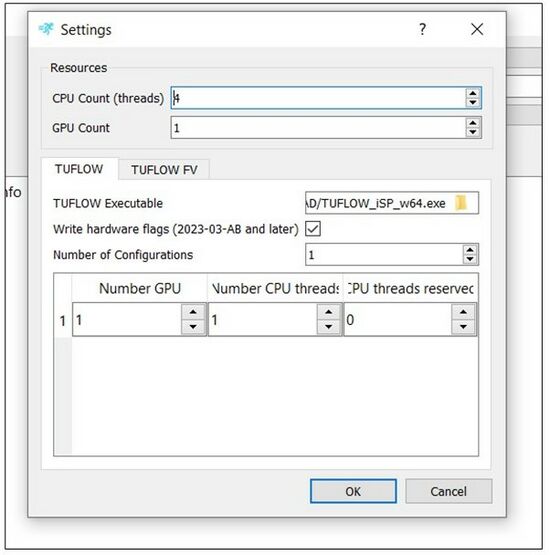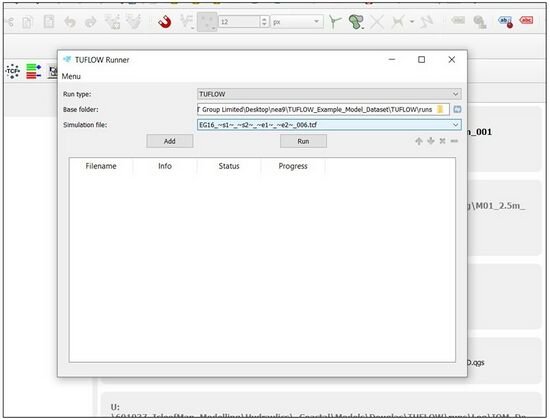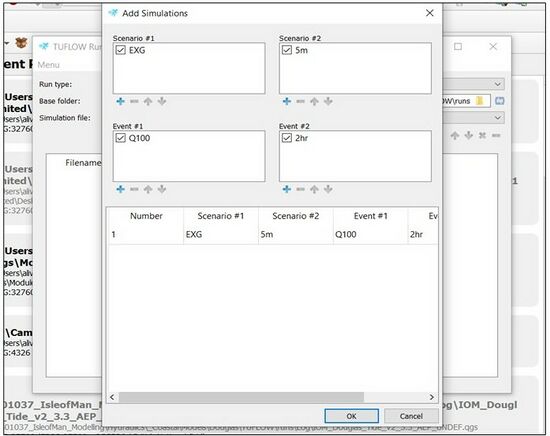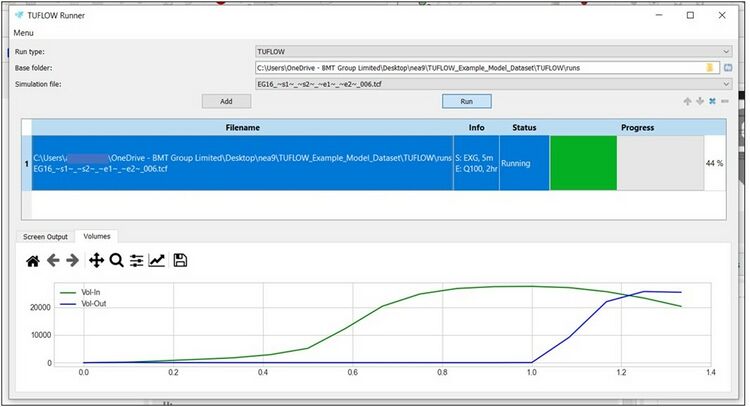Difference between revisions of "TUFLOW Runner"
| Line 30: | Line 30: | ||
==Setting up the TUFLOW Runner== | ==Setting up the TUFLOW Runner== | ||
| − | The tool can be found via the QGIS menu '''Plugins >> TUFLOW >> Launch TUFLOW Runner'''. To set up: | + | The tool can be found via the QGIS menu '''Plugins >> TUFLOW >> RUN >> Launch TUFLOW Runner'''. To set up: |
*Choose '''Settings''' option from the Menu. | *Choose '''Settings''' option from the Menu. | ||
[[File:Setting Runner 1.jpg|550px|]]<br> | [[File:Setting Runner 1.jpg|550px|]]<br> | ||
| Line 44: | Line 44: | ||
*Identify the folder that contains the simulation files ('''Base folder''') and select the simulation file. This must be .tcf for TUFLOW Classic/HPC or .fvc for TUFLOW FV. | *Identify the folder that contains the simulation files ('''Base folder''') and select the simulation file. This must be .tcf for TUFLOW Classic/HPC or .fvc for TUFLOW FV. | ||
[[File:Running the tool 1.jpg|550px|]]<br> | [[File:Running the tool 1.jpg|550px|]]<br> | ||
| − | *Click on the '''Add''' button to add a simulation to the queue. If a TUFLOW model includes Events (~e~) and/or Scenarios (~s~) by clicking on the '''Add''' button a '''dialog''' (please see image below) will come up to add model’s Scenarios and/or Events.''' If default Scenarios are included, please use '_'.''' For each combination of Events and Scenarios a bunch of runs are shown up | + | *Click on the '''Add''' button to add a simulation to the queue. If a TUFLOW model includes Events (~e~) and/or Scenarios (~s~) by clicking on the '''Add''' button a '''dialog''' (please see image below) will come up to add model’s Scenarios and/or Events.''' If default Scenarios are included, please use '_'.''' For each combination of Events and Scenarios a bunch of runs are shown up at the bottom of the window. |
[[File:Running the tool 2.jpg|550px|]]<br> | [[File:Running the tool 2.jpg|550px|]]<br> | ||
| − | '''Please note:''' For TUFLOW model which includes | + | '''Please note:''' For TUFLOW model which includes Scenario and/Events, the (~s~) and/or (~e~) must be included in the simulation filename. |
| − | *Then, | + | *Then, toggle on '''Run''' to run the simulation. |
[[File:Running the tool 3.jpg|750px]] | [[File:Running the tool 3.jpg|750px]] | ||
Revision as of 19:27, 19 April 2024
Page Under Construction
Introduction
The TUFLOW Runner provides a simple GUI for creating a queue of TUFLOW and TUFLOW FV simulations which will be run depending on available licenses and resources. The runner is available from the TUFLOW GitLAB User Group and is also bundled with the TUFLOW QGIS plugin. The TUFLOW Runner can replace the need for batch files.
With TUFLOW Runner you can:
- Manage a queue of simulations to run (combination of TUFLOW/TUFLOW FV).
- Handle TUFLOW scenarios and events
- Add multiple simulations based upon a combination of scenarios and events.
- Run multiple simulations at a time dependent upon computer and plugin resources.
- Change priority of items in the run queue.
- Remove items from the run queue.
- Kill currently running items in the run queue.
- Rerun a previously run simulation from the run queue (right-click).
TUFLOW Runner has also the following features:
- Uses an extensible "plugin" approach so other processes (executables) can be managed in the same queue.
- Manages available computer CPU and GPU resources.
- Tracks progress of running simulation.
- TUFLOW provides graphical output (matplotlib) of simulation volume in and volume out through time.
Other advantages:
- Option to save and load a run queue to easily rerun a group of simulations.
- Plugins can define restrictions for licenses, GPUs and CPUs.
- Scenarios and events are remembered between simulations
- Simulation screen output for running or finished simulations (searchable).
Setting up the TUFLOW Runner
The tool can be found via the QGIS menu Plugins >> TUFLOW >> RUN >> Launch TUFLOW Runner. To set up:
- Choose Settings option from the Menu.
- Specify the resources (CPU and GPU) and plugin information such as location of executables.
- Then, click OK.
Running the tool
Start a TUFLOW simulation by following the steps below:
- Select Run type (TUFLOW/TUFLOW FV).
- Identify the folder that contains the simulation files (Base folder) and select the simulation file. This must be .tcf for TUFLOW Classic/HPC or .fvc for TUFLOW FV.
- Click on the Add button to add a simulation to the queue. If a TUFLOW model includes Events (~e~) and/or Scenarios (~s~) by clicking on the Add button a dialog (please see image below) will come up to add model’s Scenarios and/or Events. If default Scenarios are included, please use '_'. For each combination of Events and Scenarios a bunch of runs are shown up at the bottom of the window.
Please note: For TUFLOW model which includes Scenario and/Events, the (~s~) and/or (~e~) must be included in the simulation filename.
- Then, toggle on Run to run the simulation.
Running Multiple Simulation
Multiple simulations can be run with the TUFLOW Runner. To do so, follow the steps which are described in Running the tool section and before running, Add to the queue more than one simulation files. If a simulation runs and you need to queue a new simulation, choose your new simulation file, and just click on Add button. The new simulation will be queued, automatically showing waiting status. Also, while running other simulations, you can re-launch the TUFLOW Runner for creating new queues and start new simulations.
Troubleshooting
If a TUFLOW model simulation with Events and/or Scenarios is not queued please check that these are specified in the Add Simulation dialog Window (please, see section: Running the tool – Step 3) as the runner requires an entry for each Scenario/Event.
If you have further queries or issues it is recommended contacting support@tuflow.com.