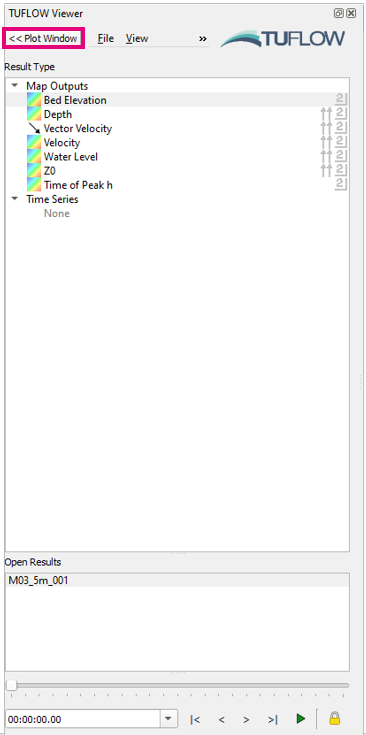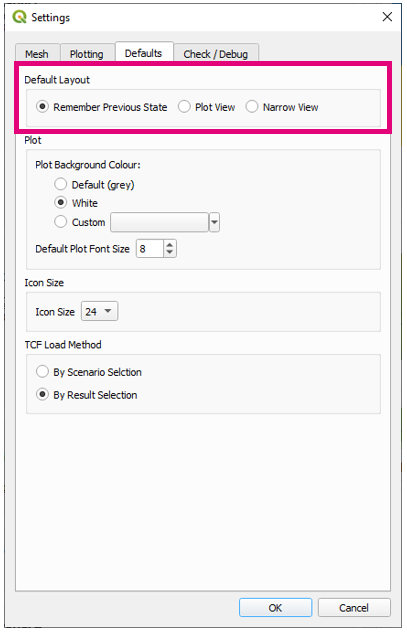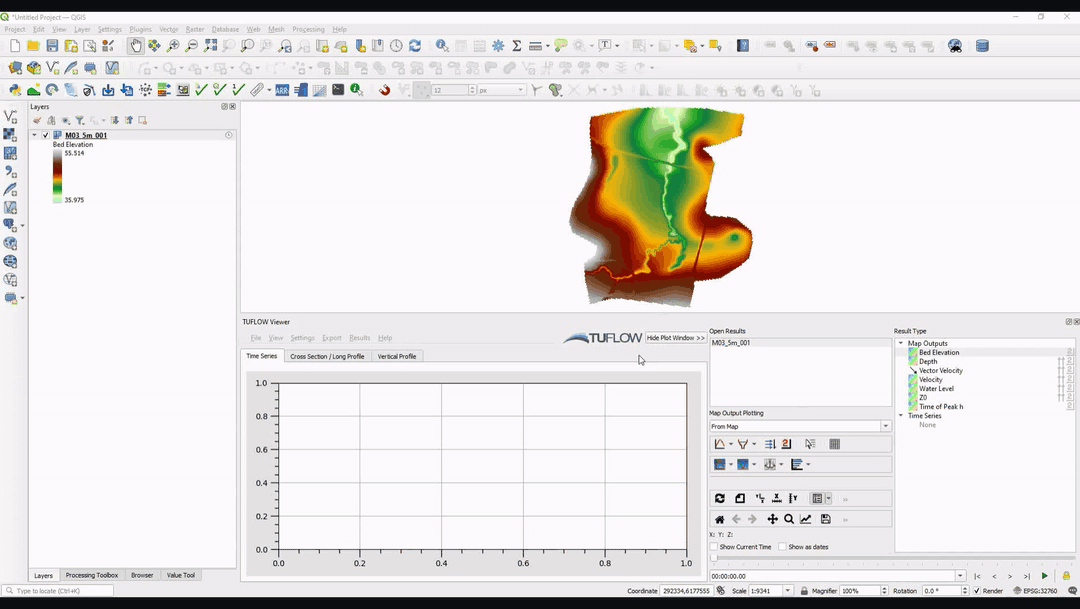Difference between revisions of "TUFLOW Viewer - Hiding The Plotting Window"
Jump to navigation
Jump to search
Chris Huxley (talk | contribs) |
Chris Huxley (talk | contribs) |
||
| Line 18: | Line 18: | ||
<br> | <br> | ||
{{Tips Navigation | {{Tips Navigation | ||
| − | |uplink=[[TUFLOW_Viewer| Back to TUFLOW Viewer Main Page]] | + | |uplink=[[TUFLOW_Viewer#Customising_the_TUFLOW_Viewer_Dock_Appearance| Back to TUFLOW Viewer Main Page]] |
}} | }} | ||
Revision as of 15:35, 19 May 2021
Tool Description
The plot window can be hidden by clicking Hide Plot Window. This will hide both the plot window and the plot toolbar and consolidate the Result Type, Open Results, and Time Slider into one vertical panel that can be docked on the left or right hand side of QGIS.
Unhiding the plot window can be done by selecting Plot Window.
The default state of TUFLOW Viewer can be changed in Settings >> Options >> Defaults and choosing the default layout:
- Plot View - This defaults to the original view with the plot window and will always start docked at the bottom of the screen.
- Narrow View - This defaults with the plotting window hidden and will dock to the last location TUFLOW Viewer was located (will always start docked). Note: docking window will not initialise tabified prior to QGIS 3.14.
Example
| Up |
|---|