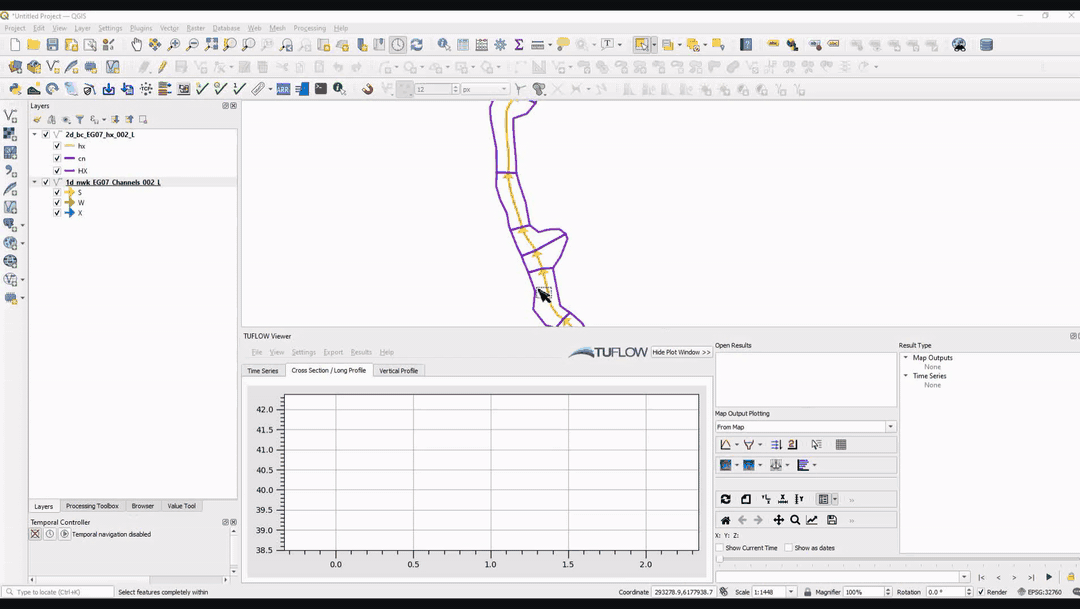Difference between revisions of "TUFLOW Viewer - Import 1D Hydraulic Tables"
Chris Huxley (talk | contribs) |
|||
| Line 8: | Line 8: | ||
<br><br> | <br><br> | ||
| + | '''Related Links''' | ||
| + | *[[TUFLOW_Viewer_-_Load_Results | Load All Results]] | ||
| + | *[[TUFLOW_Viewer_-_Load_Results_-_Map_Outputs | Load Results - Map Outputs]] | ||
| + | *[[TUFLOW_Viewer_-_Load_Results_-_Time_Series | Load Results - Time Series]] | ||
| + | *[[TUFLOW_Viewer_-_Load_Results_-_Time_Series_FM | Load Results - Time Series FM]] | ||
| + | *[[TUFLOW_Viewer_-_Load_Results_-_Particles | Load Results - Particle Tracking Module]] | ||
| + | *[[TUFLOW_Viewer_-_Import_1D_ESTRY_Cross_-_Sections | Import 1D ESTRY Cross-Sections]] | ||
| + | <br> | ||
{{Tips Navigation | {{Tips Navigation | ||
|uplink=[[TUFLOW_Viewer#Loading_Results| Back to TUFLOW Viewer Main Page]] | |uplink=[[TUFLOW_Viewer#Loading_Results| Back to TUFLOW Viewer Main Page]] | ||
}} | }} | ||
Revision as of 16:31, 1 June 2021
Tool Description
Imports the 1d_ta_tables_check.csv check file written by TUFLOW if "Write Check Files == [path]" is specified in the TCF or ECF. The tool imports the hydraulic information written to the check file, including curves for properties such as hydraulic radius, wetted perimeter, effective area etc..
To plot the results, the user must be on the "Cross Section / Long Profile" plotting tab and, depending on which property is selected, the user must select a cross-section feature (1d_xs) or a network feature (1d_nwk). The 1d_ta_tables_check.csv is split into 2 sections: cross-section properties, and the interpolated properties for the channels (links). The section the property is loaded from will determine whether the user needs to select the cross-section or channel to view the property.
Note, this output is only available when using ESTRY.
Example
Related Links
- Load All Results
- Load Results - Map Outputs
- Load Results - Time Series
- Load Results - Time Series FM
- Load Results - Particle Tracking Module
- Import 1D ESTRY Cross-Sections
| Up |
|---|