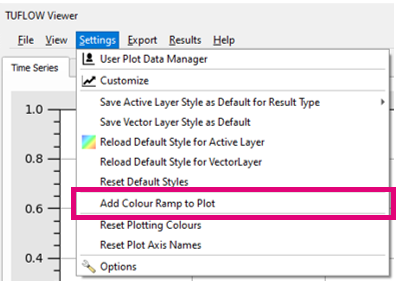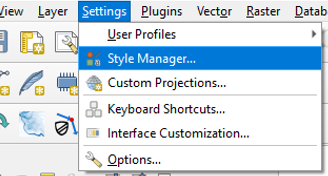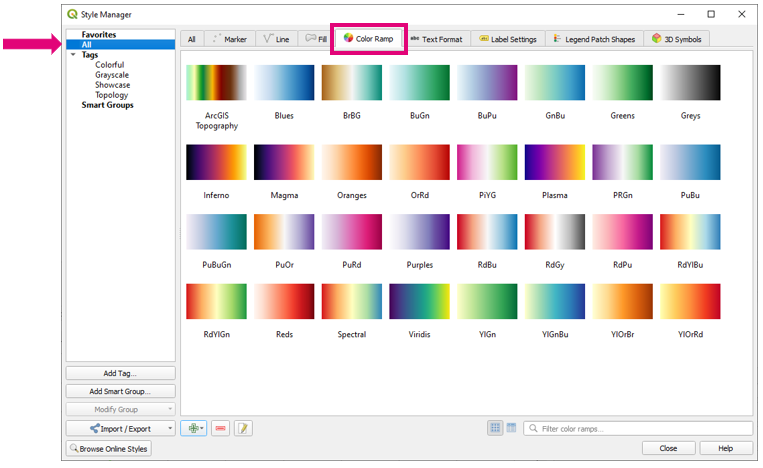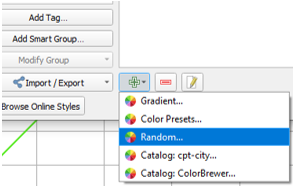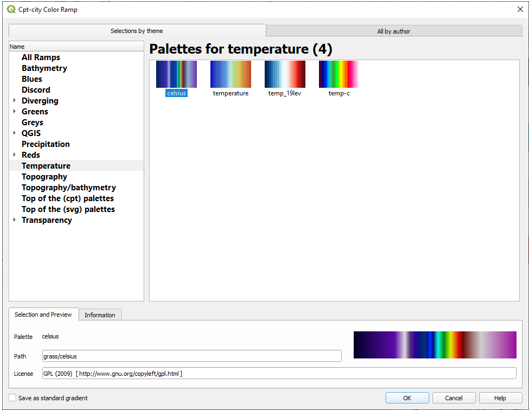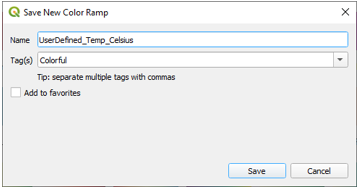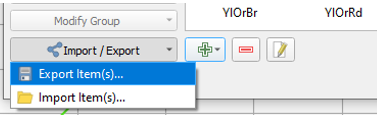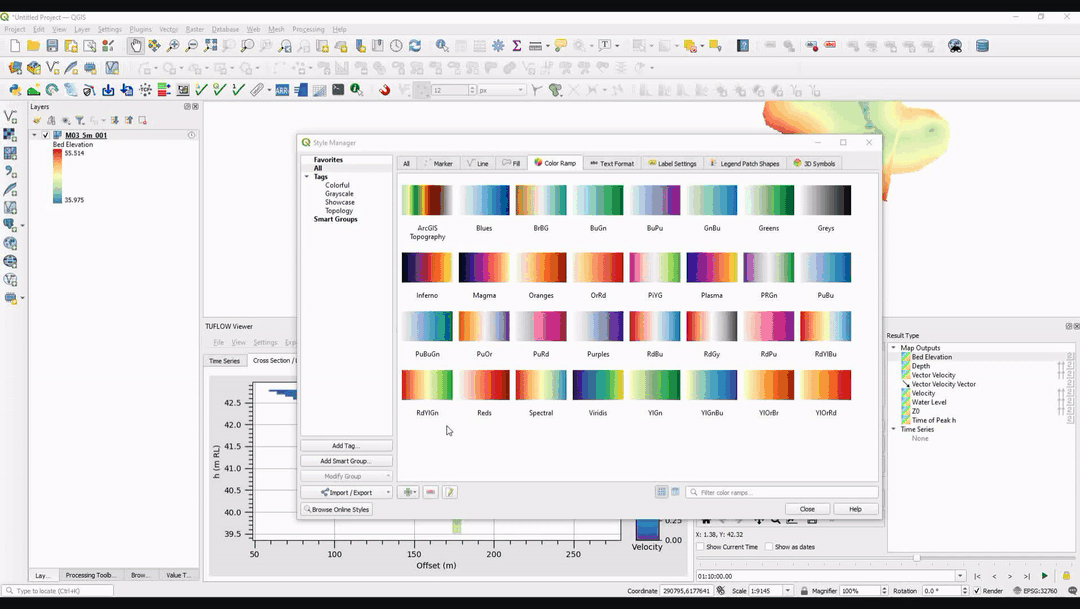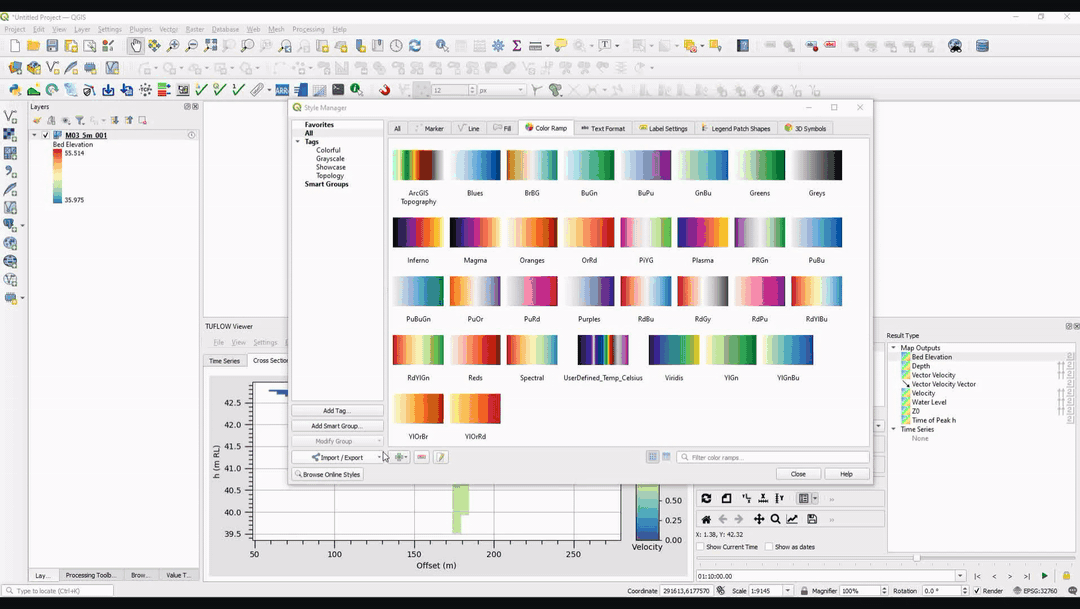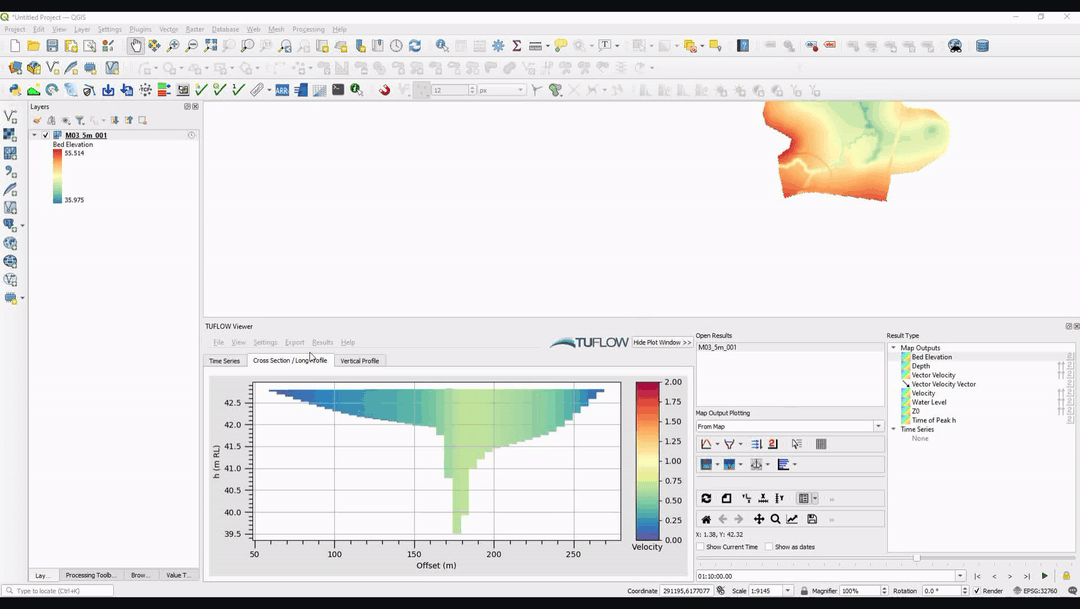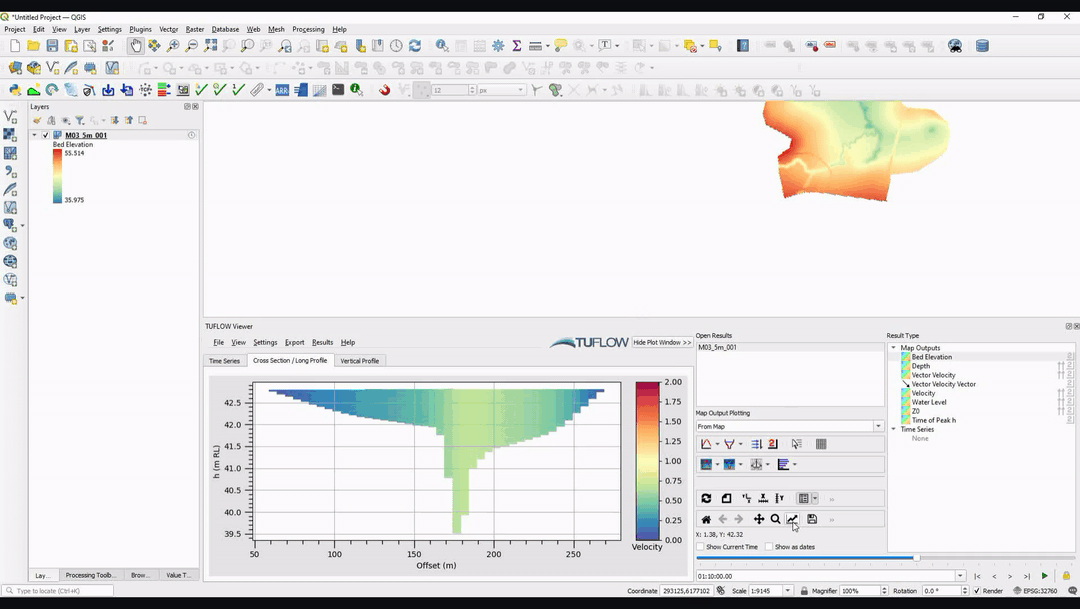Difference between revisions of "TUFLOW Viewer - Importing a Custom Colour Ramp For The Curtain Plot"
Jump to navigation
Jump to search
Ellis Symons (talk | contribs) (Created page with "===Tool Description=== ===Examples=== ===Links=== ====Similar Tools==== * Load Results * TUFLOW_Viewer_-_Load_Results_-_Map_Outputs | Load...") |
Chris Huxley (talk | contribs) |
||
| (4 intermediate revisions by 2 users not shown) | |||
| Line 1: | Line 1: | ||
===Tool Description=== | ===Tool Description=== | ||
| + | A custom colour ramp can be imported into TUFLOW Viewer for using with the curtain plot. The format of the file is the .xml exported from the QGIS style manager (this is different than the .txt format that can be saved for raster symbology).<br> | ||
| + | |||
| + | The file can be imported via '''Settings >> Add Colour Ramp To Plot'''.<br> | ||
| + | [[File: Plotting_CustomColourRamp_Menu.PNG]]<br><Br> | ||
===Examples=== | ===Examples=== | ||
| − | + | The majority of colour ramps available by default in QGIS are also available by default in TUFLOW Viewer. The example below shows how to find the extended colour ramp list in QGIS and how to export it from QGIS and then import it into TUFLOW Viewer. It is also possible to create a custom colour ramp using this same method.<br> | |
| − | + | ||
| − | + | <ol> | |
| − | + | <li> Open the '''Style Manager''' in QGIS via '''Settings >> Style Manager'''<br> | |
| − | + | [[File: Plotting_CustomColourRamp_Example_StyleManager_Menu.PNG]]<br> | |
| + | <li> Select the '''Color Ramp''' tab along the top and '''All''' filter on the left<br> | ||
| + | [[File: Plotting_CustomColourRamp_Example_StyleManager_Dialog.PNG]]<br> | ||
| + | <li> Select '''Add item''' at the bottom (the plus symbol) and select '''Catalog: Cpt-City...'''<br> | ||
| + | [[File: Plotting_CustomColourRamp_Example_StyleManager_AddItem.PNG]]<br> | ||
| + | <li> Select a color ramp - for this example, the '''celsius''' colour ramp was chosen<br> | ||
| + | [[File: Plotting_CustomColourRamp_Example_StyleManager_AddItem_Celsius.PNG]]<br> | ||
| + | <li> Check on '''Save as standard gradient''' (this is really important) and then Select '''OK''' | ||
| + | <li> Give the gradient an appropriate name (this name will be also what it is called in TUFLOW Viewer)<br> | ||
| + | [[File: Plotting_CustomColourRamp_Example_StyleManager_SaveName.PNG]]<br> | ||
| + | <li> Select your colour ramp in the '''Style Manager''' and export it via '''Import / Export >> Export Item(s)''' | ||
| + | [[File: Plotting_CustomColourRamp_Example_StyleManager_Export.PNG]]<br> | ||
| + | <li> Import the colour ramp into TUFLOW Viewer via '''Settings >> Add Colour Ramp To Plot'''. The '''UserDefined_Temp_Celsius''' should now be available in the '''Customize''' dialog for the curtain plot (see relevant link at the bottom on how to customise curtain plots. | ||
| + | </ol> | ||
| + | <br> | ||
| − | = | + | [[File: Plotting_CustomColourRamp_Example_1.gif]]<br><br> |
| − | + | [[File: Plotting_CustomColourRamp_Example_2.gif]]<br><br> | |
| + | [[File: Plotting_CustomColourRamp_Example_3.gif]]<br><br> | ||
| + | [[File: Plotting_CustomColourRamp_Example_4.gif]]<br><br> | ||
| + | <br><br> | ||
| + | {{Tips Navigation | ||
| + | |uplink=[[TUFLOW_Viewer#General_Plot_Display_Options| Back to TUFLOW Viewer Main Page]] | ||
| + | }} | ||
Latest revision as of 14:36, 2 June 2021
Tool Description
A custom colour ramp can be imported into TUFLOW Viewer for using with the curtain plot. The format of the file is the .xml exported from the QGIS style manager (this is different than the .txt format that can be saved for raster symbology).
The file can be imported via Settings >> Add Colour Ramp To Plot.
Examples
The majority of colour ramps available by default in QGIS are also available by default in TUFLOW Viewer. The example below shows how to find the extended colour ramp list in QGIS and how to export it from QGIS and then import it into TUFLOW Viewer. It is also possible to create a custom colour ramp using this same method.
- Open the Style Manager in QGIS via Settings >> Style Manager
- Select the Color Ramp tab along the top and All filter on the left
- Select Add item at the bottom (the plus symbol) and select Catalog: Cpt-City...
- Select a color ramp - for this example, the celsius colour ramp was chosen
- Check on Save as standard gradient (this is really important) and then Select OK
- Give the gradient an appropriate name (this name will be also what it is called in TUFLOW Viewer)
- Select your colour ramp in the Style Manager and export it via Import / Export >> Export Item(s)
- Import the colour ramp into TUFLOW Viewer via Settings >> Add Colour Ramp To Plot. The UserDefined_Temp_Celsius should now be available in the Customize dialog for the curtain plot (see relevant link at the bottom on how to customise curtain plots.
| Up |
|---|