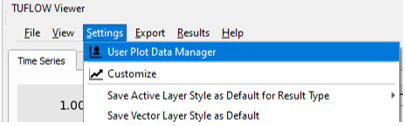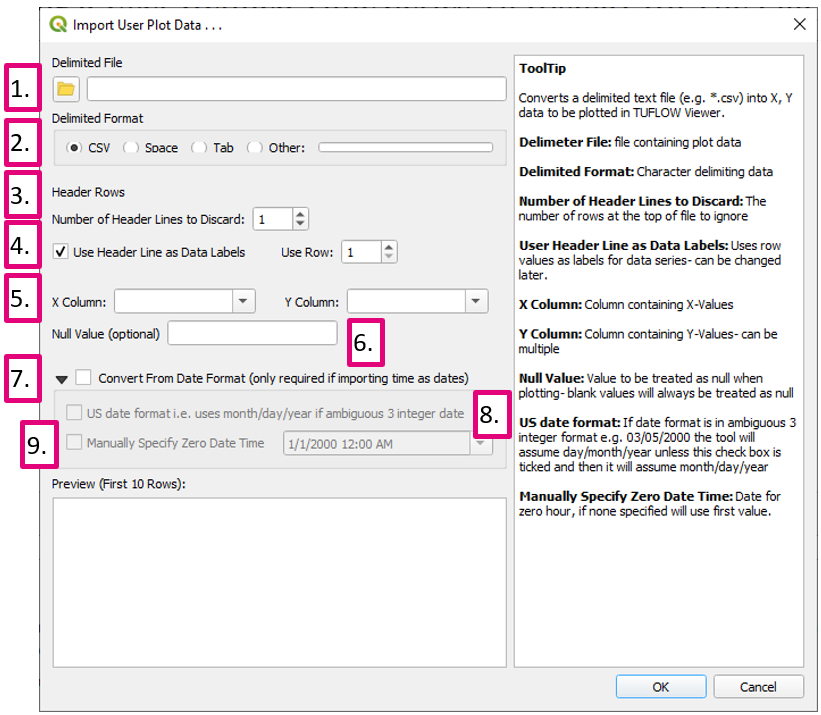TUFLOW Viewer - Importing a User Defined Time Series To Display On The Plot
Revision as of 00:08, 10 April 2021 by Ellis Symons (talk | contribs)
Tool Description
It is possible to import outside data onto the plotting window(s) to show along side plotted results.
Steps to import data:
- Open the User Plot Data Manager via Settings Menu
- Select Add Data
- Use the import wizard to pass in text data
- Delimiter File - File containing the data to be imported
- Delimited Format - Character / symbol delimiting the data
- Number of Header Rows to Discard - The number of rows at the top of the file to ignore
- Use Header Line as Data Labels - Uses row values as labels for the imported data series. This can be changed later after the import is complete. User must choose which header row to use as labels if more than one is available.
- X Column - Column containing the X values
- Y Column - Column containing the Y values. User can choose multiple columns.
- Null Value - Value to be treated as null. Note, blank values will always be treated as null.
- Convert From Date Format - This step is required if the X data is in date format. This step will convert the date format to a relative time.
- US date format - Tick this box on if the tool is interpreting month and day incorrectly. Generally this will be dependent on the input format and the computer settings.
- Manually Specify Zero Date Time - Input a reference time for conversion to relative time. If left blank, the tool will use the first valid (non-null) entry as the reference time.
- Review the preview - click OK when ready