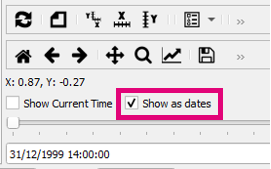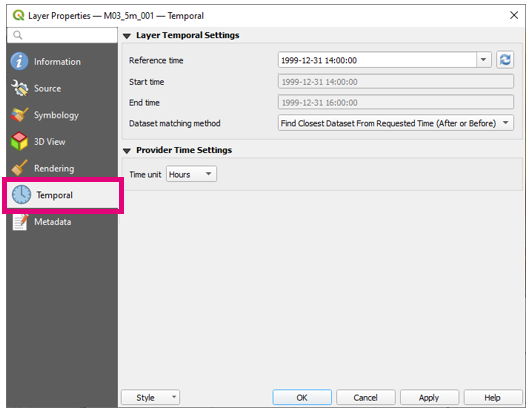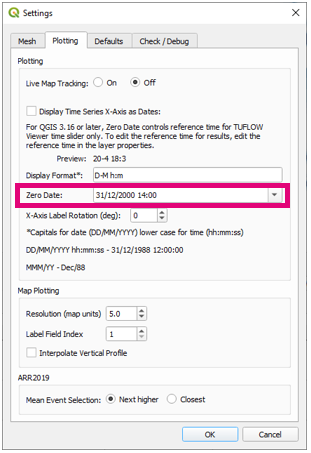TUFLOW Viewer - Isodate (Date-Time) Format
This page describes how to use date-time format for Map Outputs when using QGIS 3.16 or later. Prior versions of QGIS are not recommended for Isodate (Date-Time) format.
Be aware that all layers have individual reference times and may misalign if one is updated and the others are not (e.g. the map outputs are updated, but not the time series outputs). Please see relevant neighbouring links from the main TUFLOW Viewer page for instructions how to update the date-time format for the other outputs.
Tool Description
Date-time can be toggled on by toggling Show as dates below the plot toolbar.
This will toggle the time format in the time box from relative time (hh:mm:ss) to absolute time (dd/mm/yyyy hh:mm:ss). The plot will not always update and may require refresh plot ![]() to be clicked before updating the x-axis of the time series plot. For QGIS v3.16+, the reference time for map outputs is controlled natively in the layer's Properties. For TUFLOW Classic and HPC simulation results, this will most likely default to 1999-12-31 14:00:00. TUFLOW FV outputs can contain a reference time specified in the .fvc file and may be correctly set on load.
to be clicked before updating the x-axis of the time series plot. For QGIS v3.16+, the reference time for map outputs is controlled natively in the layer's Properties. For TUFLOW Classic and HPC simulation results, this will most likely default to 1999-12-31 14:00:00. TUFLOW FV outputs can contain a reference time specified in the .fvc file and may be correctly set on load.
The Zero Date option in Settings >> Options >> Plotting controls the relative time. Consequencely this value has no effect on the date-time displayed in the time box or plot window if Show as dates is toggled on. If Show as dates is toggled off and the Zero Time and the Reference Time are not aligned, then you may find that the relative time in the time box is offset by some value (the results should still work completely fine).
Be aware that all layers have individual reference times and may start mis-aligning if one is updated and the others are not (e.g. the map outputs are updated, but not the time series outputs). Please see relevant links at the bottom of the page on how to work with date-time format with other outputs.
Examples
Switching on Date-Time and Changing the Reference Time
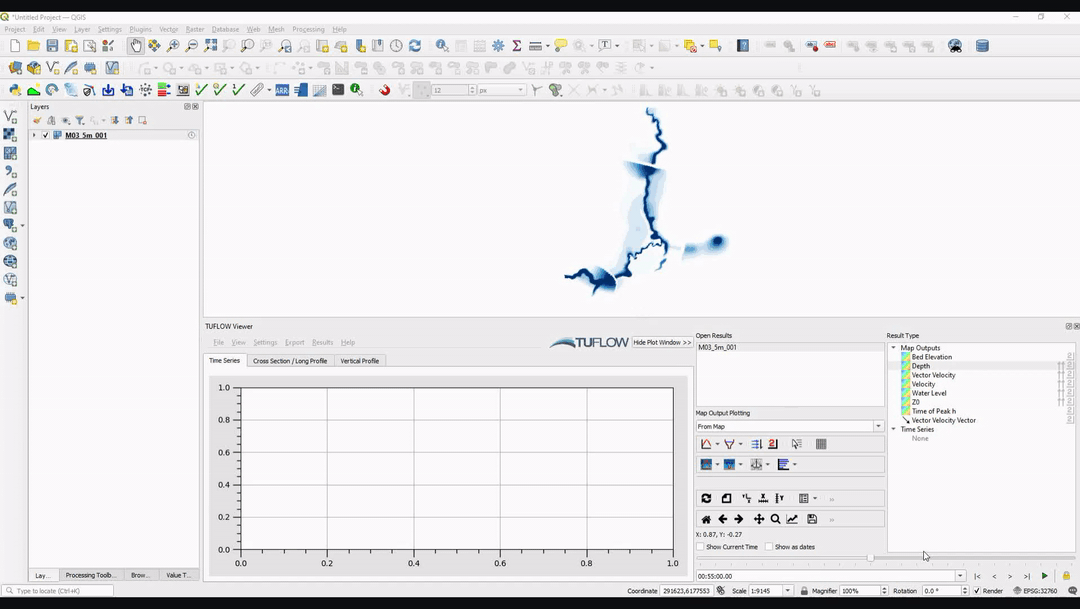
Fixing the Relative Time
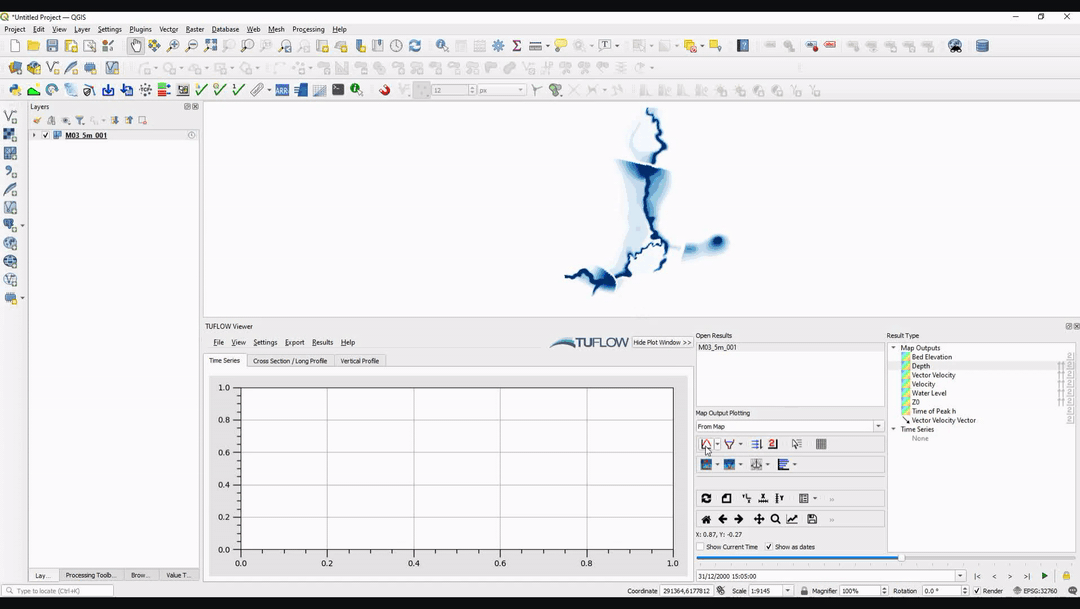
Return to the TUFLOW Viewer Main Page for instructions how to work with isodate (date-time) format using TUFLOW result time series outputs, particle tracking outputs and also external time series datasets.
| Up |
|---|