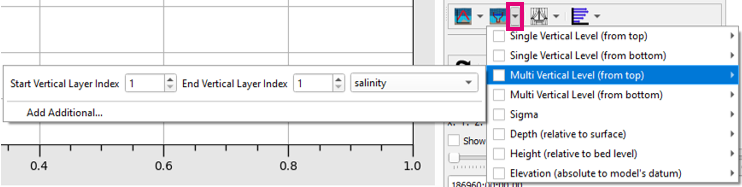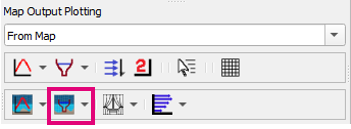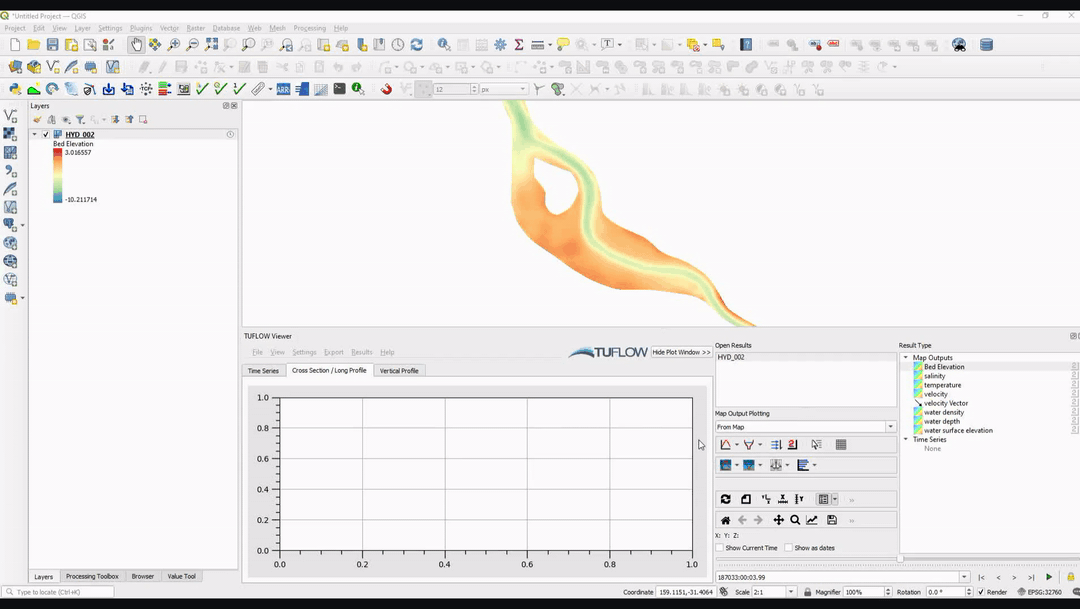TUFLOW Viewer - Map Outputs - 3D to 2D Depth Averaged Cross-Sections
Tool Description
Extracts 3D to 2D depth averaged cross-section results along a polyline from the map outputs. Users can choose multiple methods and/or multiple instances of the same method with different parameters to plot at once. This tool expands on the cross-section plotting tool for 3D results as it lets users plot one or multiple 3D to 2D depth averaging methods at the same time (for example plot results from vertical layer 1, 2, 3.. etc). The standard cross-section plotting tool will plot only the current 3D to 2D depth averaging method being used to render the results.
For 2D depth averaged model results (i.e. TUFLOW Classsic / HPC) the 3D to 2D depth averaging methods will have no affect and produce identical result to each other.
Since version 3.1.0 TUFLOW Viewer will calculate mesh intersections with the plotting line and use mid-way points to extract mesh information. This was done to improve extraction from flexible mesh results (e.g. Quadtree and TUFLOW FV).
Note: some mesh results store information on the mesh face as opposed to the mesh vertices (mesh face in this context refers to the cell area as opposed to the mesh sides) and TUFLOW Viewer will use the raw mesh face results and not the resampled vertex information. An example of a result dataset that stores results on the mesh face is TUFLOW FV NetCDF map outputs.
Users can view the intersection points (and faces if applicable) by toggling on Mesh Intercept Locations in Settings >> Options >> Check / Debug. Prior to version 3.1.0, TUFLOW Viewer used a sampling distance which can be set in the options.
To use the tool:
- Select the dropdown arrow next to the 3D to 2D Depth Averaged Cross Section icon.
- Select (tick on) the 3D to 2D depth averaging method(s) - input appropriate parameters for the method and select the desired result type in the dropdown box.
- Click off the drop down menu somewhere in a blank section of the TUFLOW Viewer toolbar.
- Click the 3D to 2D Depth Averaged Cross Section icon so that it becomes indented and the cursor changes to a crosshair.
- Left click in the QGIS map window to start drawing a line. Left click to add vertices to the polyline.
- Right click to finish drawing your line (note: line must contain at least 2 vertices and right clicking does not add a vertex).
To plot multiple instances of the same depth averaging method with different result types or different parameters, select Add Additional... in the dropdown menu. To exclude additional methods from the plot, the methods can be unchecked, or can be removed completely by right clicking the method and selecting Remove Method.
Examples
| Up |
|---|