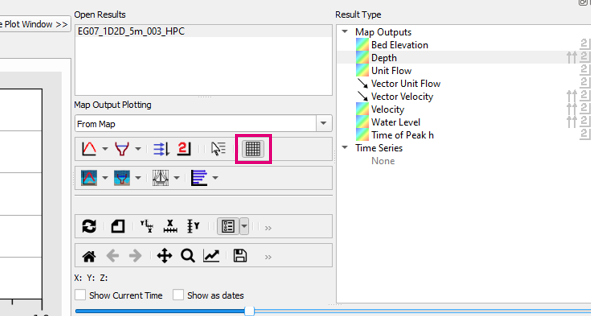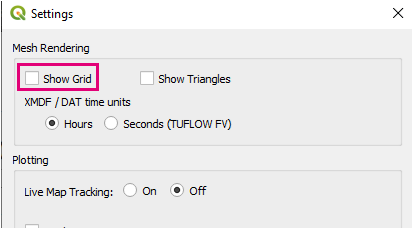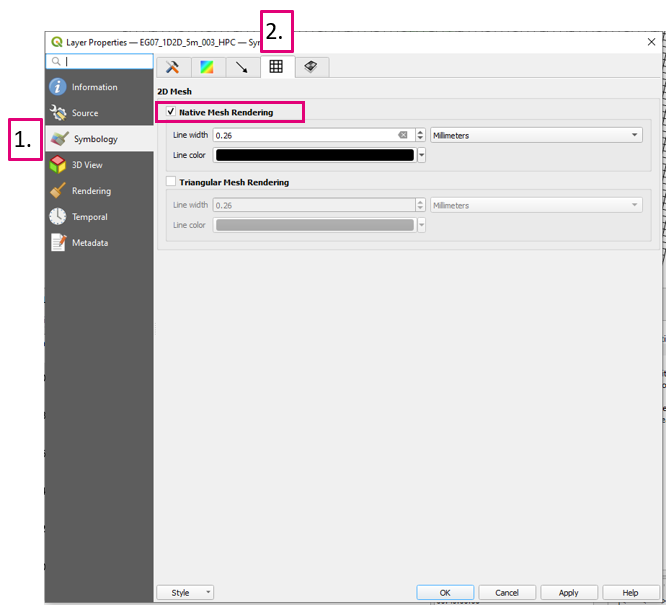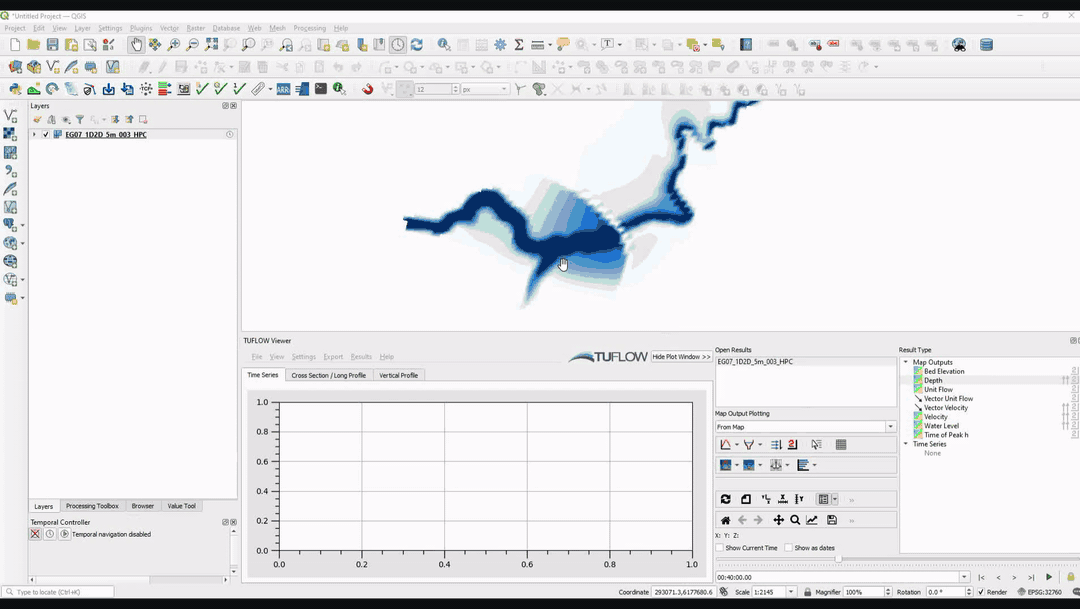Difference between revisions of "TUFLOW Viewer - Map Outputs - Displaying The Mesh"
Jump to navigation
Jump to search
Chris Huxley (talk | contribs) |
Chris Huxley (talk | contribs) |
||
| Line 15: | Line 15: | ||
<br><br> | <br><br> | ||
| − | |||
| − | |||
| − | |||
| − | |||
| − | |||
| − | |||
| − | |||
| − | |||
| − | |||
| − | |||
| − | |||
{{Tips Navigation | {{Tips Navigation | ||
| − | |uplink=[[TUFLOW_Viewer# | + | |uplink=[[TUFLOW_Viewer#Map_Output| Back to TUFLOW Viewer Main Page]] |
}} | }} | ||
Latest revision as of 14:56, 2 June 2021
Tool Description
The mesh can be displayed by toggling on the mesh button in TUFLOW Viewer. It can also be done via Settings >> Options and checking on "Show Grid".
It can also be toggled on via the properties dialog and given custom styling. The properties dialog can be opened by right clicking the layer in the Layer Panel and selectin "Properties" or by pressing F7.
To give custom styling follow the below steps:
- Symbology tab - where the styling options are located in the properties dialog/docking window.
- Mesh styling tab - where the mesh style properties are defined.
Example
| Up |
|---|