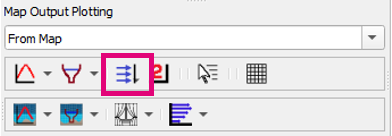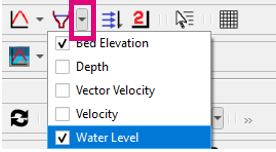Difference between revisions of "TUFLOW Viewer - Map Outputs - Plotting Flow"
Jump to navigation
Jump to search
Ellis Symons (talk | contribs) |
Ellis Symons (talk | contribs) |
||
| Line 4: | Line 4: | ||
Extracts flow time series across a polyline from the map outputs. For 3D map outputs, the tool will use the current 3D to 2D depth average rendering method.<br> | Extracts flow time series across a polyline from the map outputs. For 3D map outputs, the tool will use the current 3D to 2D depth average rendering method.<br> | ||
| − | ''' | + | '''Important:''' In most cases this tool should be used for flow approximation only. The tool uses map outputs to estimate flow across a line; it uses depth, velocity magnitude, and velocity direction. Map outputs unfortunately do not include all required information such as cell blockage or flow regime (in TUFLOW this could be super critical flow or weir flow). For models using sub-grid sampling, the estimated flow could significanlty misrepresent the flow. |
To use the tool: | To use the tool: | ||
Revision as of 06:24, 2 March 2021
Tool Description
Extracts flow time series across a polyline from the map outputs. For 3D map outputs, the tool will use the current 3D to 2D depth average rendering method.
Important: In most cases this tool should be used for flow approximation only. The tool uses map outputs to estimate flow across a line; it uses depth, velocity magnitude, and velocity direction. Map outputs unfortunately do not include all required information such as cell blockage or flow regime (in TUFLOW this could be super critical flow or weir flow). For models using sub-grid sampling, the estimated flow could significanlty misrepresent the flow.
To use the tool:
- Select which result type to plot using the down arrow next to the cross-section icon in the toolbar
- Click off the drop down menu somewhere in a blank section of the TUFLOW Viewer toolbar
- Click the cross-section icon so that it becomes indented and the cursor changes to a crosshair
- Left click in the QGIS map window to start drawing a line. Left click to add vertices to the polyline.
- Right click to finish drawing your line (note: line must contain at least 2 vertices and right clicking does not add a vertex)