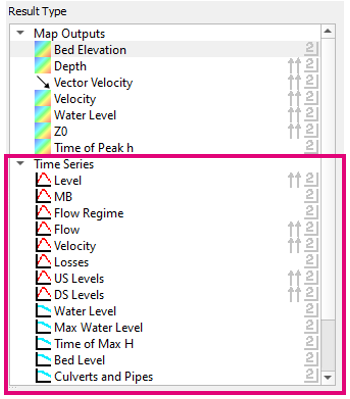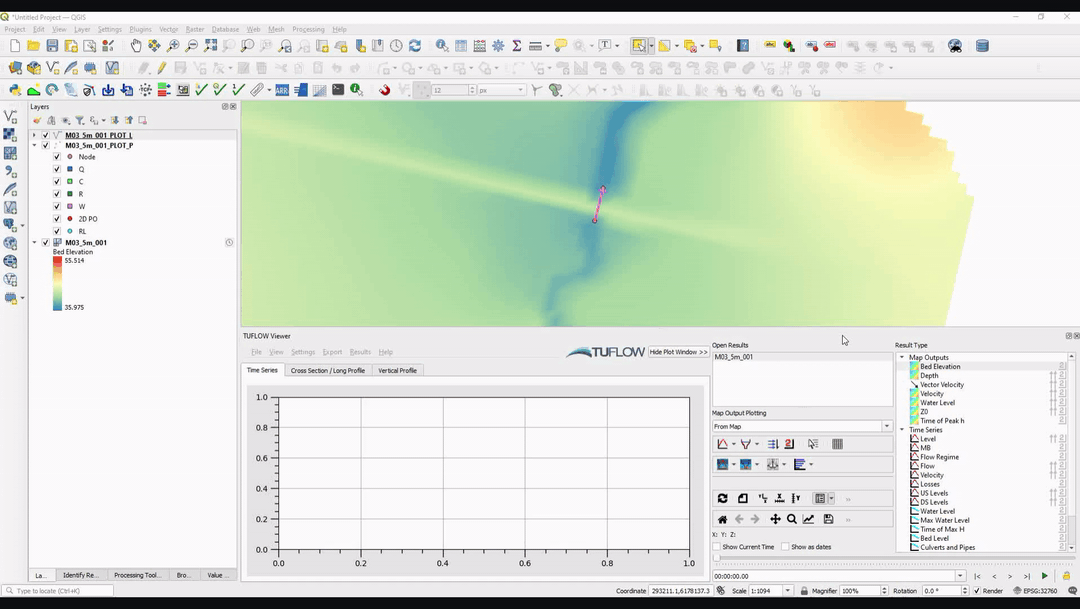Difference between revisions of "TUFLOW Viewer - Time Series Outputs - Plotting Time Series"
Jump to navigation
Jump to search
Chris Huxley (talk | contribs) |
|||
| Line 14: | Line 14: | ||
To plot multiple result types, simply select multiple types in the '''Result Type''' panel.<Br> | To plot multiple result types, simply select multiple types in the '''Result Type''' panel.<Br> | ||
| − | === | + | ===Example=== |
[[File: Plotting_TimeSeries_TimeSeries.gif]] | [[File: Plotting_TimeSeries_TimeSeries.gif]] | ||
| + | <br><br> | ||
| − | |||
| − | |||
| − | |||
| − | |||
| − | |||
| − | |||
| − | |||
| − | |||
| − | |||
| − | |||
| − | |||
| − | |||
| − | |||
| − | |||
| − | |||
| − | |||
{{Tips Navigation | {{Tips Navigation | ||
| − | |uplink=[[TUFLOW_Viewer | + | |uplink=[[TUFLOW_Viewer| Back to TUFLOW Viewer Main Page]] |
}} | }} | ||
Revision as of 13:40, 2 June 2021
Tool Description
Time series results can be either 1D results or 2D PO / RL results and the process of plotting from them are identical.
The below steps outline how to plot a time series graph from time series outpupts:
- Select a result type from the Time Series section - available time series result types will have a time series icon
 to the left.
to the left.
- Select a feature in one of the _PLOT_ GIS layers.
- The time series will be plotted in the Time Series plotting tab.
Selecting features from the appropriate geometry type should be used depending on the result type. For example, to plot 1D flow, a feature from the _PLOT_L (line type) should be selected (for ESTRY results).
To plot multiple result types, simply select multiple types in the Result Type panel.
Example
| Up |
|---|