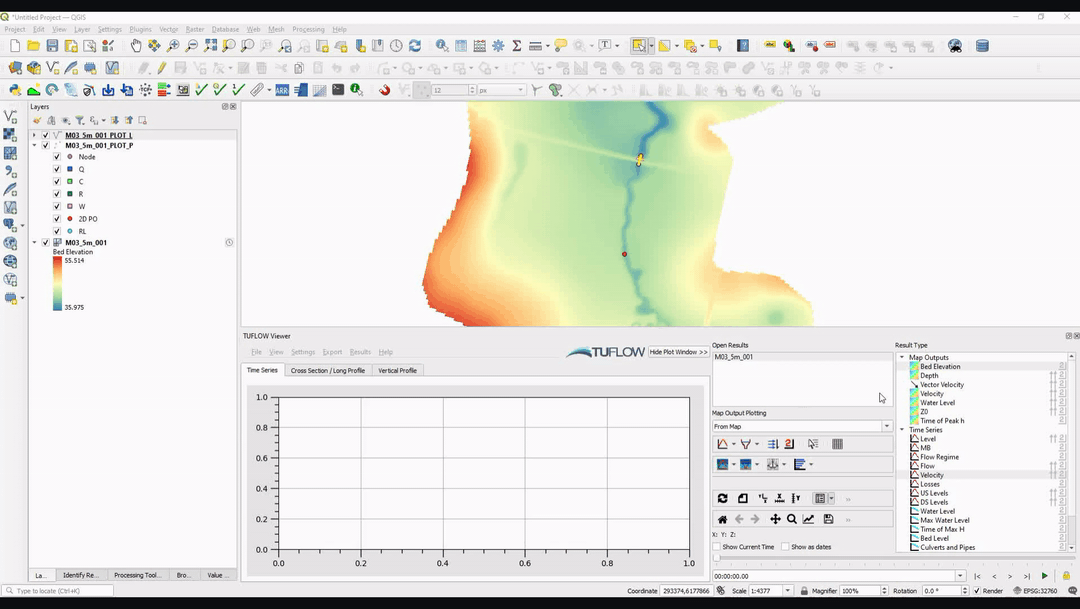Difference between revisions of "TUFLOW Viewer - Toggling Between Output Timesteps"
Jump to navigation
Jump to search
Chris Huxley (talk | contribs) |
|||
| (13 intermediate revisions by 2 users not shown) | |||
| Line 4: | Line 4: | ||
To toggle between either | To toggle between either | ||
<ol> | <ol> | ||
| − | <li | + | <li> Viewing the map output timesteps only; or |
| − | <li | + | <li> Viewing all available timesteps. |
</ol> | </ol> | ||
Set the status of the padlock button [[File: locked.png | 15px]] next to the time controls in TUFLOW Viewer. | Set the status of the padlock button [[File: locked.png | 15px]] next to the time controls in TUFLOW Viewer. | ||
* Locked position - Locks output timesteps to the '''Map Output''' only. | * Locked position - Locks output timesteps to the '''Map Output''' only. | ||
* Unlocked position - displays all available output timesteps. | * Unlocked position - displays all available output timesteps. | ||
| − | |||
| − | |||
Note: | Note: | ||
* Even when the output timesteps are locked to '''Map Output''' only, all available timesteps will be used when plotting results. | * Even when the output timesteps are locked to '''Map Output''' only, all available timesteps will be used when plotting results. | ||
| Line 17: | Line 15: | ||
* If there are no '''Map Outputs''' loaded, the locked position is overridden with all available timesteps. | * If there are no '''Map Outputs''' loaded, the locked position is overridden with all available timesteps. | ||
| − | === | + | ===Example=== |
| − | [[File: Interface_OutputTimesteps.gif]]<br><br> | + | [[File: Interface_OutputTimesteps.gif]] |
| − | + | <br><br> | |
{{Tips Navigation | {{Tips Navigation | ||
| − | |uplink=[[TUFLOW_Viewer| Back to TUFLOW Viewer Main Page]] | + | |uplink=[[TUFLOW_Viewer#General_Plot_Display_Options| Back to TUFLOW Viewer Main Page]] |
}} | }} | ||
Latest revision as of 11:23, 4 June 2021
Tool Description
Output sources can vary how frequently they write results. For example, to save disk space, Map Outputs may be written less frequently than Time Series Outputs. Depending on the order, and how results are loaded into TUFLOW Viewer, the availability of all the output timesteps will change.
To toggle between either
- Viewing the map output timesteps only; or
- Viewing all available timesteps.
Set the status of the padlock button ![]() next to the time controls in TUFLOW Viewer.
next to the time controls in TUFLOW Viewer.
- Locked position - Locks output timesteps to the Map Output only.
- Unlocked position - displays all available output timesteps.
Note:
- Even when the output timesteps are locked to Map Output only, all available timesteps will be used when plotting results.
- In situations where there is no available timestep for a given result type, TUFLOW Viewer will use the previously available timestep.
- If there are no Map Outputs loaded, the locked position is overridden with all available timesteps.
Example
| Up |
|---|