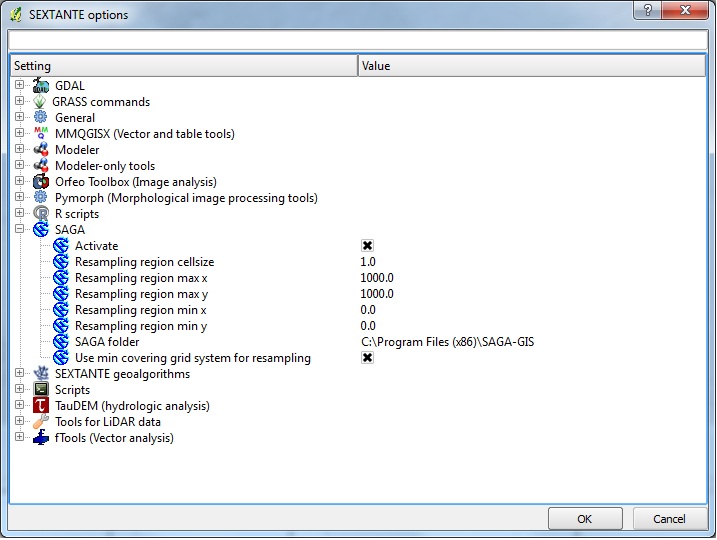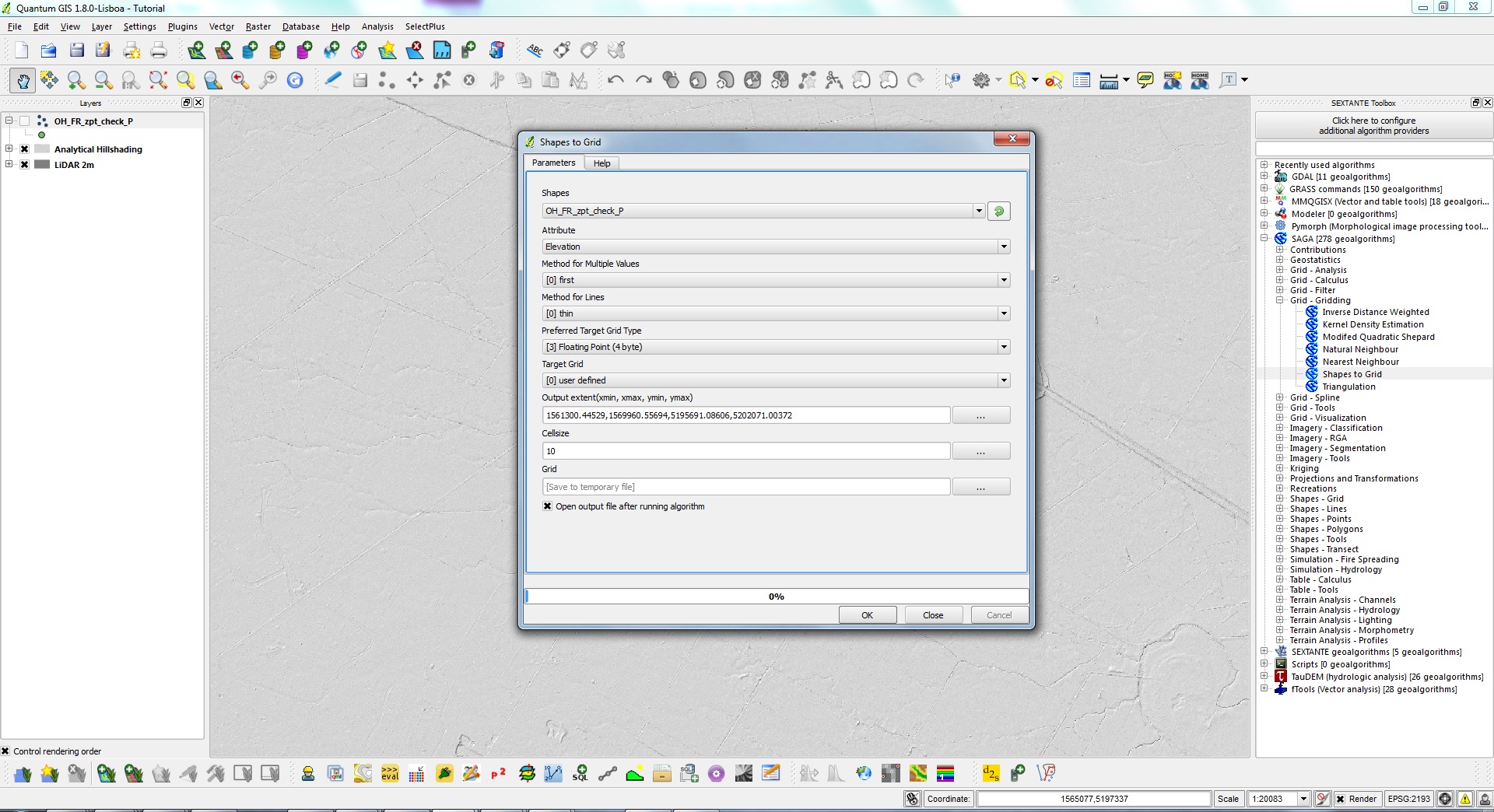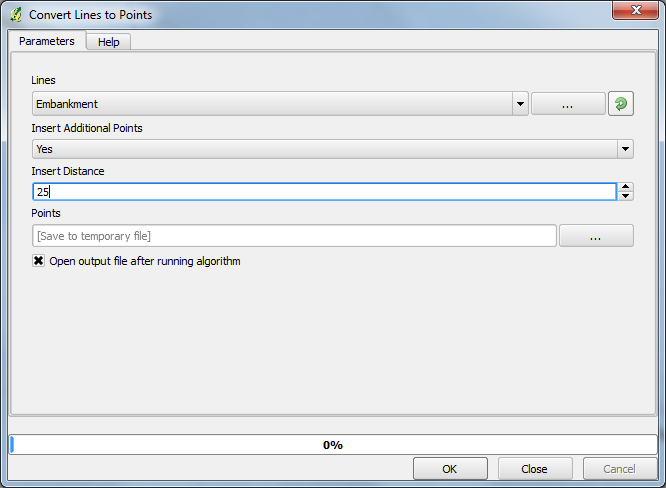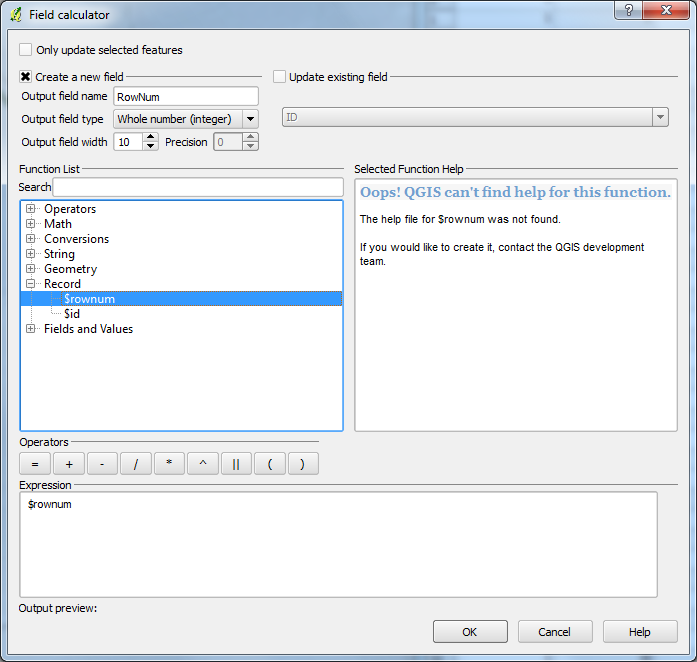Difference between revisions of "Talk:QGIS Tips"
| (9 intermediate revisions by 2 users not shown) | |||
| Line 1: | Line 1: | ||
| − | == How to Update a Column (Equivalent of MapInfo Update Column) | + | == How to Update a Column (Equivalent of MapInfo Update Column) == |
| + | [[QGIS_Update_Column_Values | This user contributed tip can now be found here.]] | ||
| + | == Extract Cross-Sections/Elevations from 2-D Domain to .csv format == | ||
| − | + | [[QGIS_Extract_CrossSections | This user contributed tip can now be found here]] | |
| + | == Plot grid elevation profiles== | ||
| + | [[QGIS_Profile_Tool | This user contributed tip can now be found here.]] | ||
| − | + | == Alternate method for generating grid from points == | |
| − | + | Tested on QGIS 1.8.<br> | |
| + | Install the Sextante plugin, this is a useful tool that incorporates the modules from many other open source GIS packages into Quantum. You will also need to install Saga and set the path of the Saga executable in the Sextante options and configuration menu (under analysis in QGIS). | ||
| − | + | [[File:QGIS_Sextante.jpg]] | |
| − | + | The Saga modules should now all be available in the Sextante Toolbox.<br> | |
| + | Load the Zpt file, in the Sextante toolbox select the ''Saga >>> Grid - Gridding >>> Shapes to Grid'' module. Fill out the appropriate options,<br> | ||
| + | *'''attribute''' should be set as elevation, | ||
| + | *'''target grid''' is user defined, | ||
| + | *'''output extent''' you must click the three dots on the right hand side and select your point file, this will ensure that your grid has the same extent as point file, | ||
| + | *'''cellsize''' I set the cell size to the same size as the grid used in Tuflow. | ||
| − | + | For more advanced options check out the other gridding modules that Saga (and Grass) offer. If you need to interpolate between points, there are multiple options availableoptions such as Tin, Kriging, Spline etc | |
| − | |||
| − | + | [[File:QGIS_Points_to_Grid.jpg]] | |
| + | == Quickly identify top of levees/embankments as Zln == | ||
| − | + | The aim of this tip is to show you how you can get the maximum elvations for you levee/embankment. | |
| − | + | Install the Sextante plugin for QGIS - See "Alternative method for generating grid from points ". <br> | |
| − | + | Draw a line along the top of your levee/embankment. <br> | |
| − | + | Select the ''Saga >>> Shapes - Points >>> Convert Lines to Points'' module, fill in as required... <br> | |
| − | + | The '''Insert Distance''' option specifies the maximum distance between lines Save a copy of the shape file so you have two point files that are the same. | |
| − | |||
| − | |||
| − | |||
| − | |||
| − | |||
| − | + | [[File:QGiS_LinesToPoints.png]] | |
| − | |||
| − | + | Using the field calculator, create a new column (I have called it rownum) and assign a rownum to each attribute. Save the shape file and then create a duplicate shape file using the save as. With the duplicate shape file, do the same as above but add 1 to the the rownum, i.e $rownum + 1 as the expression instead of $rownum | |
| − | |||
| − | + | [[File:QGiS_FieldCalc.png]] | |
| − | |||
| − | + | Merge these two shapefiles, I use the ''Saga >>> Shapes - Tools >>> Merge Shapes Layers'' module <br> | |
| + | Then convert these points back to a line ''Saga >>> Shapes - Lines >>> Convert Points to Lines'' module. You will want to order and seperate by the column with the rownums <br> | ||
| + | The point of the above is to break your lines into segments. <b> | ||
| + | To be continued.. | ||
Latest revision as of 13:13, 1 August 2013
How to Update a Column (Equivalent of MapInfo Update Column)
This user contributed tip can now be found here.
Extract Cross-Sections/Elevations from 2-D Domain to .csv format
This user contributed tip can now be found here
Plot grid elevation profiles
This user contributed tip can now be found here.
Alternate method for generating grid from points
Tested on QGIS 1.8.
Install the Sextante plugin, this is a useful tool that incorporates the modules from many other open source GIS packages into Quantum. You will also need to install Saga and set the path of the Saga executable in the Sextante options and configuration menu (under analysis in QGIS).
The Saga modules should now all be available in the Sextante Toolbox.
Load the Zpt file, in the Sextante toolbox select the Saga >>> Grid - Gridding >>> Shapes to Grid module. Fill out the appropriate options,
- attribute should be set as elevation,
- target grid is user defined,
- output extent you must click the three dots on the right hand side and select your point file, this will ensure that your grid has the same extent as point file,
- cellsize I set the cell size to the same size as the grid used in Tuflow.
For more advanced options check out the other gridding modules that Saga (and Grass) offer. If you need to interpolate between points, there are multiple options availableoptions such as Tin, Kriging, Spline etc
Quickly identify top of levees/embankments as Zln
The aim of this tip is to show you how you can get the maximum elvations for you levee/embankment.
Install the Sextante plugin for QGIS - See "Alternative method for generating grid from points ".
Draw a line along the top of your levee/embankment.
Select the Saga >>> Shapes - Points >>> Convert Lines to Points module, fill in as required...
The Insert Distance option specifies the maximum distance between lines Save a copy of the shape file so you have two point files that are the same.
Using the field calculator, create a new column (I have called it rownum) and assign a rownum to each attribute. Save the shape file and then create a duplicate shape file using the save as. With the duplicate shape file, do the same as above but add 1 to the the rownum, i.e $rownum + 1 as the expression instead of $rownum
Merge these two shapefiles, I use the Saga >>> Shapes - Tools >>> Merge Shapes Layers module
Then convert these points back to a line Saga >>> Shapes - Lines >>> Convert Points to Lines module. You will want to order and seperate by the column with the rownums
The point of the above is to break your lines into segments.
To be continued..