Difference between revisions of "Tutorial M11 002 Results QGIS"
Jump to navigation
Jump to search
(Created page with "=Introduction= QGIS is used to view the water level in the 1D network, moving between the 1D and 2D and in the 2D floodplain. For viewing of the 2D map results, see <u>Tutor...") |
(→Method) |
||
| Line 12: | Line 12: | ||
<li>Use the Time Series tool to plot a time series of flow through the 1D bridge and weir at the downstream crossing. Select 'Flow' from the result type panel. Water is overtopping the bridge through the 1D weir: <br> | <li>Use the Time Series tool to plot a time series of flow through the 1D bridge and weir at the downstream crossing. Select 'Flow' from the result type panel. Water is overtopping the bridge through the 1D weir: <br> | ||
<br> | <br> | ||
| − | [[File: | + | [[File:Animation_M11_002_Results_01a.gif]]<br> |
<br> | <br> | ||
<li>Use the Time Series tool to plot a time series of flow through the 1D bridge at the upstream crossing. Select 'Flow' from the result type panel. Water is overtopping the bridge in 2D: <br> | <li>Use the Time Series tool to plot a time series of flow through the 1D bridge at the upstream crossing. Select 'Flow' from the result type panel. Water is overtopping the bridge in 2D: <br> | ||
<br> | <br> | ||
| − | [[File: | + | [[File:Animation_M11_002_Results_02a.gif]]<br> |
</ol><br> | </ol><br> | ||
Revision as of 16:43, 12 April 2023
Introduction
QGIS is used to view the water level in the 1D network, moving between the 1D and 2D and in the 2D floodplain. For viewing of the 2D map results, see Module 1.
Method
Inspect water level and velocity outputs:
- Open the TUFLOW Viewer.
- Select File > Load Results. Navigate to the M11_5m_002.tcf in the Module_11\TUFLOW\runs folder and open it.
- When prompted to open result GIS layer, select 'Yes'.
- Select the 'Water Level' and 'Vector Velocity' output type in the Result Type panel. The resolution of the vector velocity is different between the 1D and 2D sections. The 1D section shows vectors at the water level lines (2d_WLL) every 2.5m, the 2D section shows vectors based on the 2D cell resolution, every 5m. The direction of the vectors shows water moving between the 1D and 2D domain.
- Use the Time Series tool to plot a time series of flow through the 1D bridge and weir at the downstream crossing. Select 'Flow' from the result type panel. Water is overtopping the bridge through the 1D weir:
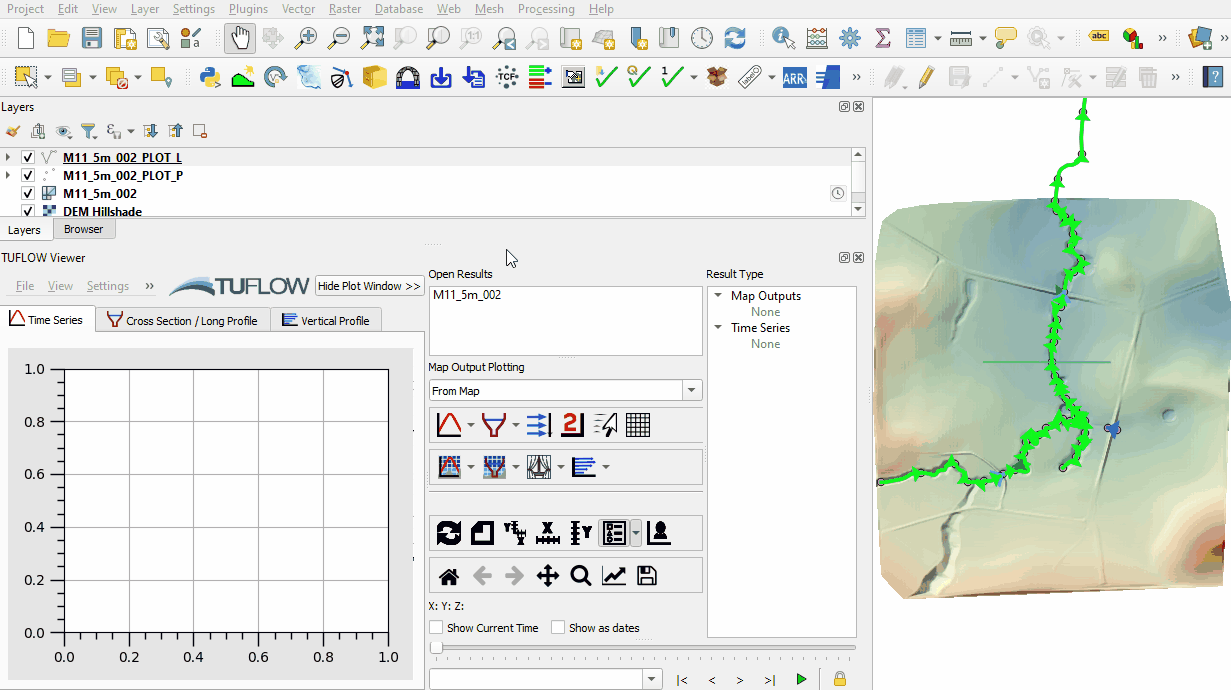
- Use the Time Series tool to plot a time series of flow through the 1D bridge at the upstream crossing. Select 'Flow' from the result type panel. Water is overtopping the bridge in 2D:
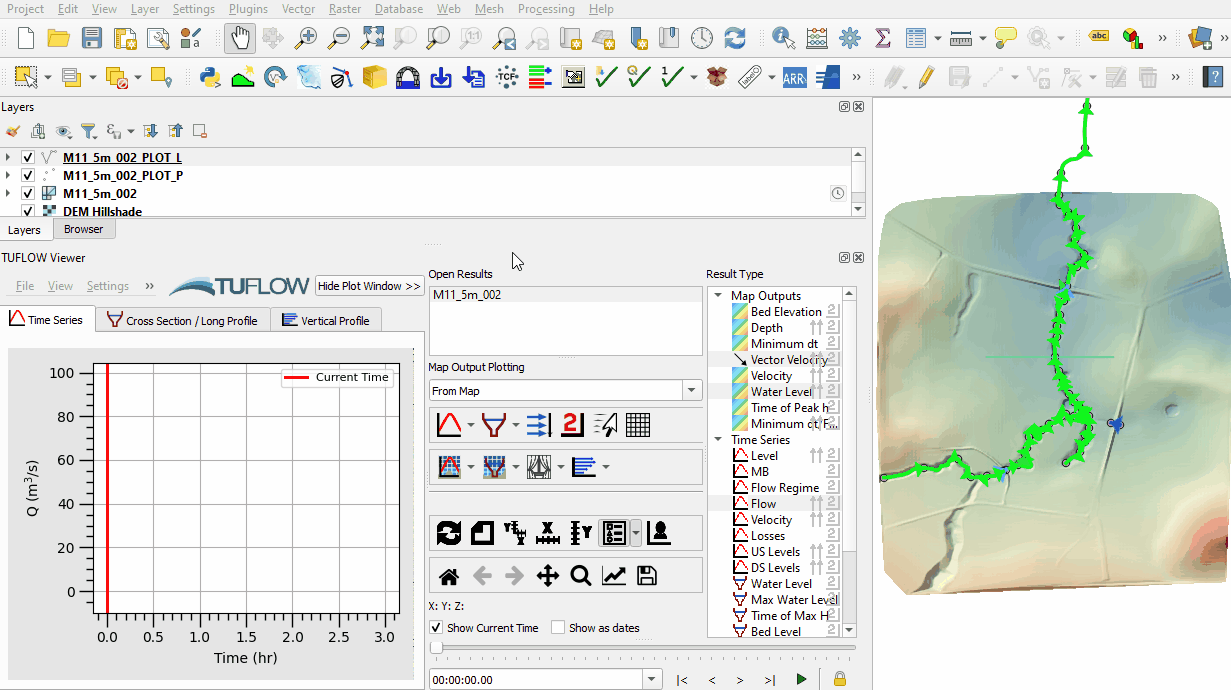
Conclusion
- Water level and velocity map outputs from the 1D and 2D were inspected.
- Time series of flow was inspected at the both bridges and the weir.
| Up |
|---|