QGIS SWMM Junctions Set Attributes
Introduction
This tool sets SWMM junction attributes 'Ymax' (maximum depth), 'Ysur' (maximum surcharge depth), and 'Apond' (area of ponding). The junction attributes are set based on generic rules, and individual nodes may need to be modified.
This tool supports in-place editing if selected in the QGIS processing window.
Usage
This tool, Junctions - Set Attributes, can be found in the QGIS processing toolbox panel under TUFLOW >> SWMM. To open the Processing Toolbox panel, navigate to 'Processing' in the menubar and select 'Toolbox'.

Parameters
- Input layer: The existing junctions layer to be updated.
- Selected features only: If node(s) in the junctions layer have been selected using the 'Select Features' tool, this option will become available. If checked on, the tool will only update the selected node(s).
- Input Subcatchments [optional]: The subcatchments layer(s) that the node(s) receive flow from.
- Input Inlet Usage Layers [optional]: The input inlet usage layer(s) that the node(s) are connected to.
- Input BC Connection Layers [optional]: The BC connection layer(s) that connect the node(s) to the 2D domain.
- For information on the other input parameters, refer to the Recommended Settings section.
- JunctionAtts: Determines the location and filename of the output junctions layer.
Note: If 'Edit Feature In-Place' is selected, the tool does not require the 'Input layer' or the 'JunctionAtts' parameters as the tool will override the existing junctions file with the updated attributes.
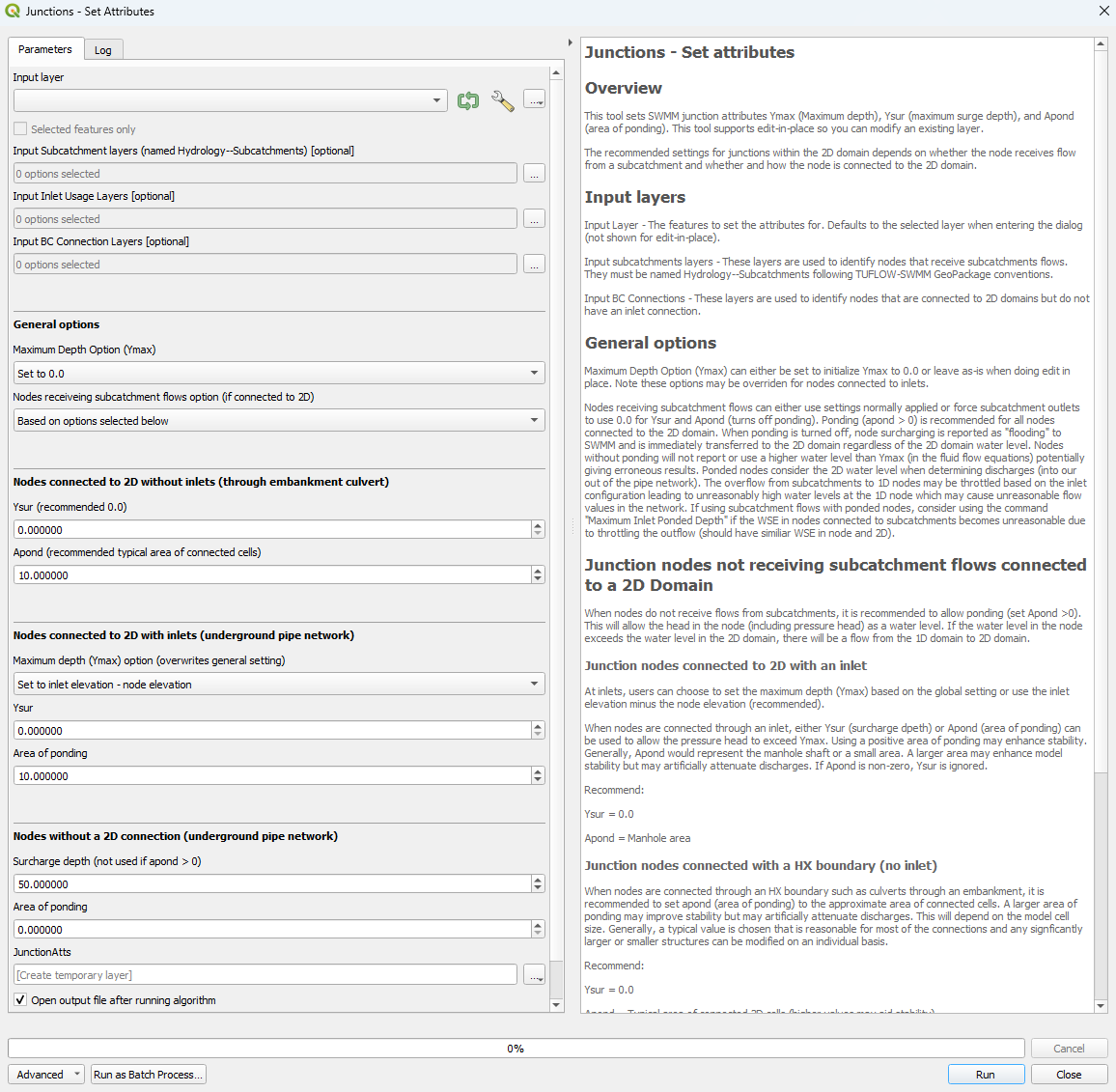
Recommended Settings
The recommended settings for junctions within the 2D domain depend on whether the node receives flow from a subcatchment and whether and how the node is connected to the 2D domain. Below is a description of the input parameters and their recommended values.
- General Options:
- Maximum Depth Option (Ymax)
-
- Set to 0.0: Initializes the Ymax for all junction nodes to 0.0. This option may be overwritten by the parameters set in the 'Nodes connected to 2D with inlets (underground pipe network)' section.
- Leave as is: Leaves the Ymax value as is for all junction nodes. This option only applies if using 'Edit Feature In-Place'.
- Nodes receiving subcatchment flows option (if connected to 2D)
-
- Based on options selected below: Parameters set in the following sections will be applied.
- Set Apond = 0.0; Ysur = 0.0 (overwrites options below): Forces subcatchment outlets to use 0.0 for Ysur and Apond (turns off ponding). When ponding is off, node surcharging is reported as 'flooding' to SWMM and is immediately transferred to the 2D domain.
- Nodes connected to the 2D without inlets (through embankment culvert):
- Ysur: Sets the surcharge at nodes connected to the 2D with inlets. Recommended value is 0.0.
- Apond: Set to the approximate area of the 2D cells associated with the 1D/2D BC culvert connections layer(s). A larger area may improve stability, but may artificially attenuate discharges.
- Nodes connected to 2D with inlets (underground pipe network):
- Maximum depth (Ymax) option (overwrites general setting)
-
- Set to inlet elevation - node elevation: Sets the Ymax value to the inlet elevation minus the node elevation.
- Use global option: Sets the Ymax value based on the parameters set in the 'Global Options' section.
- Ysur: Set to 0.0 if using ponding. Otherwise, set to higher than expected depths to prevent flooding.
- Area of ponding: Set to the approximate area of the 2D cells associated with the Inlet Usage connections layer(s).
- Nodes without a 2D connection (underground pipe network):
When a node is not connected to the 2D, flood losses will be lost from the model resulting in mass losses and inaccurate results. To prevent this, allow ponding (option 1) or make the surcharge depth high (option 2).- Option 1
-
- Surcharge depth: Set to 0.0.
- Area of ponding: Set to some positive value.
- Option 2
-
- Surcharge depth: Set to a value higher than expected node depths.
- Area of ponding: Set to 0.0.
Example
Using the 'Edit Feature In-Place' tool:
| Up |
|---|