TUFLOW Viewer - Exporting And Copying A Plot
Jump to navigation
Jump to search
Tool Description
It is possible to export / copy the current plot window as either raw data or an image. Exporting the plot will save the data or image as a file, while copying the plot will copy the data or image to the clipboard.
- Export as image
- Via the menu Export >> Save or right-click the plot window and select Export >> Save.
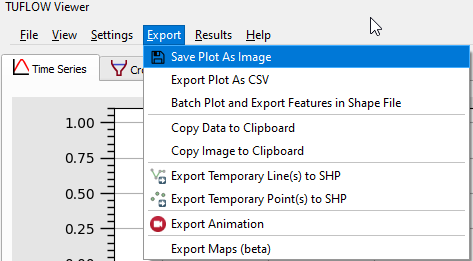
- Browse to a save location, specify export image name, and choose image format.
- Export as csv
- Via the menu Export >> Export Plot as CSV or right-click the plot window and select Export >> Export Plot as CSV.
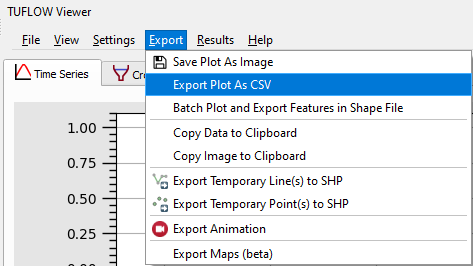
- Browse to a save location and specify export csv file name.
- Copy image to clipboard
- Via the menu Export >> Copy Image to Clipboard or right-click the plot window and select Copy >> Copy Image to Clipboard.
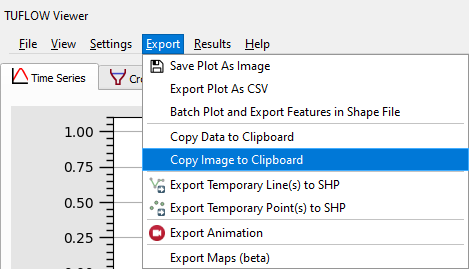
- This will copy the image to the clipboard which can be pasted into the desired program (e.g. email, report document, powerpoint etc.).
- Copy data to clipboard
- Via the menu Export >> Copy Data to Clipboard or right-click the plot window and select Copy >> Copy Data to Clipboard.
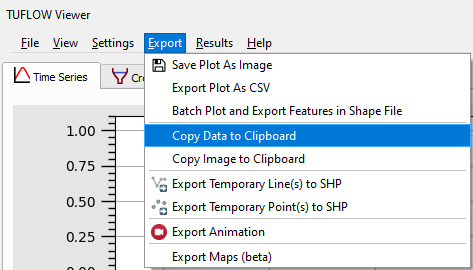
- This will copy the data to the clipboard (in a tab delimited format) which can be pasted into the desired program (e.g. excel - the tab delimited format will automatically paste the data into separate columns in excel).
Examples
Exporting an Image
Exporting a CSV
Copying an Image
Copying data
| Up |
|---|