TUFLOW Viewer - Map Outputs - Plotting Cross-Sections And Longitudinal Profiles
Plotting a Single Inspection Line
Tool Description
Extracts section results along a polyline from the map outputs. Users can choose one or multiple results types to plot at once. The tool will plot data from the current timestep, or maximum data if the result type has maximum toggled on. For 3D map outputs, the tool will use the current 3D to 2D depth average rendering method.
Since version 3.1.0, TUFLOW Viewer will calculate mesh intersections with the plotting line and use mid-way points to extract mesh information. This was done to improve extraction from flexible mesh results (e.g. Quadtree and TUFLOW FV).
Note: some mesh results store information on the mesh face as opposed to the mesh vertices (mesh face in this context refers to the cell area as opposed to the mesh sides) and TUFLOW Viewer will use the raw mesh face results, not the resampled vertex information. An example of a result dataset that stores results on the mesh face is TUFLOW FV NetCDF map outputs.
Users can view the intersection points (and faces if applicable) by toggling on Mesh Intercept Locations in Settings >> Options >> Check / Debug. Prior to version 3.1.0, TUFLOW Viewer used a sampling distance which can be set in the options.
To use the tool:
- Select which result type to plot using the down arrow next to the cross-section icon in the toolbar.
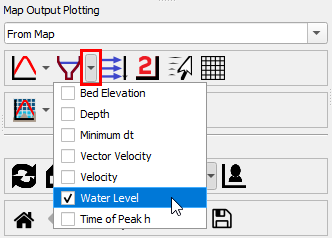
- Click off the drop down menu somewhere in a blank section of the TUFLOW Viewer toolbar.
- Click the cross-section icon so that it becomes indented and the cursor changes to a crosshair.

- Left click in the QGIS map window to start drawing a line. Left click to add vertices to the polyline.
- Right click to finish drawing your line (note: line must contain at least 2 vertices and right clicking does not add a vertex)
Examples
Cross-Section
Longitudinal Profile
Plotting Multiple Inspection Lines
Tool Description
It is possible to plot from multiple locations when plotting from the map outputs.
To plot from multiple locations, change From Map to From Map Multi in the dropdown box above the map plotting icons. For single point plotting (e.g. time series) continuing to left click to add locations and right click to finish. For polyline plotting (e.g. cross-sections), select the chosen plotting icon again to start drawing a new line after finishing the previous polyline.
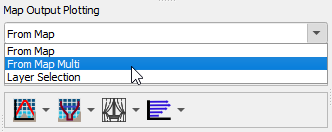
Example
| Up |
|---|