TUFLOW Viewer - Map Outputs - Plotting From Vector Layer
Tool Description
To plot from a vector layer, change From Map to Layer Selection in the dropdown box above the map plotting icons.
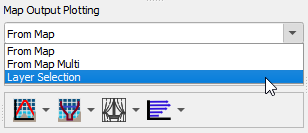
To initiate the plot:
- Select which result type to plot using the down arrow next to the desired plotting type icon in the toolbar (e.g. time series).
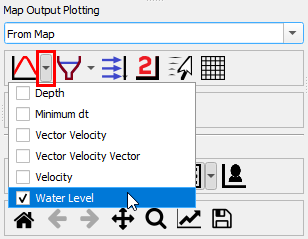
- Select features in a vector layer (supported geometries: points, polylines).
- Click the desired plotting type icon to plot.
Depending on the plotting type, certain geometry types are expected. For example, for time series plotting, point geometries are expected. For cross-section plotting, polyline geometry is expected.
When plotting from a vector layer, the item is given a label in the plot legend based on the feature attributes. The index of which attribute to use can be changed via Settings >> Options under Plotting -> Label Field Index. Setting this value to a number that is greater than the number of attributes the layer has will turn this labelling method off and it will revert to similar labelling rules as From Map.
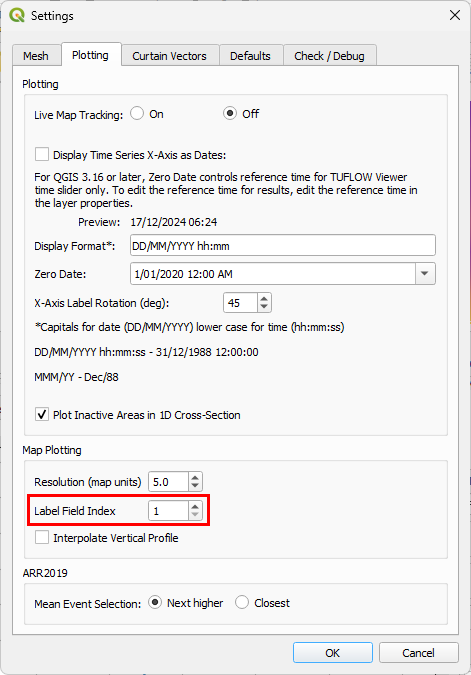
The Label Field Index - add 1 to the Layer Properties->Fields (Id) shown below.
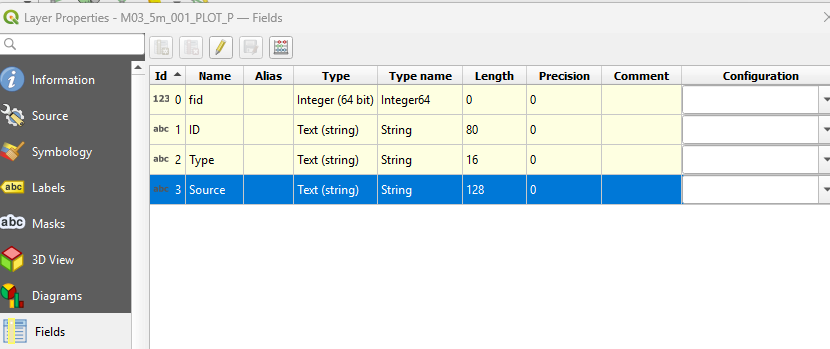
Example
| Up |
|---|