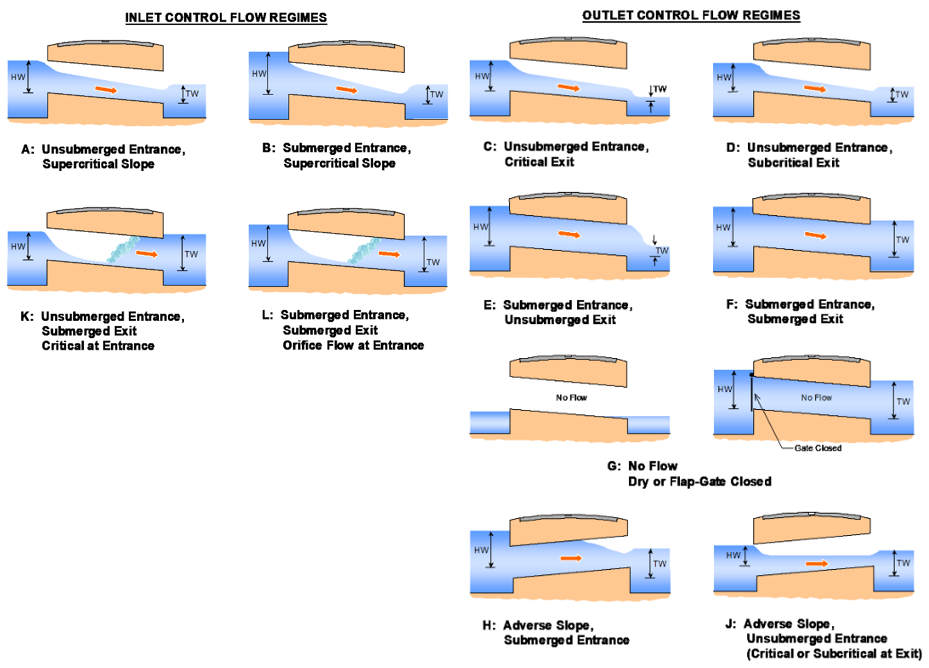TUFLOW Viewer - Plotting 1D Flow Regime
Jump to navigation
Jump to search
Tool Description
Flow regime can be a very useful output to understand and debug 1D results, in particular, culverts.
Flow regime results are output from ESTRY by default (i.e. there is no special output type or command required in the ECF). Since the 2020-01-AA TUFLOW release, flow regime results will be imported into TUFLOW Viewer when time series results are loaded. There are several methods to view the flow regime results:
- Select 'Flow Regime' in the Result Type widget (underneath 'Time Series').
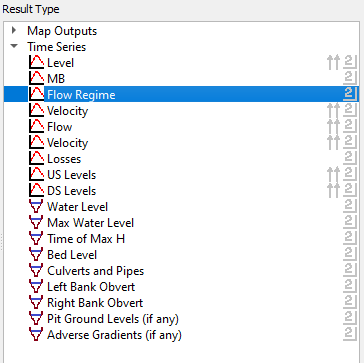
This will display the flow regime as points and lock the y-axis to the available flow regime types as per the TUFLOW Manual. The plot will group the types by outlet and inlet control regimes - 'G' is no flow, everything below 'G' on the plot will be inlet control and everything above 'G' is outlet control.
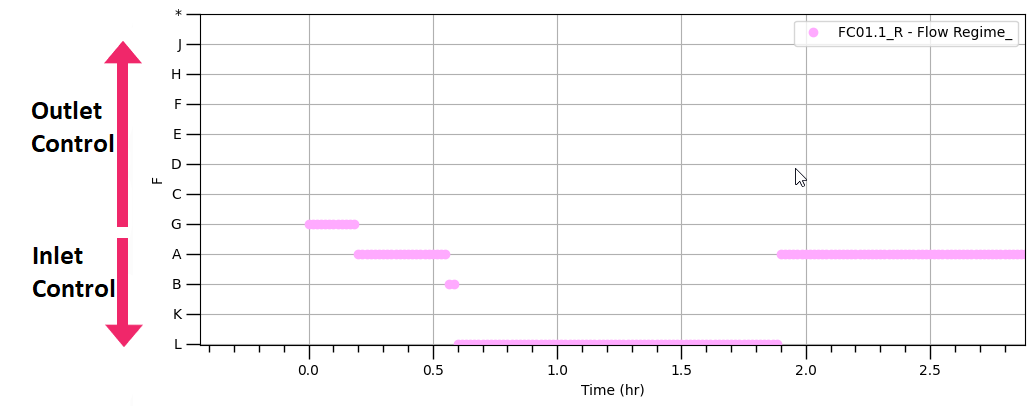
- Right clicking certain time series results
 (e.g. 'Flow', 'Level', or 'Velocity') will give the user the option of checking on Flow Regime.
(e.g. 'Flow', 'Level', or 'Velocity') will give the user the option of checking on Flow Regime.
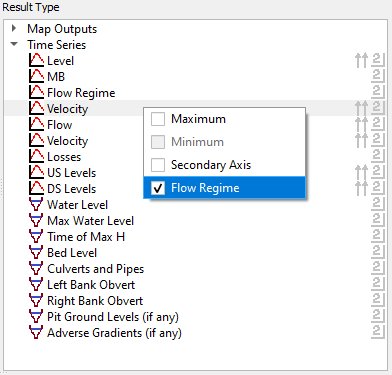
This will plot the flow regime as letters and map it to the chosen result type, making visualising the result a lot easier. For example, in the image below the small jump in velocity at approximately 0.4 hrs is shown to be a change in flow regime (it goes from 'C' to 'E' then to 'B'.
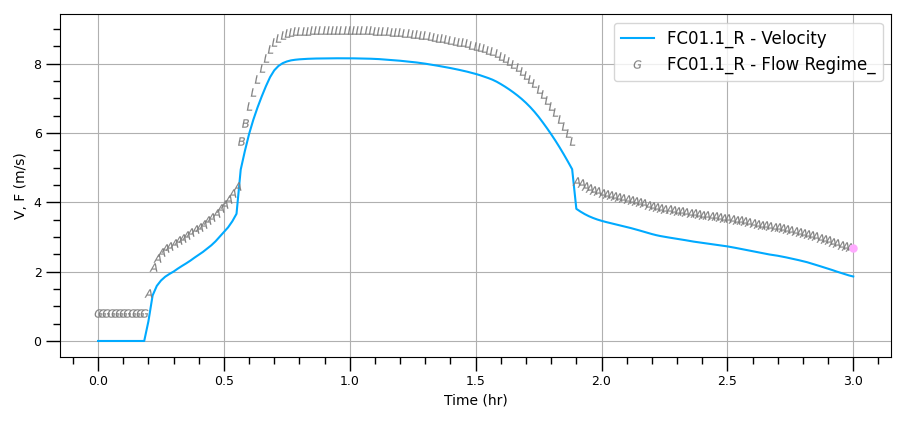
Flow Regimes (Source: TUFLOW Manual)
Example
| Up |
|---|