Troubleshooting QGIS Freeze on Start-up
Jump to navigation
Jump to search
QGIS version 3.16 can freeze during start up if it is not connected to the network drive mapped to your local PC. This issue may cause trouble when you work remotely and do not have stable access to the network drives. This page introduces how to "hide" the network drives in the QGIS browser so QGIS won’t check the connection, and freeze if one is not found, during start up.
- Open QGIS "Browser" right click on the network drive and click "Hide from Browser".
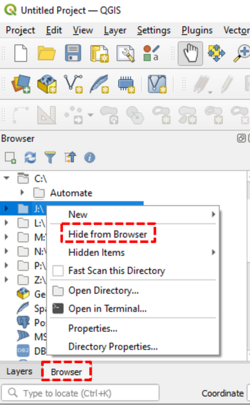
- If you do not have internet access and cannot open the QGIS browser, you can alternatively go to this Windows directory (%appdata%\QGIS\QGIS3\profiles\default\QGIS\), open QGIS3.ini, and add a "hiddenPaths=" command under the "[browser]" section to hide the network drives that you cannot connect to.

- To "Unhide" the network drive, simply remove the "hiddenPaths=" command in the QGIS3.ini file, or open QGIS and go to Settings -> Options >> Advanced >> Browser, right click the "hiddenPaths" and delete the setting.
| Up |
|---|