Tute M01 Active Areas Arc Archive
Jump to navigation
Jump to search
Introduction
This page details the method for using ArcMap to set an active model area.
Method
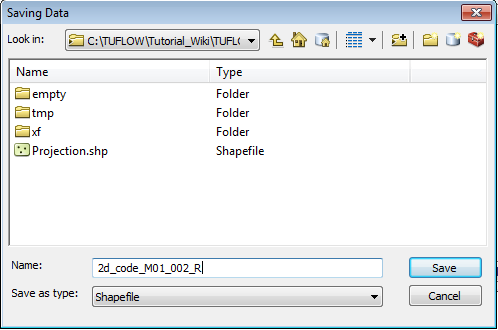
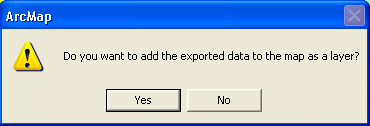
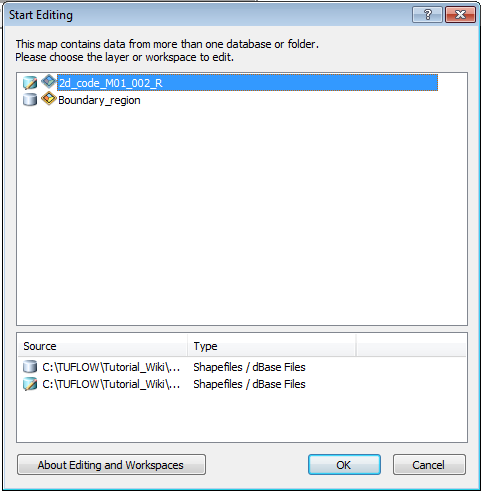
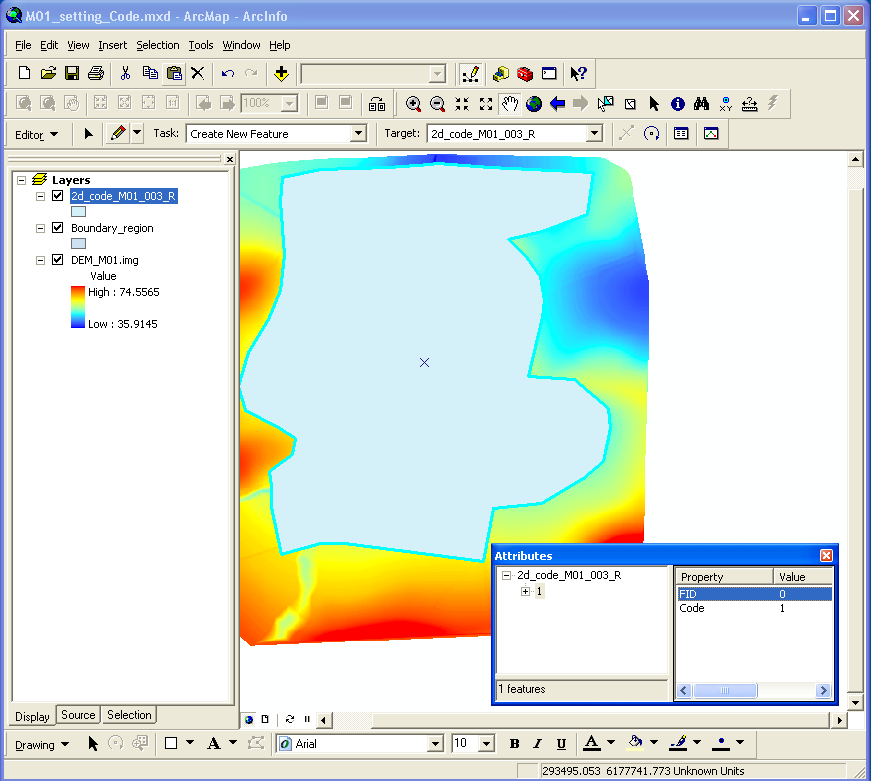
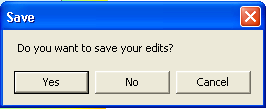
Conclusion
ArcMap has been used to create a 2d_code layer which sets the code value for cells inside the boundary polygon to active (code = 1). Please return to the tutorial model module 1 page here.