Tute M02 MI 1d2d Link Archive
- Using a point object in the 2d_bc type layer;
- Using a line object in the 2d_bc type layer; and
- Using a point object in a 1d_nwk layer.
- Import the 2d_bc_empty.mif template file from the TUFLOW\model\mi\empty\ folder, and save as 2d_bc_M02_culverts_001.TAB in the TUFLOW\model\mi\ folder.
- Add the layer to the layer control and make it editable.
- Zoom into the culvert at the south-eastern corner of the model. This culvert has the ID "FC04.1_C".
- Make sure the 1d_nwk_M02_culverts_001 is open, in the current map window and selectable. Make sure the snap tool is enabled, this can be toggled with the "S" key in MapInfo, when enabled the word "Snap" should appear in the info bar at the bottom of the screen.
- Snap a point (symbol) object to the upstream end of the culvert. Enter "SX" into the Type attribute, the remaining attributes can be left as they are.
- Repeat the process at the downstream of the culvert.
TIP: The order in which these points are digitised does not matter.
The SX point connects the culvert to a single 2D cell. For the larger culverts we will connect the to more than one 2D cell. This is important where the dimensions of the 1D channel or culvert are greater than the 2D cell size. For the larger box culvert ("FC01.2_R") there are 5 cells each with a width of 2.4 metres. This could cause stability when connected to a single 2D cell. In the next example we will use a line object rather than a point to connect to multiple cells. - Zoom into the northern culvert location (culvert ID "FC01.2_R") The screen should look like the image below.
- Draw a line in the location shown below and enter "SX" into the "Type" attribute, the remaining attributes can be left unchanged. This will create an "SX" type connection which selects three cells.
- With the snapping enabled, digitise a line connecting the culvert and the SX line. Enter "CN" in the "Type" attribute and leave the remaining attribute blank. This "CN" type line tells TUFLOW that there is a connection (CN) between the two layers.
- Repeat the process for the upstream of the culvert. The final configuration is shown in the image below, the red lines are the "SX" type lines and the green/black lines are the "CN" type lines.
Note: The style and colouring of the MapInfo objects is of no significance to TUFLOW. Allow it can be clarify things for the modeller!
Note: It doesnt matter which end of the "SX" line the "CN" line connects to. - Save and export the 2d_bc_M02_culverts_001 file.
- Zoom into the culvert at the south-western part of the model (ID = "FC01.1_R")
- Make the 1d_nwk_M02_culverts_001 layer editable and digitise a point (symbol) object at the upstream of the culvert. Enter the attributes as per the image below.
- Repeat the process for the downstream of the culvert.
- Save and export the 1d_nwk_M02_culverts_001.
Introduction
This page describes the process of using MapInfo to create links between the 1D culverts and the 2D model. Three methods are described, this is done to demonstrate the available methods. Generally one of the described methods would be used.
The methods described are:
Method
The 2d_bc methods are described first.
2d_bc Objects
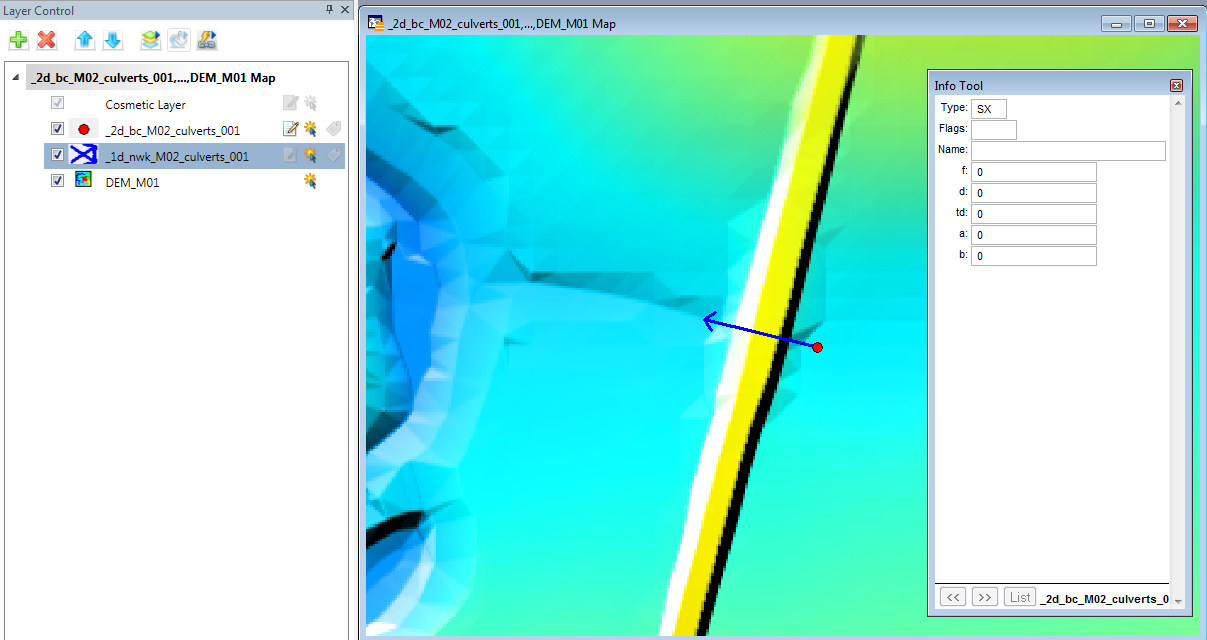
In order to see where the 2D cells are, we will import a check file created when the model was run during module 1. In MapInfo import the grid check file "M01_5m_002_grd_check.MIF" from file from the TUFLOW\check\2d\ directory (the .tab file can be saved in the same location with the default filename). When imported add the grid check layer to the map window.
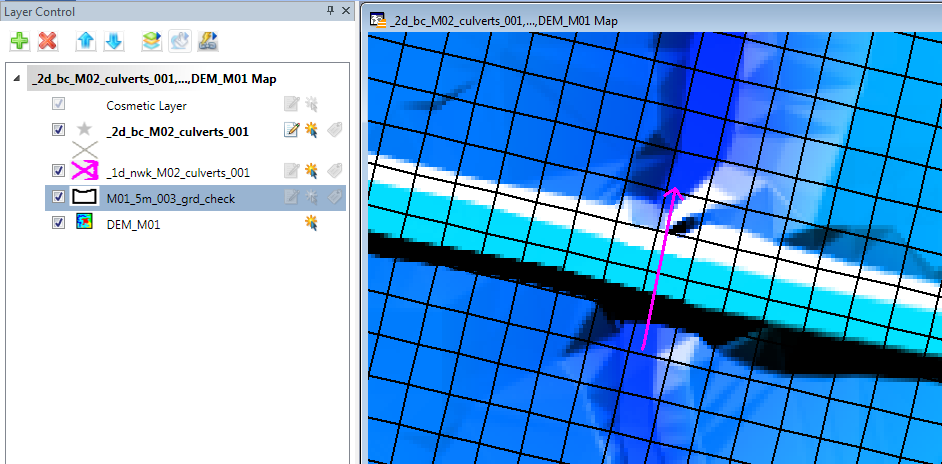
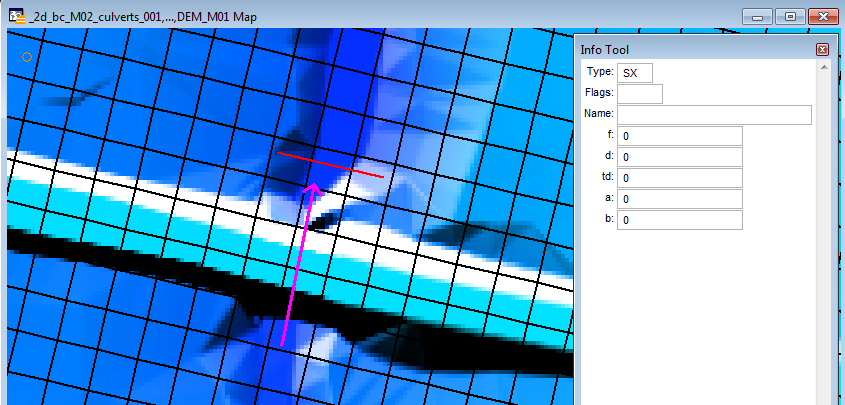
The "SX" line digitised in the step above, does not snap to the end of the culvert, to connect the SX link and the culvert we need to digitise another line from the end of the culvert to one end of the SX line.
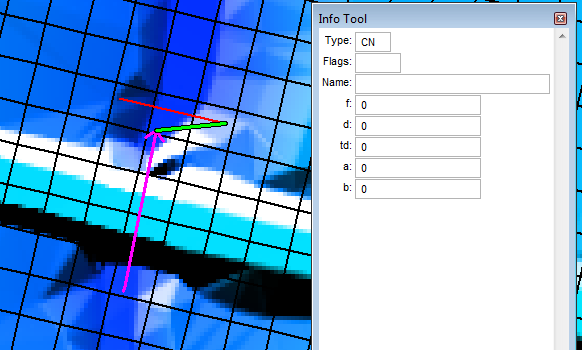
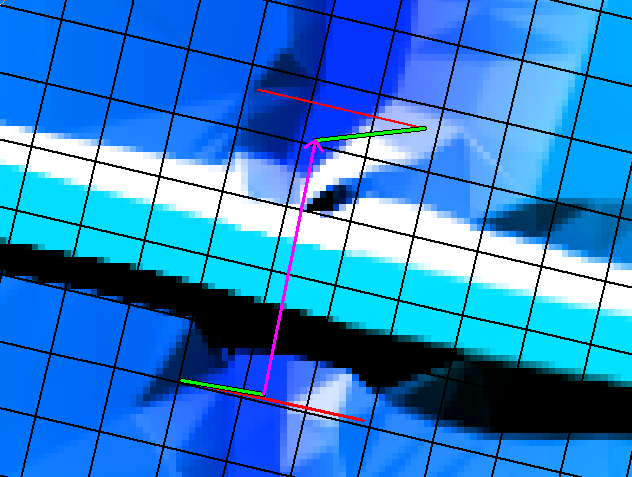
1d_nwk link
It is also possible to create the 1D/2D links using the 1d_nwk layer. This is done by creating a node in the 1d_nwk type layer. This can be in the same layer as the culverts or in a separate file. For example a 1d_nwk_M02_headwalls_001, could be created. As the connection is going to be made for a single culvert this will be added to the existing 1d_nwk_M02_culverts_001 file.
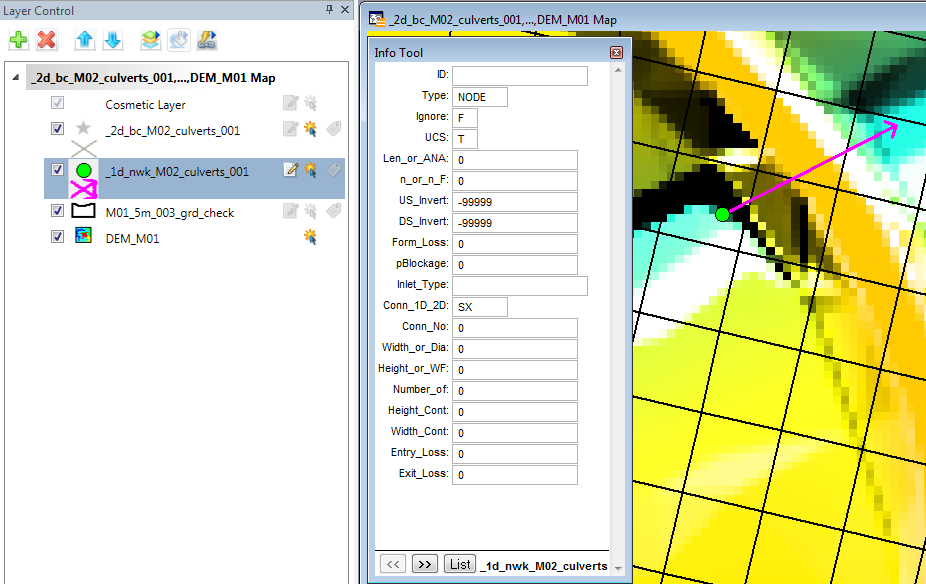
The -99,999 values entered into the US and DS_invert attributes, tells TUFLOW to find the data elsewhere, this data was entered into the culvert lines. The "SX" in the "Conn_1D_2D" attribute is creating the 1D/2D connection of type SX..
Conclusion
In order to demonstrate three methods for linking the 1D elements to the 2D model we have created a new 2d_bc_M02_culverts_001 which contains the connections for two of the culverts. The 1D/2D connection for the third culvert has been added to the existing 1d_nwk layer. The next step is to update the TUFLOW control files and run the model! Return to the module 2 page.