Tute M02 MI 1d nwk Archive
Jump to navigation
Jump to search
- In MapInfo open the aerial photo and DEM layers as used in Module 1.
- Open the Culverts.tab layer in the Module_Data\Module_02\MapInfo\ Folder. In this module three culverts will be added to the model. The locations for these are provided in the Culverts layer. These are under the three roads, which were acting as dams in the module 1 results. We will add these to a new 1d_nwk layer, to do this we firstly import the empty or template file type:
- Import the 1d_nwk_empty.mif template file from the TUFLOW\model\mi\empty\ folder, and save as 1d_nwk_M02_culverts_001.TAB in the TUFLOW\model\mi\ folder.
- Make this layer editable and copy the lines from the Culverts layer into the newly created 1d_nwk layer. The location of the three culverts are shown below:
- Enter the details shown in the table below each of the 3 culverts. For description of each of these attributes, refer to the TUFLOW Manual. TABLE OF CULVERT ATTRIBUTES
- Save the 1d_nwk_M02_culverts_001 table and export the file in .MIF/.MID format.
Introduction
This page details the method for using MapInfo to create the GIS based culvert input. For this input we will use a 1d_nwk type TUFLOW input (1d network).
Method
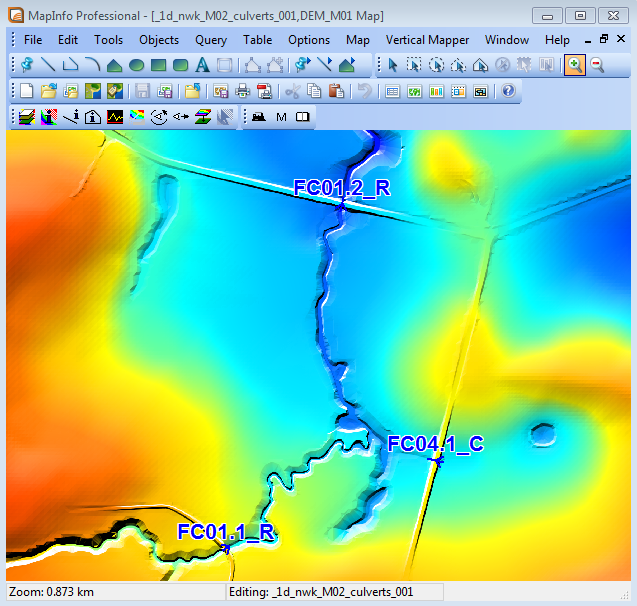
| GIS Attribute | Culvert FC01.2_R | Culvert FC04.1_C | Culvert FC01.1_R |
|---|---|---|---|
| ID | FC01.2_R | FC04.1_C | FC01.1_R |
| Type | R | C | R |
| Ignore | F | F | F |
| UCS | T | T | T |
| Len_or_ANA | 10 | 20 | 7 |
| n_or_n_F | 0.015 | 0.015 | 0.015 |
| US_Invert | 37.6 | 43.35 | 44.6 |
| DS_Invert | 37.5 | 32.75 | 44.5 |
| Form_Loss | 0 | 0 | 0 |
| pBlockage | 0 | 0 | 0 |
| Inlet_Type | |||
| Conn_1d_2d | |||
| Conn_No | 0 | 0 | 0 |
| Width_or_Dia | 2.4 | 1.2 | 1.8 |
| Height_or_WF | 1.2 | 0 | 1.8 |
| Number_of | 5 | 3 | 3 |
| Height_Cont | 0.6 | 0.6 | |
| Width_Cont | 0.9 | 0.9 | 0.9 |
| Entry_Loss | 0.5 | 0.5 | 0.5 |
| Exit_Loss | 1 | 1 | 1 |
Conclusion
The 1d_nwk_M02_culverts_001 table is ready for input into our TUFLOW model. The next step is to link the culverts with the 2D model, this step is detailed here.