Tute M04 MI 1D2D Breaklines Archive
Introduction
In this section we will define within the model the elevation of the 2D cells activated by the HX lines we created in the previous step. The elevation of the HX activated cells control the flux between the 1D and 2D domains, and so it is important that the cell elevations reflect the true water level required for flow to cross the HX boundaries.
As we have the HX lines in a 2d_bc format, we can add the elevation points in the same format. Alternatively, we could use the 2D Z Shape (2d_zsh) format used in module three of the tutorial. If using this format it is important to ensure that a "thick" breakline format is used (by specifying a width greater than 0 and less than 1.5 times the cell size).
To create the breaklines we are going to convert the vertices along the "HX" lines to points and then sample the elevations from the DEM. Another method would be to create a buffer (region) around each of these points and sample for the maximum elevation within the buffer.
Method
- Select all the "HX" lines from the 2d_bc_M04_hx_001 layer. To do this use Query >> Select and select from table 2d_bc_M04_hx_001 that satisfy the query:
Type="HX". - To create points from these we need to save these as a separate table. This will not be read into TUFLOW and can be deleted at the end of this step. Save the selection as tmp_M04_HX_lines.
- Next we need to convert the vertices along these lines to points. To do this select Vertical Mapper >> Create Grid >> Poly to Point.
- In the dialogue, select extract from Lines and Polylines. Select Use Nodes only and set the output file to 2d_bc_M04_HX_001_P (in the TUFLOW\model\mi\ folder). The _P indicates that this file contains points. Select OK to begin the conversion.
- Ensure the DEM (DEM_M01) is open.
- Once the points have been created we need to update the "Type" attribute to "ZP". Use Table >> Update Columnn and set the "Flags" to blank (""). The next step is to inspect the elevations from the DEM. To do this open the Grid Manager in Vertical Mapper and select Analysis >> Point Inspection.
- In the dialogue set the Table to Update to 2d_bc_M04_HX_001_P, and select OK.
- This will bring up a new browser window with an extra column containing the values that have been added.
- Use the Table >> Update Column to set the "f" attribute to the DEM column.
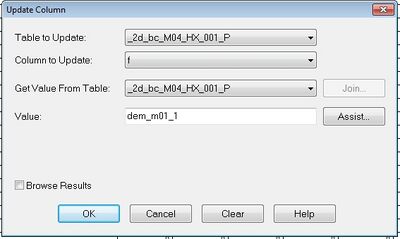
- Save the table and export it for import to TUFLOW.
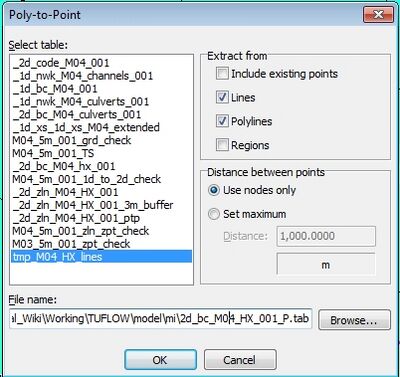
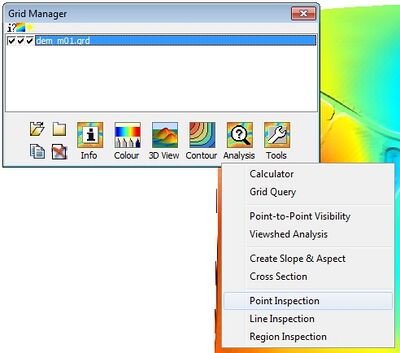
Conclusion
The 2d_bc_M04_HX_001_P which contains elevation points for the "HX" line has been created. Please return to the tutorial where the next step is to deactivate the 2D cells in the creek areas.