Tute M04 MI 2d bc hx Archive
Jump to navigation
Jump to search
Introduction
In this section we will create the 1D/2D links for the open channel. As described on the previous page, this consists of a 1D/2D link with type "HX" and a series of connection lines that connect the 1D computation points to the HX line. For this tutorial the HX lines and a sample of the "CN" lines have been provided.
Method
- Ensure the 1d_nwk_M04_channels_001 from the previous step is open and that snapping is enabled in MapInfo.
- Copy the 2d_bc_M04_HX_001 files from the Module_Data\Module_04\ folder and into the TUFLOW\model\mi\ folder you are working in. Open the 2d_bc_M04_HX_001 file in MapInfo.
- Zoom into the upstream end of the creek channel (south western edge of the model). Make the 1d_nwk_M04_channels_001 and 2d_bc_M04_HX_001 layers visible. The HX line is shown as a purple line with cross-markers, the first CN connection has been digitised as a red line.
- Digitise a new line from the end of the channel to the end of the HX line as shown below. You can add the type "CN" now or alternatively we will update these at the end.
- As the upstream end of the HX line extends out perpendicular to the flow direction, we want to apply the same water level along this section. This allows water to flow onto the floodplain if the flow exceeds the capacity of the channel. Digitise two more lines from the end of the same channel to the HX line at the top of bank. This is shown in the image below.
- The CN connections at the end of the next channel have been digitised for you. Continue to digitise the CN lines that connect the HX line to the end of each channel. At the end of each channel there should be two CN lines, one from the end of the channel to the left bank HX line and one from the end of the channel to the right bank HX line. Continue this process to the downstream end of the model. Note that some have already been digitised for you. If you get stuck please review the version provided in the Complete_Model folder of the download.

- Save the file and export into .MIF / .MID format for import into TUFLOW. Now that the we are modelling the creek in 1D, we need to remove the 1D/2D connection for the northern culvert (Culvert ID = FC01.2_R).
- To remove this connection, save a copy of 2d_bc_M02_culverts_001.tab as 2d_bc_M04_culverts_001.tab. Open the newly created table (this can be accessed from the normal open dialogue or with File >> Recent Files.
- Make the table editable and zoom into the northern structure. Select all four lines and delete these.
- Save the file and export into .MIF / .MID format for import into TUFLOW.
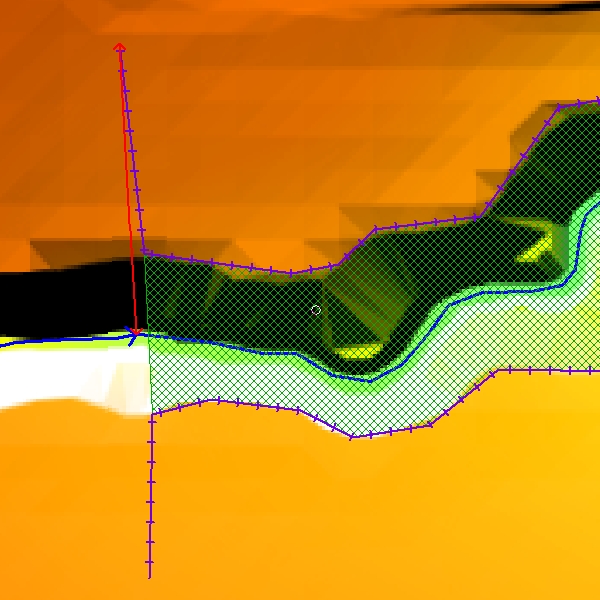
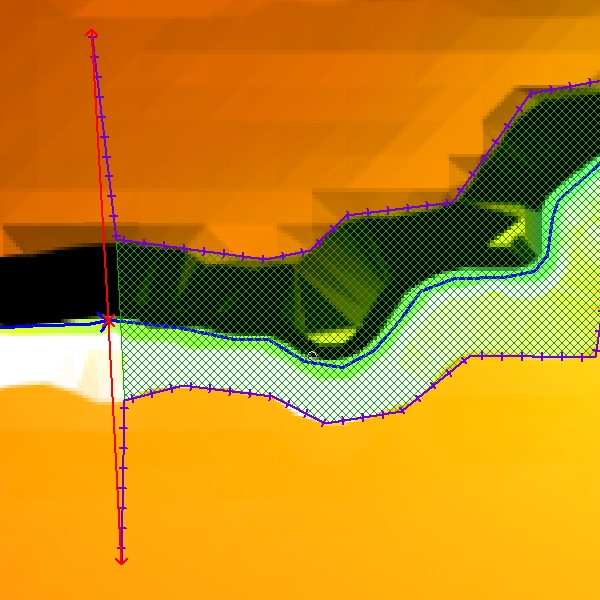

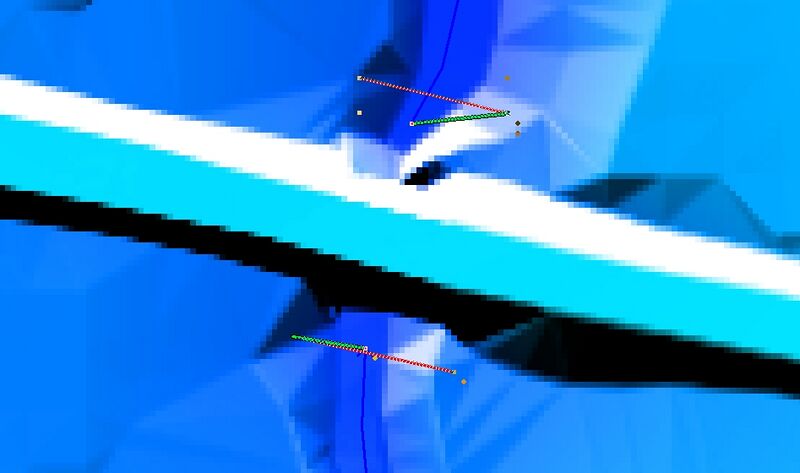
Conclusion
The 2d_bc layers are now ready for input into TUFLOW. Please return to the tutorial where the next step is to define breaklines along the 1d/2d connections.