Tute M04 QGIS 2d code Archive
Introduction
As with the breaklines, this can be done in two different layers. The 2d_bc format can be also be used for this, however, as the regions and lines must be in separate layers, for simplicity, we will use the 2d_code format GIS layer. This is the method which is outlined below. As we have changed the downstream boundary configuration, we also need to revise our active code layer.
Method
Firstly we will update the active 2D model area near the downstream boundary.
- Save a copy of 2d_code_M01_002_R and rename as 2d_code_M04_001_R. Open this layer and make it editable.
- Zoom into the downstream area of the model. There is a gap between the HX boundaries (1D/2D boundaries) and the active code area. If we leave the model with this configuration, water will not be able to leave enter the 1D model from the floodplain. The area is shown in the image below.
- Ensure that the 2d_bc_M04_HX_001_L layer is open. Make sure that snapping is turned on.
- Select the polygon in the 2d_code_M04_001_R layer, and then select the Node Tool from the editing toolbar.
- Move the four vertices on the code polygon so that they snap to the vertices on the "HX" lines as shown in the image below.
- Stop editing the 2d_code_M04_001_R layer and save the edits.
- Next we will create a polygon to deactivate the 2D cells in the creek area. Create a copy of the 2d_code_empty_R from the TUFLOW\model\gis\empty\ folder, save this in the TUFLOW\model\gis\ folder and rename as 2d_code_M04_null_creek_001_R. Open this layer and begin editing it.
- When we create the new polygon we essentially want to snap the line to each vertex on HX line to enclose these into a polygon. We can use a plugin called traceDigitise from the user contributed plugins to trace the HX lines, or alternatively this can be done manually.
- Create three polygons that enclose the areas modelled in 1D. Note that at the road embankments, as we have not included a 1D weir, we will be modelling any overtopping in 2D and the polygon should not cover the road area.
- For each of the polygons, set the "CODE" value to 0 for inactive.
- Stop editing the layer and save the edits.
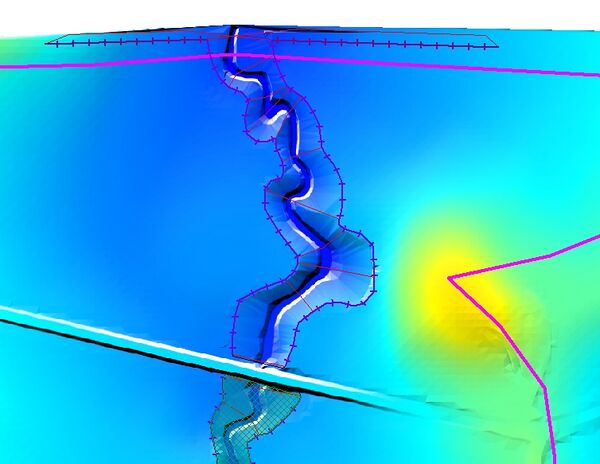
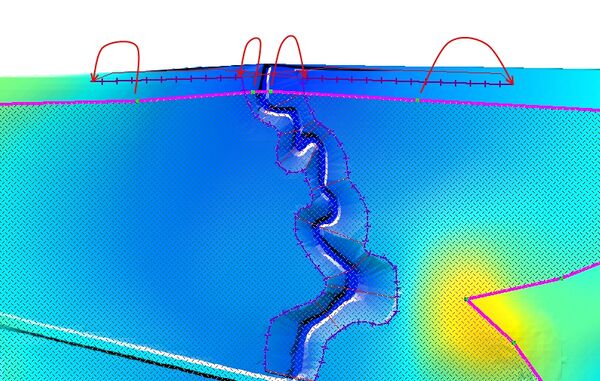
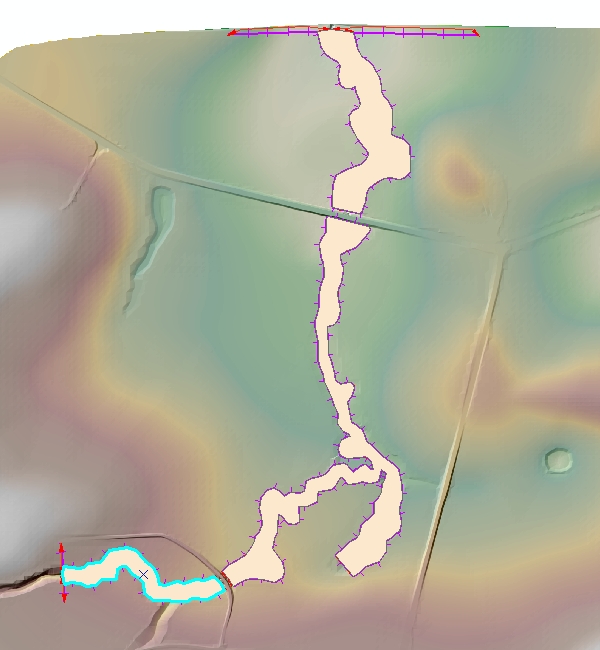
Conclusion
We have modified the active model area 2d_code_M04_001 and also created a new code layer 2d_code_M04_null_creek_001_R to deactivate the cells within the 1D model area. Both layers are now ready for input to our TUFLOW model. Return to the tutorial where the next step is to define the revised boundary conditions.