Tute M14 MI 2d bc pump Archive
Introduction
This page details the method for using MapInfo to create the additional required GIS boundary layer. The process of importing, editing, saving and exporting the GIS layer using MapInfo is the same as that described in Module 1. If you are not familiar with how to do this, please review the detailed method described for Module 1.
Method
We need to create the 2d_bc layer to contain the pump, which takes the flow from a 2D cell and transfers the water to a separate 2d cell.
- In MapInfo open the DEM layer used in previous modules.
- Open the Pump.tab layer provided in the Module_Data\Module_14\MapInfo\ folder. In this module a pump will be added along the creek together with a connecting line to the shallow reservoir located to the west.
- Import the 2d_bc_empty.mif template file from the TUFLOW\Model\mi\empty\ folder and save as 2d_bc_M14_pump_001.tab in the TUFLOW\Model\mi folder.
- Add the imported layer to the current view and make it editable. Copy the pump object from the Pump layer into the 2d_bc layer you've just created. The location of the pump is shown below, with the reservoir to the west.
- The pump requires only two attributes to be entered. Enter the object Type as SH and the object Name as pump. For a description of each of these attributes, refer to the TUFLOW Manual. The Type attribute tells TUFLOW what type of 2d boundary is being created, while the Name provides a link to the relevant boundary condition data to be read from the boundary condition database.
- We now need to specify where we want the flow removed from the creek to be transferred to. To do this a connection feature is required. With the 2d_bc layer containing the pump editable, digitise a line object, snapping to the pump object, and ending at the location where the flow is to be transferred to, as shown below:
- Enter the object Type as SC.
- Save the 2d_bc_M14_pump_001.tab layer and export the file.
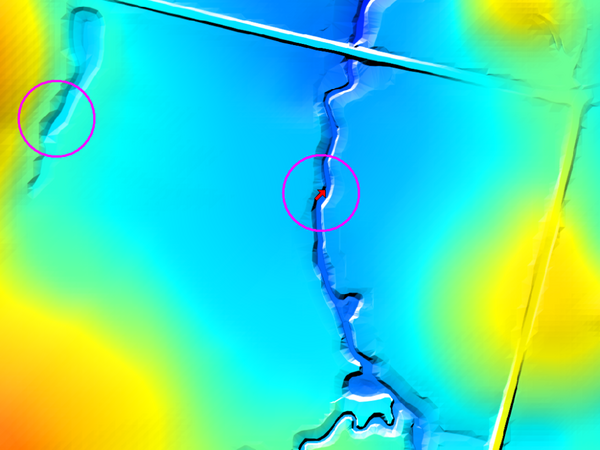
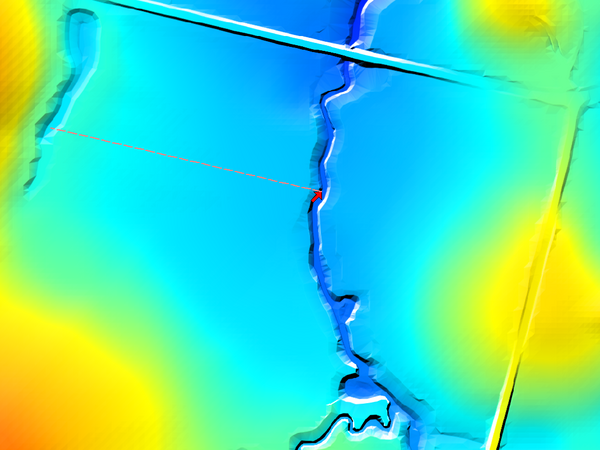
Conclusion
The 2d_bc_M14_pump_001.tab layer is ready for input to the TUFLOW model. The next step is to link the pump with a boundary condition entry in the boundary condition database (bc_dbase).
When ready you may return to Module 14 Modify Simulation Control Files and Boundary Condition Database.