WIBU Dongle Not Running
Introduction
This page contains instructions for determining why a TUFLOW dongle is not working, but is correctly detected by CodeMeter Control Centre.
If the dongle is being detected by CodeMeter the icon in the taskbar should be green:
![]() --- Green, CM stick detected.
--- Green, CM stick detected.
Checking the available licences and expiry
One reason that TUFLOW is not recognising the dongle is that the licences have expired (a licence expiry may be set on a rental or new licence). To check the available licence open a web browser and navigate to:
http://localhost:22350/Licenses.html
Note this can also be accessed by open "WebAdmin" for the CodeMeter Control Centre and navigating to the "Licences" tab.
The page should look similar to the below. The expiration time is highlighted in red and the number of licences available is highlighted in blue.
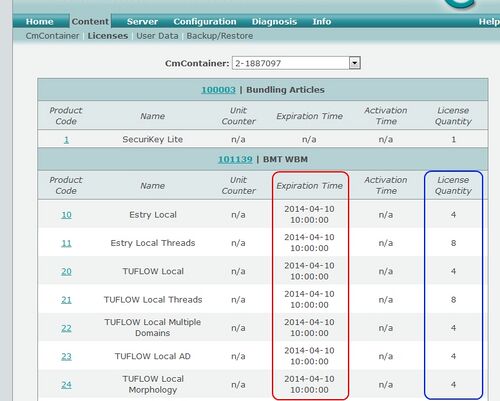
In the example above, the licence has expired, when TUFLOW is started the message Local licence expired. will be displayed to the console window / log file.
Please email sales@tuflow.com to resolve the issue.
Not valid for current TUFLOW build
In order to get access to new TUFLOW versions, the support and maintenance fees must be paid. When this has been paid, you will be contacted by TUFLOW staff to update the TUFLOW dongle. If the licence is unmaintained, a message is output to both the screen and log file. The message is: Unmaintained (Valid up to <year>). Contact sales@tuflow.com., for example for a licence valid up to 2012 version of TUFLOW, if the 2013 version of TUFLOW is started the message will be: "Unmaintained (Valid up to 2012). Contact sales@tuflow.com.". If your licence is unmaintained, please contact sales@tuflow.com.
Network dongle not set as server
If the licences listed in the licences tab of the CodeMeter WebAdmin (http://localhost:22350/Licenses.html) are network licences, the computer will need to be configured as a licence server. Please see Configuring Network Server.