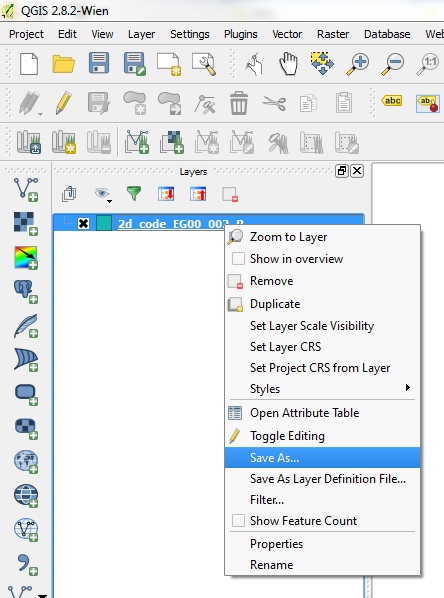QGIS Creating Google Earth KMZ: Difference between revisions
Jump to navigation
Jump to search
Content deleted Content added
Teegan.Burke (talk | contribs) Created page with "<ol> <li> Open the layer in QGIS containing the data you wish to export to Google Earth. <br> <li> Select the object or objects you wish to export to Google Earth in the Laye..." |
Teegan.Burke (talk | contribs) No edit summary |
||
| Line 3: | Line 3: | ||
<li> Select the object or objects you wish to export to Google Earth in the Layers panel. <br> |
<li> Select the object or objects you wish to export to Google Earth in the Layers panel. <br> |
||
<li> Right click and "Save as...". <br> |
<li> Right click and "Save as...". <br> |
||
[[File: |
[[File:QGIS_to_Google_Earth_001b.JPG|400px]]<br> |
||
<li> Select "Keyhole Markup Language [KML]" from the Format dropdown list.<br> |
<li> Select "Keyhole Markup Language [KML]" from the Format dropdown list.<br> |
||
[[File:QGIS_to_Google_Earth_002.JPG| |
[[File:QGIS_to_Google_Earth_002.JPG|400px]]<br> |
||
<li> Set the export options to the folder location and filename you desire. <br> |
<li> Set the export options to the folder location and filename you desire. <br> |
||
Revision as of 09:07, 20 July 2016
- Open the layer in QGIS containing the data you wish to export to Google Earth.
- Select the object or objects you wish to export to Google Earth in the Layers panel.
- Right click and "Save as...".
- Select "Keyhole Markup Language [KML]" from the Format dropdown list.
- Set the export options to the folder location and filename you desire.