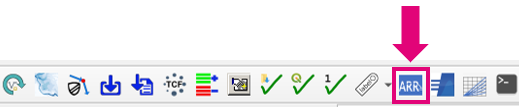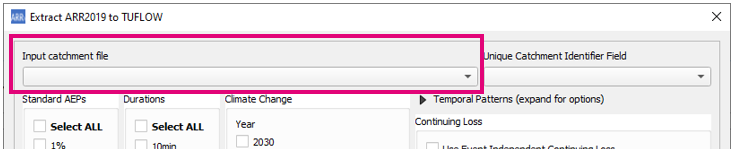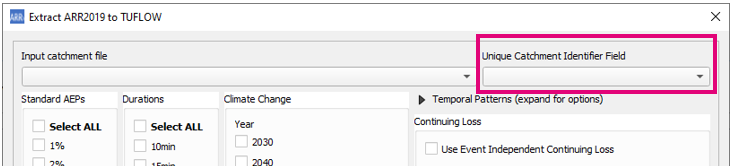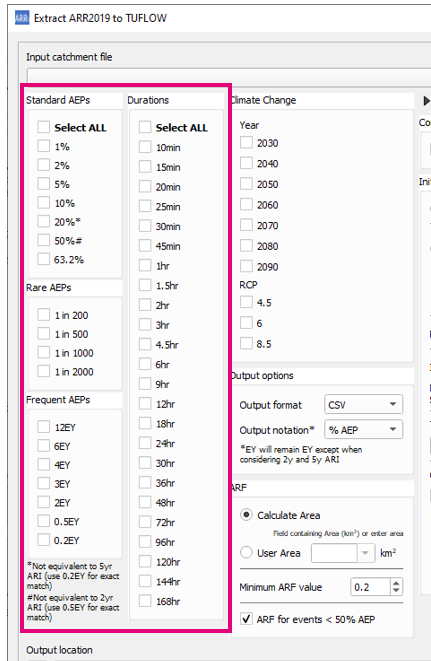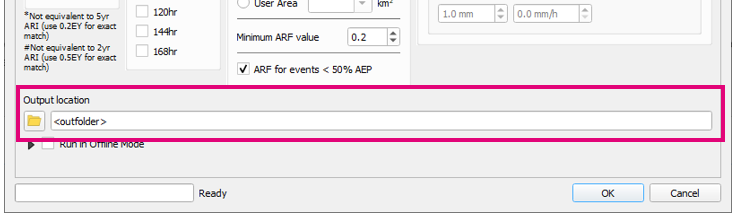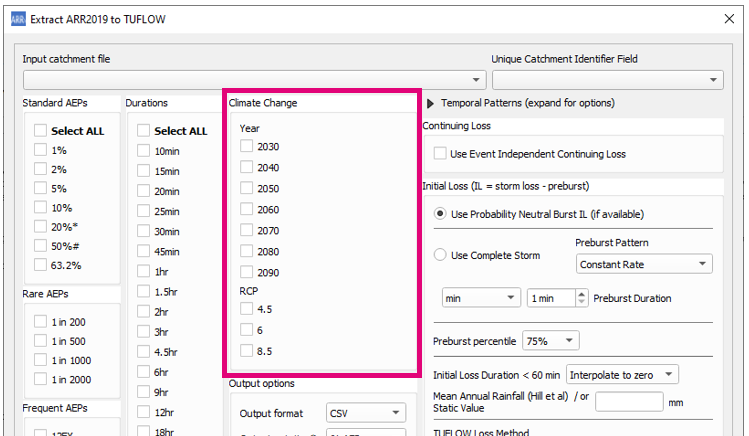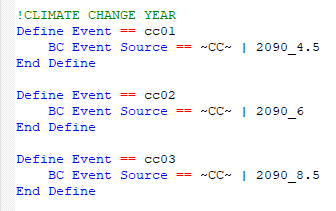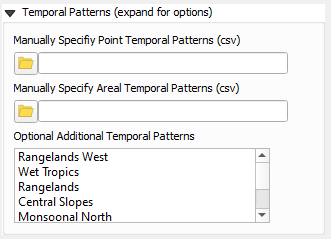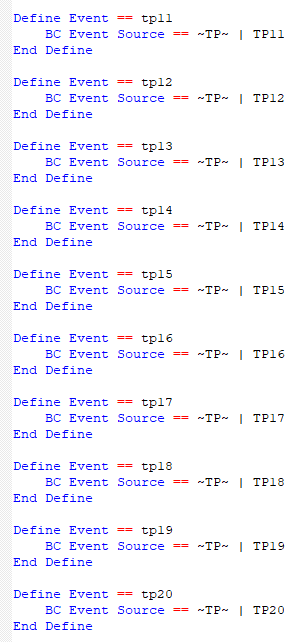Difference between revisions of "QGIS ARR to TUFLOW"
Ellis Symons (talk | contribs) |
Ellis Symons (talk | contribs) |
||
| Line 87: | Line 87: | ||
* '''Manually Specify Areal Temporal Patterns (csv)''' - lets the user specify the arealtemporal patterns which is expected to be in the ARR datahub format | * '''Manually Specify Areal Temporal Patterns (csv)''' - lets the user specify the arealtemporal patterns which is expected to be in the ARR datahub format | ||
* '''Optional Additional Temporal Patterns''' - lets the user specify additional temporal pattern zones which will be included in the inflow files. This is only if the user wishes to included ''additional'' temporal patterns. The temporal patterns from the catchment location (taken at the catchment centroid) will always be included. The additional temporal patterns will be included in the inflow files and added to the event file.<br><br> | * '''Optional Additional Temporal Patterns''' - lets the user specify additional temporal pattern zones which will be included in the inflow files. This is only if the user wishes to included ''additional'' temporal patterns. The temporal patterns from the catchment location (taken at the catchment centroid) will always be included. The additional temporal patterns will be included in the inflow files and added to the event file.<br><br> | ||
| + | [[File: ARR_Dialog_temporal_patterns.PNG | 300px]]<br><br> | ||
[[File: ARR_example_additional_temporal_patterns_rf_inflow.PNG | 650px]]<Br><br> | [[File: ARR_example_additional_temporal_patterns_rf_inflow.PNG | 650px]]<Br><br> | ||
[[File: ARR_example_additional_temporal_patterns_tef.PNG | 250px]] | [[File: ARR_example_additional_temporal_patterns_tef.PNG | 250px]] | ||
Revision as of 19:19, 11 May 2021
The ARR to TUFLOW utility has been developed to help users set up a TUFLOW model that uses Australian Rainfall and Runoff (ARR) input parameters and the Australian Bureau of Meteorology (BOM) rainfall by automating the collection and processing of the data. The inputs and outputs of the tool are explained in detail below. Note: this tool helps with data processing, however is not a substitute to reading ARR. Similarly this wiki page discusses the use of the tool and the options, however context should be derived from ARR directly. Please see the ARR Website for more information.
Getting Started
Installation
The ARR to TUFLOW tool is a free tool that comes as part of the TUFLOW plugin in QGIS. For instructions on how to install the plugin, read the following wiki page:
How to install the TUFLOW plugin
There are also instructions on installing plugins in the QGIS documentation - if you choose to follow the QGIS documentation, the plugin is called "TUFLOW" in the repository:
Link to QGIS Documentation - Installing and Managing Plugins
QGIS Version
The ARR to TUFLOW tool is, for the most part**, a Python tool that runs independently of QGIS. Therefore the installed QGIS version should not be a significant factor, however occasionally QGIS will update the Python version in the installation. This does present a small risk that the tool will break with QGIS version, although it's considered unlikely (the risk of the tool being broken by updates to the ARR datahub would be higher). If the tool does break, please see The Tool Isn't Working for information (the solution is most likely to update the plugin rather than reinstall an older version of QGIS).
**The tool does use QGIS for pre-processing tasks, such as area and centroid calculation as well as reprojection or cartesian to long-lat conversion.
Opening The ARR to TUFLOW Tool
Once the TUFLOW plugin is installed, the ARR to TUFLOW tool can be opened by clicking the following icon in the plugin toolbar:
Quickstart
- Load a catchment GIS file (e.g. shp file) into QGIS - this can either be a polygon or point layer
- Open the ARR to TUFLOW tool
- Select the GIS catchment layer in Input Catchment File dropdown box
- Select the attribute field to use as the catchment name in the Unique Catchment Identifier Field dropdown
- Select storm event combinations from the list of magnitudes and durations
- Choose an output location
- Click OK and wait for the tool to finish
Output
Log File
A log file (<catchment_name>_log.txt) will be written to the output folder. The log file will contain all WARNING and ERROR messages as well as logged inputs and processing steps. It's recommended to check the log file after running the tool for any warning or error messages. Most warning messages will be collated and written together near the bottom of the log file to make it easier to review them.
Data Output
The following outputs are located in the folder <output_folder>\data
- Raw BOM and ARR Datahub outputs
- ARR_Web_data_<catchment_name>.txt
- BOM_raw_web_<catchment_name>.html
- Areal_<TP_Zone>_Increments.csv (Areal temporal patterns)
- Rainfall depths
- BOM_Rainfall_Depths_<catchment_name>.csv - processed rainfall depths (after ARF factors)
- ARF Factors
- <catchment_name>_ARF_Factors.csv - calculated ARF factors
- Storm Burst Rainfall Losses
- <catchment_name>_Burst_Initial_Loss.csv - calculated Storm Burst Initial Rainfall Losses (Complete Storm Initial Loss - Preburst Rainfall Depth)
TUFLOW Output
The following outputs are generated by the utility in TUFLOW format. Please see the example below on how to use the output files for a model.
- TUFLOW Rainfall Inflows
- The rainfall inflows are output in the following location <output_folder>\rf_inflows. This output folder is where all the direct rainfall inflows that would be used in the TUFLOW model are output. An inflow file is generated for each event magnitude - duration combination. All available temporal patterns are included in a single file (including climate change options).
- bc_dbase.csv
- TUFLOW boundary condition database. Setup to point to the RF folder with wildcards applied.
- event_file.tef
- TUFLOW Event File. Setup with wildcards applied. To keep the file names from becoming overly long and complicated, Climate Change scenarios are labelled as CC1, CC2.. etc. These correspond to the combinations of climate change scenarios requested by the user e.g. 2090_8.5 (climate change year: 2090, RCP: 8.5)
- soil_infiltration.trd or rainfall_losses.trd - the name of the file will be dependent on the selected loss method, but they are essentially the same file
- This file is a TUFLOW Read File (.trd) that contains variable initialisation for initial and continuing loss values
- soils.tsoilf or materials.csv - which file is output will be dependent on the selected loss method
- soils.tsoilf - rainfall loss file for the infiltration loss method
- materials.csv - rainfall loss file for the rainfall excess method
Example: Using the outputs in a TUFLOW model
Additional Options
Climate Change
Climate change options can be added by checking on a combination of climate change years and Representative Concentration Pathways (RCP) in the dialog. Selecting at least one climate change scenario will output:
- An extra boundary database file: bc_dbase_CC.csv
- Climate change inflows will be appended to the end of each event's inflow file
- One additional event option will also be added to the event file for each combination of selected climate change scenarios labelled as CC01, CC02, CC03,... etc.. It is intended that the climate change scenarios would be treated as a separate event (e1 = magnitude, e2 = duration, e3 = temporal pattern, e4 = climate change scenario) however the output files can easily be manipulated by the user to configure the model differently.
Temporal Patterns
Temporal pattern options can be found by expanding the Temporal Patterns section in the dialog.
- Manually Specify Point Temporal Patterns (csv) - lets the user specify the point temporal patterns which is expected to be in the ARR datahub format
- Manually Specify Areal Temporal Patterns (csv) - lets the user specify the arealtemporal patterns which is expected to be in the ARR datahub format
- Optional Additional Temporal Patterns - lets the user specify additional temporal pattern zones which will be included in the inflow files. This is only if the user wishes to included additional temporal patterns. The temporal patterns from the catchment location (taken at the catchment centroid) will always be included. The additional temporal patterns will be included in the inflow files and added to the event file.
Rainfall Losses
Probability Neutral Losses
NSW Continuing Loss
Pre-burst Percentile
User Defined Losses
Event Independent Continuing Loss
Impervious Losses
TUFLOW Loss Method
Initial Losses For Durations Less Than 1 Hour
Areal Reduction Factors
Additional Output Options
Offline Mode
The Tool Isn't Working
Coming Soon
Can't access websites
For whatever reasons, sometimes the BOM or ARR Datahub websites are down or unable to be accessed by the tool. The below are a set of instructions that can be used as a workaround should this occur: