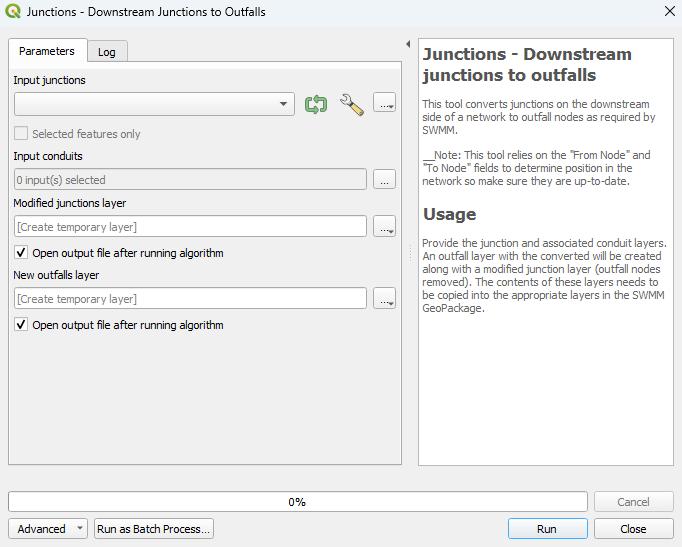Difference between revisions of "QGIS SWMM Junctions Downstream Junctions to Outfalls"
Jump to navigation
Jump to search
| Line 2: | Line 2: | ||
This tool converts junctions on the downstream side of a network to outfall nodes as required by SWMM. This tool uses the "From node" and "To Node" fields to determine position in the network. Ensure that these fields are populated and up to date.<br> | This tool converts junctions on the downstream side of a network to outfall nodes as required by SWMM. This tool uses the "From node" and "To Node" fields to determine position in the network. Ensure that these fields are populated and up to date.<br> | ||
'''Note:''' It is recommended to use the <u>[[QGIS SWMM Conduits Assign Node Fields|Conduits - Assign Node Fields]]</u> tool and the <u>[[QGIS SWMM Integrity Make Node Names Unique|Integrity - Make Node Names Unique]]</u> tool to avoid errors when running the simulation. | '''Note:''' It is recommended to use the <u>[[QGIS SWMM Conduits Assign Node Fields|Conduits - Assign Node Fields]]</u> tool and the <u>[[QGIS SWMM Integrity Make Node Names Unique|Integrity - Make Node Names Unique]]</u> tool to avoid errors when running the simulation. | ||
| + | <br> | ||
== Usage == | == Usage == | ||
Revision as of 15:00, 13 December 2023
Introduction
This tool converts junctions on the downstream side of a network to outfall nodes as required by SWMM. This tool uses the "From node" and "To Node" fields to determine position in the network. Ensure that these fields are populated and up to date.
Note: It is recommended to use the Conduits - Assign Node Fields tool and the Integrity - Make Node Names Unique tool to avoid errors when running the simulation.
Usage
This tool can be found in the QGIS processing toolbox panel under 'TUFLOW > SWMM'. To open the Processing Toolbox Panel, navigate to 'Processing' in the menubar and select 'Toolbox'.

Parameters
- Input junctions: Select the ... button to bring up a dialogue and then navigate to the location of the GeoPackage to convert.
- Input conduits: Select the ... button to bring up a dialogue and then navigate to the desired location of the SWMM inp file.
- New outfalls layer:
Example
| Up |
|---|