Difference between revisions of "QGIS SWMM Conduits Assign Losses"
| Line 19: | Line 19: | ||
<li>'''Exit loss furthest downstream channels:''' The data to populate the 'losses_Kexit' field for the furthest downstream conduits features. | <li>'''Exit loss furthest downstream channels:''' The data to populate the 'losses_Kexit' field for the furthest downstream conduits features. | ||
<li>'''Exit loss for channels not furthest downstream:''' The data to populate the 'losses_Kexit' field for the other downstream conduits features. | <li>'''Exit loss for channels not furthest downstream:''' The data to populate the 'losses_Kexit' field for the other downstream conduits features. | ||
| − | <li>'''Conduits:''' Determines the filename and location of the output conduits layer | + | <li>'''Conduits:''' Determines the filename and location of the output conduits layer. |
</ol> | </ol> | ||
'''Note:''' If 'Edit Feature In-Place' is selected, the tool does not require the 'Input layer' or the 'Conduits' parameters as the tool will override the existing junctions file with the updated attributes. | '''Note:''' If 'Edit Feature In-Place' is selected, the tool does not require the 'Input layer' or the 'Conduits' parameters as the tool will override the existing junctions file with the updated attributes. | ||
| Line 25: | Line 25: | ||
[[File:Assign_Losses_Dialog.png]] | [[File:Assign_Losses_Dialog.png]] | ||
<br><br> | <br><br> | ||
| − | |||
| − | |||
| − | |||
| − | |||
| − | |||
| − | |||
| − | |||
| − | |||
| − | |||
| − | |||
| − | |||
| − | |||
| − | |||
| − | |||
| − | |||
| − | |||
| − | |||
| − | |||
| − | |||
| − | |||
=== Example === | === Example === | ||
Revision as of 10:12, 18 December 2023
Introduction
This tool creates loss geometry and attributes for a SWMM conduit layer. Losses are dependent upon whether a conduit is the furthest upstream, furthest downstream, and which nodes are connected to inlets. Upstream entrance losses are assigned to the furthest upstream channels where the upstream node is not connected to an inlet and other entrance losses assigned to all other conduits (may be 0.0). Downstream exit losses are assigned to the furthest downstream channels and other exit losses are assigned to the rest of the channels (may be 0.0). This tool creates entrance and exit losses specified by the user throughout the domain. Channels that experience atypical size changes may need higher or lower loss coefficients.
This tool supports in-place editing if selected in the QGIS processing window.
Note: This tool relies on the "From Node" and "To Node" fields to determine position in the network. The Conduits - Assign node fields processing tool will ensure the "From Node" and "To Node" fields are correctly assigned.
Usage
This tool, Conduits - Assign losses, can be found in the QGIS processing toolbox panel under 'TUFLOW > SWMM'. To open the Processing Toolbox Panel, navigate to 'Processing' in the menubar and select 'Toolbox'.

Parameters
- Input layer: The existing conduits layer that will be assigned the losses fields. To only update the fields of some of the layers' features, tick on 'Selected features only'. The tool will only update the fields of the conduits which have been selected.
- Input inlet usage features [optional]: The layer containing the physical location of inlets and site specific geometry.
- Entrance loss furthest upstream channels: The data to populate the 'losses_Kentry' field for the furthest upstream conduits features.
- Entrance loss for channels not furthest upstream: The data to populate the 'losses_Kentry' field for the other upstream conduits features.
- Exit loss furthest downstream channels: The data to populate the 'losses_Kexit' field for the furthest downstream conduits features.
- Exit loss for channels not furthest downstream: The data to populate the 'losses_Kexit' field for the other downstream conduits features.
- Conduits: Determines the filename and location of the output conduits layer.
Note: If 'Edit Feature In-Place' is selected, the tool does not require the 'Input layer' or the 'Conduits' parameters as the tool will override the existing junctions file with the updated attributes.
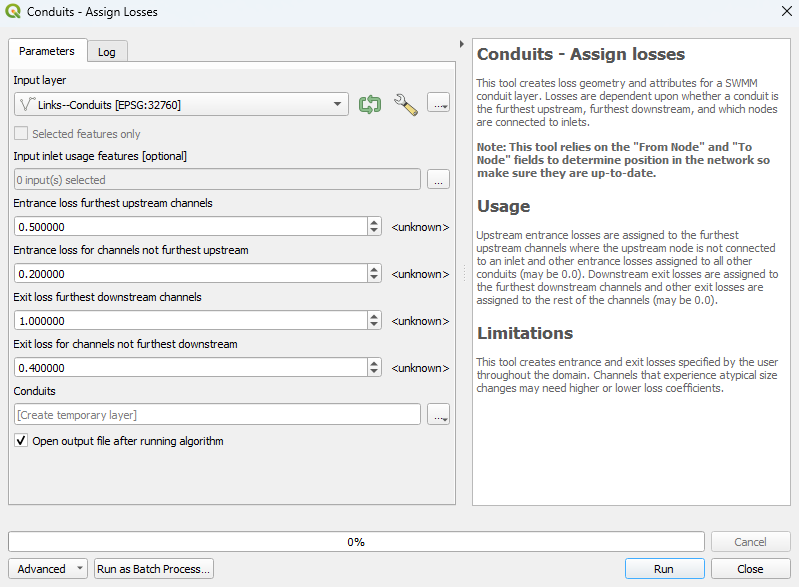
Example
Save to an existing GeoPackage:
Using 'Edit Features In-Place':
| Up |
|---|