QGIS SWMM Integrity Make Object Names Unique: Difference between revisions
Jump to navigation
Jump to search
Content deleted Content added
Created page with "== Introduction == This tool adds a suffix (.#) to duplicately named SWMM features. SWMM features must be uniquely named to avoid errors when running the simulation. == Usage..." |
|||
| (10 intermediate revisions by the same user not shown) | |||
| Line 1: | Line 1: | ||
== Introduction == |
== Introduction == |
||
This tool adds a suffix (.#) to |
This tool adds a suffix (.#) to SWMM features with duplicate names. SWMM features must have unique names to avoid errors during simulation. |
||
== Usage == |
== Usage == |
||
This tool, '''Integrity - Make |
This tool, '''Integrity - Make object names unique''', can be found in the QGIS processing toolbox panel under TUFLOW >> SWMM. To open the Processing Toolbox panel, navigate to 'Processing' in the menubar and select 'Toolbox'.<br> |
||
<br> |
<br> |
||
[[File:open_processing_toolbox.png]]<br> |
[[File:open_processing_toolbox.png]]<br> |
||
| Line 10: | Line 10: | ||
=== Parameters === |
=== Parameters === |
||
<ol> |
<ol> |
||
<li>'''Input |
<li>'''Input layer:''' The existing SWMM layer to be updated. |
||
<li>'''Selected features only:''' If feature(s) in the input SWMM layer have been selected using the 'Select Features' tool, this option will become available. If checked on, the tool will only update the selected feature(s). |
|||
<li>''' |
<li>'''Cleaned Objects:''' Determines the location and filename of the output file. |
||
</ol> |
</ol> |
||
'''Note:''' If 'Edit Feature In-Place' is selected, the tool does not require any input parameters. Once the tool is double-clicked in the processing toolbox, the selected layer will automatically be updated. |
|||
| ⚫ | |||
<br><br> |
|||
[[File:make_node_names_unique_dialog.png]] |
|||
[[File:Integrity_Make_Object_Names_Unique_Dialog_a.png]] |
|||
<br><br> |
<br><br> |
||
| ⚫ | |||
:'''Output Options:'''<br> |
|||
:For each of the following options, the tool will output a new layer and won't override any existing files. <br> |
|||
<ol> |
|||
<br> |
<br> |
||
{{Video|name=Animation_Integrity_Make_Object_Names_Unique_01b.mp4|width=1236}} |
|||
[[File:output_options_a.png]] |
|||
| ⚫ | |||
Using the 'Edit Feature In-Place' tool: |
|||
<br><br> |
<br><br> |
||
{{Video|name=Animation_Integrity_Make_Object_Names_Unique_02b.mp4|width=1236}} |
|||
:<li>Create Temporary Layer: |
|||
:*Creates a temporary scratch layer. This layer will open into the QGIS workspace but it will '''not''' be saved anywhere. |
|||
:<li>Save to File...: |
|||
:*The user can navigate to a folder and save the layer to a new GeoPackage Database. |
|||
:<li>Save to GeoPackage...: |
|||
:*The user can navigate to an existing GeoPackage Database. Once selected, a 'Layer Name' dialog will appear. Enter the new layer name, and the new layer will be saved as that name in the GPKG. |
|||
::[[File:Layer_Name_dialog.png]] |
|||
</ol> |
|||
<br> |
<br> |
||
| ⚫ | |||
{{Video|name=Animation_Integrity_Node_Names_Unique_01a.mp4|width=1235}} |
|||
{{Tips Navigation |
{{Tips Navigation |
||
Latest revision as of 14:48, 3 May 2024
Introduction
This tool adds a suffix (.#) to SWMM features with duplicate names. SWMM features must have unique names to avoid errors during simulation.
Usage
This tool, Integrity - Make object names unique, can be found in the QGIS processing toolbox panel under TUFLOW >> SWMM. To open the Processing Toolbox panel, navigate to 'Processing' in the menubar and select 'Toolbox'.

Parameters
- Input layer: The existing SWMM layer to be updated.
- Selected features only: If feature(s) in the input SWMM layer have been selected using the 'Select Features' tool, this option will become available. If checked on, the tool will only update the selected feature(s).
- Cleaned Objects: Determines the location and filename of the output file.
Note: If 'Edit Feature In-Place' is selected, the tool does not require any input parameters. Once the tool is double-clicked in the processing toolbox, the selected layer will automatically be updated.
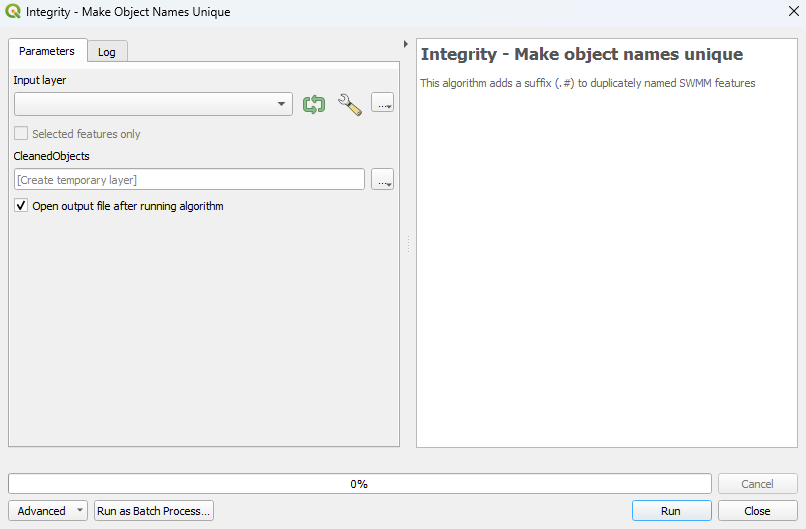
Example
Using the 'Edit Feature In-Place' tool:
| Up |
|---|