Difference between revisions of "WIBU Configure Network Client 2016"
Jump to navigation
Jump to search
Chris Huxley (talk | contribs) (→Method) |
Chris Huxley (talk | contribs) |
||
| (One intermediate revision by one other user not shown) | |||
| Line 1: | Line 1: | ||
=Introduction= | =Introduction= | ||
This page contains instructions for configuring a client computer to access a network TUFLOW licence. This requires that you have: | This page contains instructions for configuring a client computer to access a network TUFLOW licence. This requires that you have: | ||
| − | * CodeMeter Runtime kit installed on the client machine, see [[Wibu_Dongles# | + | * CodeMeter Runtime kit installed on the client machine, see <u>[[Wibu_Dongles#Installing_CodeMeter_RunTime_Kit |Installing CodeMeter Runtime Kit]]</u>.<br> |
| − | * Configured the network server, see [[ | + | * Configured the network server, see <u>[[WIBU_Configure_Network_Server| Configure Network Server]]</u>. |
=Method= | =Method= | ||
Latest revision as of 02:20, 30 November 2024
Introduction
This page contains instructions for configuring a client computer to access a network TUFLOW licence. This requires that you have:
- CodeMeter Runtime kit installed on the client machine, see Installing CodeMeter Runtime Kit.
- Configured the network server, see Configure Network Server.
Method
- Open the CodeMeter Control Center via the start menu:

- Open the WebAdmin via the button in the lower right.
- In CodeMeter WebAdmin navigate to the Configuration >> Basic >> Sever Search List tab and enter the server name or IP address in the Server Search list. Click Add to include the server IP to the list.
- The client machine should now be configured to access the network TUFLOW dongle. This can be checked by double clicking on a TUFLOW executable on the client machine.
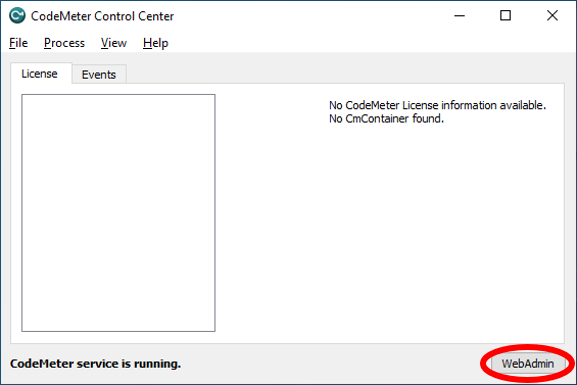
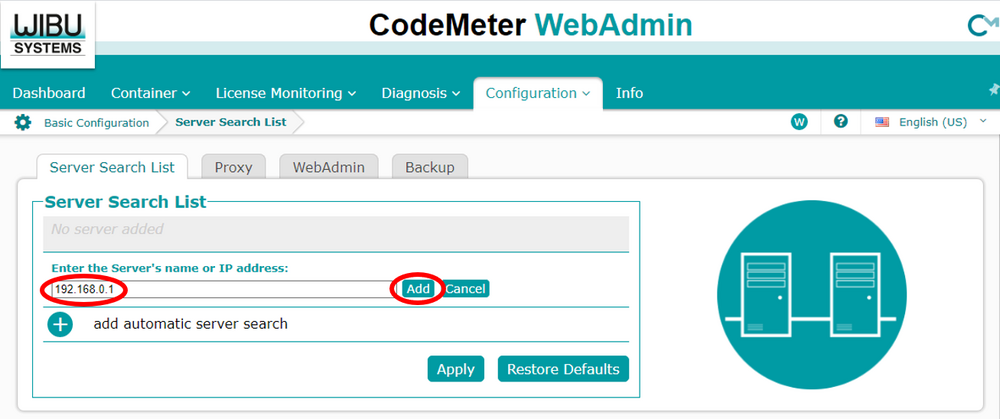
Click Apply to make the changes.
| Up |
|---|